4 tips to avoid backorder cancellation
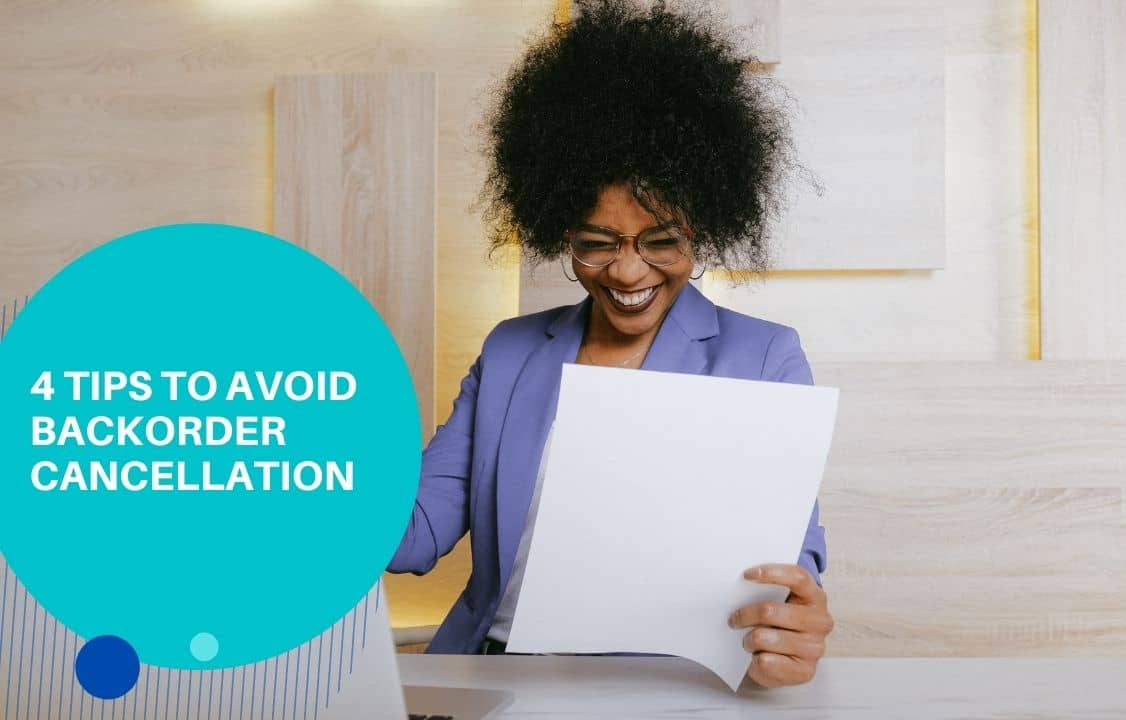
Having a backorder cancellation isn’t a situation you want to experience as an eCommerce store owner. The process of nurturing a lead is quite a hectic one, and allowing such a lead to leave without making a purchase makes it even harder. It is never a situation or event you want to experience for any eCommerce store. Having to wait for a product but getting disappointed in the end can be frustrating. How do you avoid backorder cancellation from your eCommerce store? Before we unveil our four tips to avoid backorder cancellation, you need to understand what backorder is all about. What is Backorder? A backorder is when an online store runs out of an item but promises to deliver the product once it is available. It is different from when an item is out of stock where there is no assurance that it will be available. You will experience a backorder situation when a retailer requests an item that is currently unavailable from the manufacturer or supplier. It is a process that allows customers to order an item and get it whenever it is available. Therefore, to avoid any order cancellation in your store, you can follow these tips. How to avoid backorder cancellation? Prioritize transparency It is imperative to be transparent when dealing with backorders. It would help if you communicated with your supply chain to know when to keep your stock level steady. Furthermore, when a customer makes an order, you need to inform them when the product will be delivered. This will enable them to determine if they can wait for the order or make another purchase. In terms of keeping in contact with your supplier, avoid any deflation or inflation in orders. It is best practice to optimize your site when allowing backorders. For BigCommerce platform, you can use BigCommerce BackOrder app to customize buttons, messages, and packing slips. Then, product availability status and estimated delivery time will be clear to customers. Making backorder policy and return policy easily accessible is equally important to avoid cancellation and complaints. Check out BackOrder here: BackOrder helps manage inventory amount and set back-in-stock dates. Use capture payment upfront You can avoid backorder cancellation if you use capture payment upfront. If you configured your capture payment to function manually, you might not receive automate payment from orders. If you find yourself in this situation, ensure to reconfigure the capture payment after authorization. The authorization process differs from each credit card payment provider. For instance, Shopify Payments offers an authorization period of 7 days. Offer discounts or gifts Another essential tip you can implement to avoid backorder cancellation is to offer discounts or gifts for specific unavailable items. For instance, if you sell cosmetics, and a particular product isn’t available, you can offer a 20% discount if customers can order through backorder. If you have issues with the warehouse or where to stock your goods, these options will help improve your sales and revenue. Gifts and discounts can help reduce your backorder cancellation. It is like going to a restaurant and being served a drink while you wait for the food to get ready. Deliver products on time After a customer orders a backorder product, you should endeavor to deliver it at the appointed time. Avoid the mistake of exceeding the delivery date, which is why you have to be transparent with your customers. In conclusion, implementing the right strategies is crucial to avoid backorder cancellations and ensure a seamless shopping experience for customers. By prioritizing inventory management, proactive communication, and offering alternative options, businesses can mitigate the risk of cancellations and maintain customer satisfaction. Additionally, leveraging innovative solutions like the BigCommerce BackOrder app can streamline backorder management processes, enabling businesses to efficiently fulfill orders and minimize cancellations. By integrating these tips and utilizing advanced tools, businesses can effectively avoid backorder cancellations and uphold customer trust and loyalty. Contact us now!
4 Effective Strategies to Clear Dead Stock
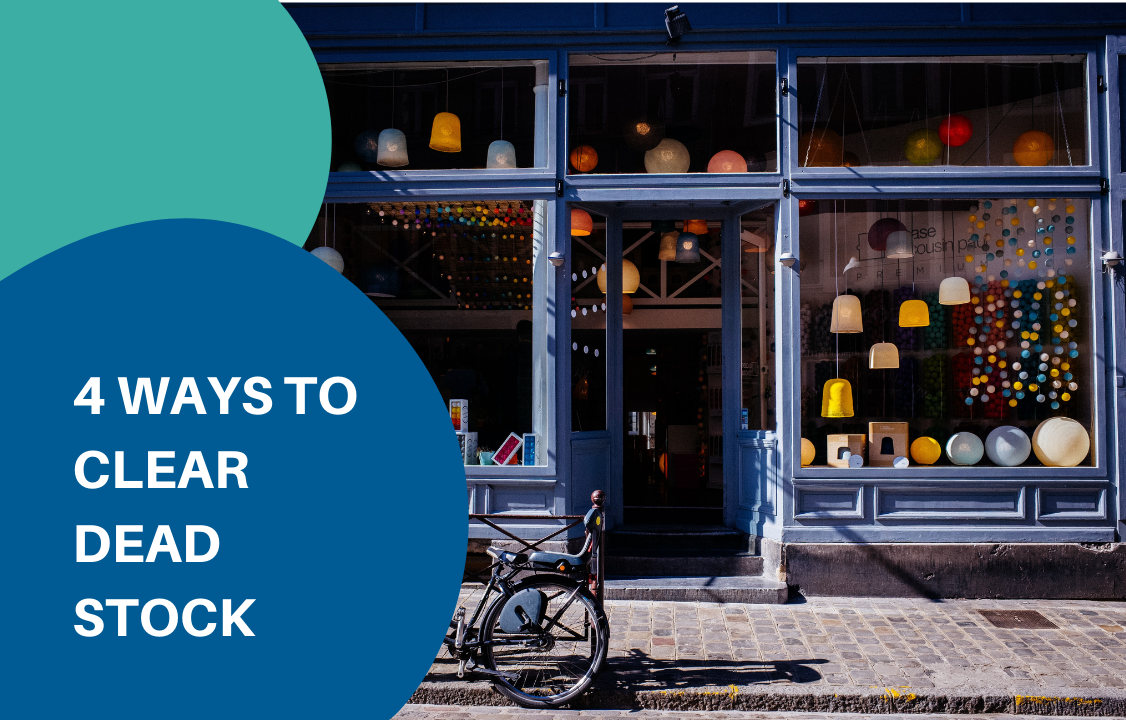
As an eCommerce business owner, you know that dead stock can be a significant drain on your resources. These unsold products tie up capital, occupy valuable storage space, and can even lead to additional costs. In this post, we’ll explore practical, actionable steps to help you identify, manage, and clear dead stock inventory efficiently, furthermore, turn your dead stock into an opportunity for profit and growth. What is Dead Stock? Dead stock refers to inventory that remains unsold by retailers and eCommerce businesses, with little prospect of future sales. This inventory typically sits idle in warehouses or backrooms of physical stores. It’s important to note that dead stock differs from returned merchandise, as it has never been purchased by a customer. Seasonal items often become dead stock. For instance, products labeled “New Year 2022” become obsolete immediately after the event, as they can’t be sold in subsequent years. The impact of dead stock on your business can be significant, particularly for eCommerce operations lacking effective inventory control measures. Companies utilizing advanced inventory management systems or software are less likely to accumulate excess stock. Dead stock goes by several names in the industry, including ‘dead inventory,’ ‘obsolete stock,’ and ‘excess inventory/stock.’ What are the Common Reasons for Dead Stock? Many retailers struggle to identify the root causes of dead stock in their inventory. To help you clear dead stock proactively, we’ve compiled a list of the primary factors that contribute to the accumulation of dead stock. Dead stock often results from inconsistent ordering practices, such as purchasing products at inopportune times or in excessive quantities. To prevent this, implement a well-structured ordering schedule. Utilize key metrics and formulas like Inventory Turnover Ratio, Economic Order Quantity (EOQ), and Reorder Point (ROP) to guide your decisions. These tools can help you fine-tune various aspects of your order management strategy, ensuring you maintain optimal stock levels. Product cannibalization occurs when retailers offer multiple items that are too similar to each other. In such cases, consumer preferences can lead to one product significantly outperforming its counterparts, resulting in dead stock. This situation stems from the interplay between consumer behavior and product popularity. When customers consistently choose one item over its similar alternatives, retailers may find themselves stuck with unsold inventory of the less popular products. It’s evident that weak sales performance is a direct path to dead stock accumulation. Several factors can contribute to poor sales, including pricing issues and quality concerns. Products that are outdated or no longer align with current trends may struggle to capture customer interest. Additionally, items can end up as dead stock if they’re overshadowed by more appealing alternatives in the market. Customers are typically reluctant to purchase items that come in low-quality packaging or fail to meet their expected product specifications. Products that are defective or fall short of industry standards often find themselves languishing in inventory, unsold and unwanted. Manually managing inventory puts retail businesses at constant risk. This approach is prone to human error, often resulting in inventory discrepancies. Businesses may lose accurate counts of current stock and struggle to track incoming shipments effectively. How to Clear Dead Stock Give Customers a Free Gift with Their Purchase A powerful tactic to move stagnant inventory is including a free item with customer purchases. This approach serves multiple purposes: it clears out slow-moving stock, incentivizes potential buyers, and can trigger sales that might not have occurred otherwise. By implementing this strategy, you can effectively reduce excess inventory while simultaneously enhancing customer satisfaction. Shoppers appreciate the added value, creating a positive outcome for both your business and your clientele. Implement Liquidation This method involves drastically reducing prices to accelerate sales. Although this approach may not maximize profits, it offers two key benefits: it allows you to recover a portion of your initial investment and creates valuable space for more lucrative merchandise. This strategy prioritizes quick turnover over high margins, helping to refresh your inventory efficiently. Offer Bundle Products A clever approach to clear dead stock is to package it with sought-after items. This strategy enhances the overall appeal of the offer, making it more enticing for customers to buy. By grouping less popular products with best-sellers, you accomplish two goals simultaneously: clearing out stagnant stock and potentially boosting your average transaction value. Customers are often drawn to these curated sets, perceiving them as better value for money. Implement Strategic Discount Events A proven technique for eliminating stagnant inventory is through targeted clearance events. These promotions involve substantial price reductions on select items or even store-wide discounts, generating a sense of immediacy and enthusiasm among shoppers. By organizing these limited-time offers, you can rapidly move slow-selling stock while simultaneously appealing to bargain-hunting consumers. This approach not only helps clear warehouse space but also has the potential to attract new customers drawn by the promise of significant savings. Donate to Charity When other strategies prove ineffective to clear dead stock, charitable donation becomes a viable option. While this approach doesn’t yield immediate financial returns, it can offer significant indirect benefits to your business. Allocating unsold stock to worthy causes can enhance your brand’s reputation and create positive social impact. This gesture can improve public perception, potentially leading to increased customer loyalty and word-of-mouth promotion. Additionally, such donations may qualify for tax deductions, offering some financial offset. How to Prevent Dead Stock Inventory BackOrder You now can effectively manage your inventory and avoid dead stock while capitalizing on backorder opportunities by using BigCommerce BackOrder. This powerful app helps rescue potential lost revenue, increase cart conversion rates, and maintain precise control over your inventory. With automated inventory management, BigCommerce BackOrder allows you to implement a comprehensive strategy that optimizes conversions. The app enables you to retain customers even when products are temporarily out of stock, turning potential losses into sales opportunities. By joining numerous successful BigCommerce merchants already using this tool, you can streamline your inventory processes, reduce the risk of accumulating dead stock, and maximize your selling potential – all through a
A Quick Guide To BigCommerce Order
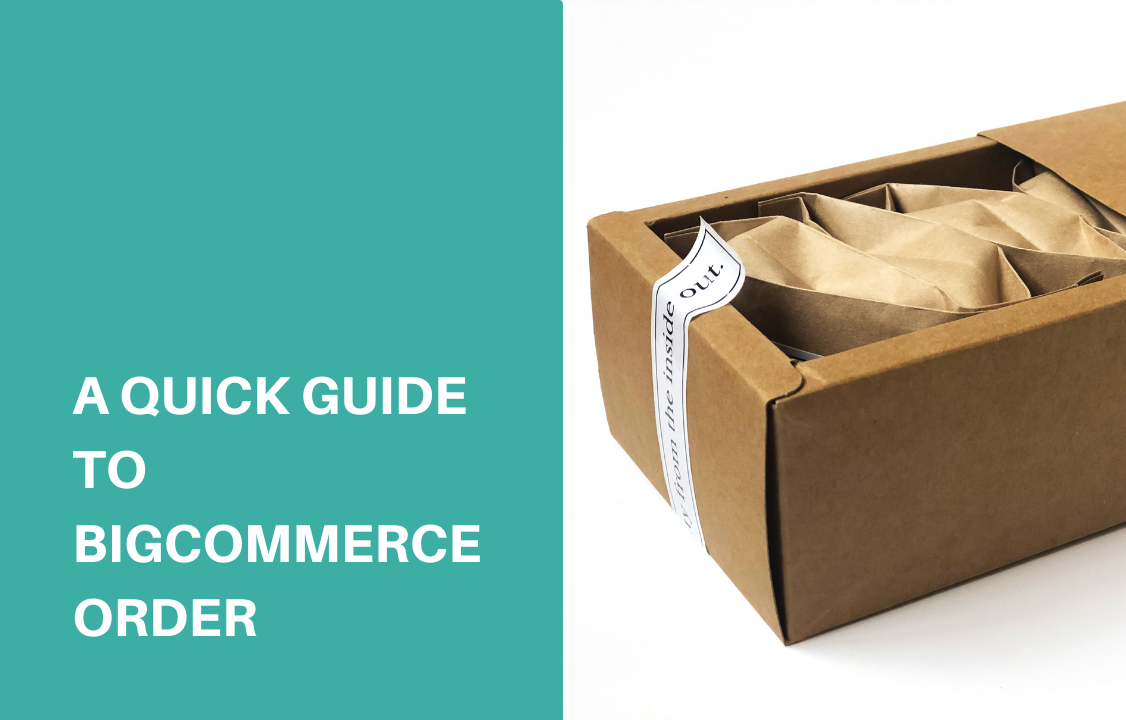
Moving order in BigCommerce through the order management workflow begins with receiving an order. You get a notification as soon as a customer places a new order in your store. You can go through every detail of orders on BigCommerce and change the order status on both desktop and mobile devices. To understand changes in the BigCommerce order status, and how it is used to fulfill the process, you may follow this guide. View your orders To view your orders click on View in the Orders. The Order Status is updated automatically. New orders paid will have ‘Awaiting Fulfillment’ (physical products) status or Completed (downloadable products). Backorders or pre-orders show pending status saying, awaiting fulfillment or payment. List of all order statuses with definitions Pending: The customer did not complete the checkout process. A pending status shows incomplete orders in the View Orders screen under the More tab. Awaiting payment: The customer completes the checkout process and payment is to be confirmed. Awaiting fulfillment: The customer completed the checkout process and confirmed payment. Awaiting shipment: The order is packaged and is waiting to be collected by the shipping provider. Awaiting pickup: The Order is packaged and waiting customer to pick it up from a location seller-specified n. Partially shipped: A few items are shipped from the order. Completed: The order is picked up or shipped and confirmed through the receipt. Payment is complete digitally. Shipped: Shipped order, receipt not confirmed. The status of Shipped is in the View Orders screen under the More tab. Canceled: The seller canceled the order and the update automatically shows in the Inventory settings. Order cancel does not refund the order. Declined: The seller marks the order as declined to state the reason. Refunded: The seller uses the Refund action. The details are under the View Orders Screen – More tab. Disputed: The customer initiates a dispute for the payment method used for the order. Manual verification required: The order is on hold waiting for manual confirmation. Partially refunded: The seller refunds partially the order. Changing an order status The BigCommerce order status changes automatically as soon as there is action on the store. However, in some cases, you’ll need to do this manually. To do this: Go to Orders Click on View Change the status in the drop-down menu in the order status As the status changes, an email notification is sent to the customer. Order status workflow Every business follows a unique step-by-step process of handling incoming orders. However, in BigCommerce, the common pattern is: Receive a new order It appears on the order screen with Awaiting Fulfillment status. Package order with a shipping label. Mark the schedule for pickup or sent it to a shipping company. Manually update the Awaiting shipment status. The shipping company takes the item. Go to Orders and click on View and click on Ship Items, the status shows as ‘Shipped.’ You can confirm by email with the tracking number. Status change notifications Select BigCommerce order statuses and check for an order confirmation email that is sent automatically. Then click on the control panel on Email templates to receive order confirmation and update status messages. Customizing order status label Customize the order status labels to Awaiting shipment if FedEx is about to pick it up. Therefore, you may rename an order status by: Go to Orders Go to Order status Click Edit Customize up to 200 characters in Order Status labels Click Save. If you wish to keep the original status, select restore to default.

