Change eCommerce domain can be an arduous and tedious task. Still, there are many good reasons for this, such as your business rebranding, wanting a more specified digital presence (such as a “.org” or “.tech” domain), consolidating various existing sites into one, and more.
Whatever your reason, ensuring the transition goes smoothly is essential to delivering a good customer experience and maintaining search engine rankings. Here is all you need to know to change the eCommerce domain effectively.
Planning An eCommerce Domain Migration
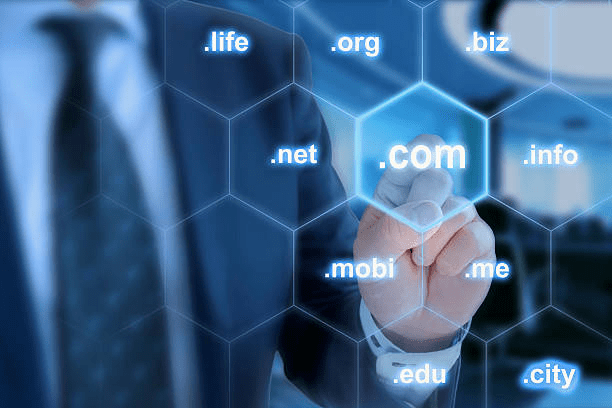
Step 1: Research your new domain’s history
As a matter of fact, you should do some research on your potential new domains. Check to see if any domain is linked to these domains and if they are in an index context. If it doesn’t match the message of your business, this can result in potential issues in the future.
Step 2: Verify through Google Search Console
Google Search Console is an accumulation of SEO tools and reporting features of Google, giving you direct insight into how a search engine will perceive your website.
Verifying ownership of your website with Google will also provide Google and your company with a secure channel for information exchange. This will be beneficial for many reasons, like analyzing visitors’ search queries.
Step 3: Gather All Your Urls Into a List
To set up your existing site for success, crawl your site using a web crawler or a spider. This will search the web for information about your website in a systematic way, finding all URLs that Google will see.
If you have a CMS, gather all the data from Google Analytics and external tools that show what other sites your company is linked to. This list can be used to measure the optimization of the redirects as well as the performance of your site.
Step 4: Put a Holding Page up on the New Domain
This step eliminates all potential delays in transferring your search rankings. Update all the contact information and pertinent information you might have, and it will be easier for people searching for you.
For the redirection to be as smooth as feasible, hosting should be provided for both the new and old domains. Monitor the server log files to tell when your old domain stops receiving traffic.
Step 5: Benchmark Your Website’s Current Rankings
To assess your domain migration, you must know how well the website performs in real-time. That means knowing how the current domain appears, how much traffic it is experiencing, and what it ranks for. Many search ranking tools, like SEMrush, The Hoth, Google Analytics, and Google Search Console, can help immensely.
Consolidating all the data in a single spreadsheet is a great way to analyze your recorded data visits, sessions, conversions, bounce rates, and any other relevant data from your website for each URL. Focus on which URLs are receiving the most traffic and ranking.
Step 6: Map Your Redirects
Another essential step is mapping your existing URLs to your new ones. Your URLs can remain identical, but the new domain replaces the old one. This step will help you make XML sitemaps for the new domain later.
Step 7: Create & Test Redirects
301 redirects involve instructions added to the server that inform anyone who requests an old page that it has been relocated and show them where to go.
This step also tells search engines how to transfer authority from the previous URL to the current URL. There should be a single one-to-one redirect between the new and old URLs. Remember to check the internal links on your new domain site; you can use a crawler tool for this process.
Step 8: Check Google Analytics tagging

Now, you should ensure that Google Analytics (and any version of analytics) tagging is fully retained and seamless. Checking the site’s development version before launching will help cover any discrepancies. Although it’s the same website, you want to preserve all the critical elements.
Going Live With The New Domain
Step 1: Launch and Open Up Your New Domain
Start by putting your website on the new domain. It will look the same, but the internal links should be updated. Then, remove the password protection, index tags, meta robots, and anything else that doesn’t allow access to the robots.txt file.
Step 2: Implement Redirects
All old URLs will now point to the new domain rather than the old one. It may sometimes be impossible to do 1:1 redirects, and the entire domain may need to be redirected to the new one. Although this isn’t the best way to go, it will still be functional in most instances.
Step 3: Use Google’s Change of Address Tool and Instruct It to Analyze Your New Domain
The Change of Address tool will inform Google that you have relocated your domain. Note that you must verify both domains to use this feature. Afterward, in Google Search Console, use Fetch to analyze your homepage and the most important URLs. Ensure your pages are correctly rendered (that means Google views your pages like a real visitor would). Use the Submit to Index option for this URL to request that your page be accurately indexed.
Step 4: Submit XML sitemaps
Submit your XML sitemap from Google Search Console to crawl the URLs within it to score and index correctly.
The number of indexed pages will increase within several days after migration. In addition, submit the XML sitemap created for your old domain to encourage search engines to crawl previous URLs, view the 301 redirects, visit the new domain, etc.
Step 5: Inspect Your Redirects

The crawling tool used in the testing phase will be used to enter all URLs from the old domain and crawl them. Within the crawler software, ensure every URL is correctly redirected to your new domain. Also, inspect to see how many redirects each request is sent through before eventually landing on the intended URL. The fewer redirects, the better.
Step 6: Verify with Google Analytics
From the Google Analytics profile, use Real Time reports to ensure that your analytics are working correctly. Add an annotation to verify when the migration was launched, which allows you to see how it impacts your traffic and rename the profiles and views if needed.
Step 7: Update All the External Links
Finally, update all the external links that point to the old domain. Contact site owners whose links to your old site appear and tell them your situation to see whether they can update their backlinks.
Any other links that can be altered, such as reviews from blogs and social profiles, should also be updated. Don’t forget to ensure that any sharing buttons across your website are using the new domain.
Conclusion
You have it! Above is all you need to know when you intend to change eCommerce domain.
Although your new site domain content remains identical, Google views it as an entirely new website. You’ll probably face some hiccups and changes in the ranking that impact traffic, but don’t be discouraged since it’s temporary. A strategic redirection and migration strategy is still a great way to protect the investment made in your site. Don’t know where to begin? Contact us now for help!








