There is a blurring line between different types of business these days. Many stores are selling for both wholesale and retail customers. This model is indeed more lucrative. However, it possesses an administrative issue because the demand and requirements are not always the same. For example, wholesale customers are more likely to place a backorder. Therefore, sometimes you might want to allow backorder exclusively for this group instead of every visitor.
Unfortunately, there is no native BigCommerce function to support this action. However, you can always implement a third-party app to do the work. In this article, we’ll discuss 2 steps to allow Backorder for wholesale customers only with Atom8 and BackOrder.
1. Assign product to Backorder using Atom8
Atom8 is a workflow automation tool that allows users to convert repetitive tasks into workflows that executes according to predetermined rules. Meanwhile, Atom8 takes responsibility for inventory tracking and order management when a product goes out of stock. With BackOrder, customers can always place an order and receive their package later in the future.
These two apps are currently connected with each other, making it even easier to centralize your store management.
With that being said, the first step to allow backorder for the wholesale group is to assign products to BackOrder when the inventory level is low. There are 3 ways to do this in BackOrder, which are assigning one product at a time, assigning many products, and assigning in mass.
If this is still too much work, you can have the item automatically assigned by Atom8. The workflow should be set up as followed:
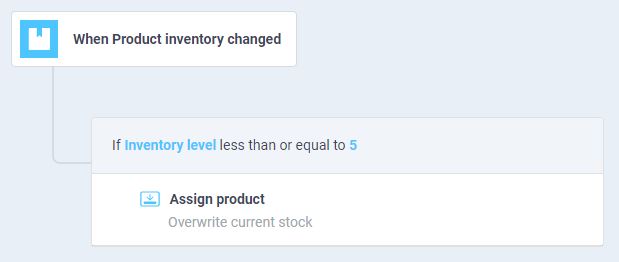
TRIGGER: When the product inventory changes
CONDITION: If the inventory level is lower than or equal to 5
ACTION: Assign product to BackOrder
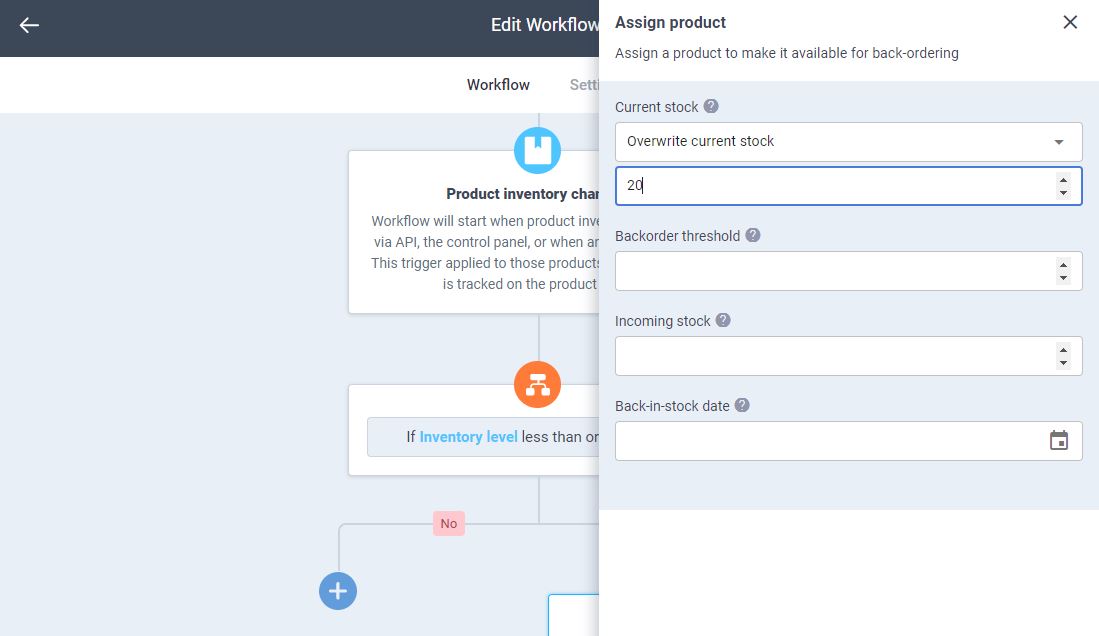
Now you’ll see a panel asking you to fill in all necessary information. If you choose to overwrite current stock, customers will see the total available inventory including the current stock and the possible backorder threshold. Otherwise, customers will see the current stock only and have no idea how much they can backorder unless you specify it somewhere else.
2. Change product visibility
To start with, let me make clear that with this option, you can allow the product or the entire category to be visible by the wholesale group only. For this, you need to make sure that every customer in your store belongs to at least one group. This can be done by setting a default customer group in advance.
In Manage default customer group, set Registered customers default as Retail customers.

Then in the Customer group panel, click on Action next to Retail customer.
- Select Edit
- Uncheck Customers in this group can see products in all categories, then uncheck the BackOrder category. This will prevent retail customers from seeing every product that is assigned to BackOrder. Note that you should add products to this category and assign them to BackOrder simultaneously.

Repeat this for every customer group except for the wholesale. Normally, you will need more groups to run advertising and promotion campaigns. However, we recommend adding a tag on the email marketing platform instead.
Final note
Now you know how to allow backorder exclusively for a wholesale group in BigCommerce. Because this is quite a complicated task, a 2-step process is the best solution for now. With Atom8 and BackOrder integrated into your BigCommerce store, you can do more than assigning product categories or customer groups. Read more about our apps and find your match today!








