Capture payment refers to the process of authorizing a fund before it is approved and withdrawn from the sender’s bank account. Once being captured, the money will be reserved for this payment and cannot be spent anywhere else. It often takes 7 to 30 days to proceed with a capture request. This is beneficial for e-commerce businesses in many ways. On the one hand, it reduces processing costs and increases customer satisfaction. Sometimes the payment can be reserved until customers receive the package. On the other hand, it reduces the risk of fraudulent orders with back-and-forth check-ups. That’s why this is becoming more and more popular among retailers, especially on BigCommerce. The platform allows users to capture orders with multiple payment gateways as long as they are authorized-only compatible. Otherwise, you can do this via Atom8.
1. By BigCommerce payment gateway
You can only manually capture a fund in BigCommerce if your payment gateway supports this function. If you’re not sure about it, here is the list of some providers that allow for capture payment. But you’d better check with the developer for more information.
|
Payment gateways |
Country available |
| Adyen | 30 countries |
| Affirm | US |
| Afterpay | AU, NZ, US |
| Amazon Pay | US, UK, DE, FR, IT, ES, LU, NL, SE, PT, HU, DK, IE, AT, BE, CY, CH |
| Authorize.net | AU, AT, BE, CA, CZ, DK, FI, FR, DE, IS, IE, IT, NL, NO, ES, SE, CH, UK, US |
| Barclaycard Smartpay Advanced | 49 countries |
| Barclaycard Smartpay Fuse | UK, IE |
| Bluesnap Pyaments | Over 200 countries |
| Bolt Payments | US |
| CCAvenue | IN |
| Chase Integrated Payments | US, CA, UK |
| Chase Merchant Services | US, CA |
| Checkout.com | 55 countries |
| CyberSource Direct | AU, AT, BE, CA, FI, FR, DE, IE, IT, NL, NZ, ES, UK, US |
| Elavon eCommerce Platform | UK, IE |
| Elavon – Converge | AU, AT, BE, CA, FI, FR, DE, HK, IE, IT, NL, ES, SE, CH, UK, US |
| eWay Rapid | AU, NZ, US |
| First Data Payeezy Gateway | US |
| Heartland Payment Systems | US |
| Klarna Payments | US, AU, AT, BE, DK, FI, DE, IT, NL, NO, ES, SE, CH, UK |
| MyVirtualMerchant | US, CA, PR |
| NMI | AU, AT, BE, CA, CN, CZ, DK, FI, FR, DE, HK, IS, IN, ID, IE, IT, MY, NL, NZ, NO, RU, SG, ZA, ES, SE, CH, TW, TR, UK, US |
| Paymetric | Services vary across countries |
| PayPal | Services vary across countries |
| QuickBooks Payments | US |
| Sage Pay | UK, IE |
| SecureNet | US |
| Sezzle | AU, AT, BE,CA, DE, HK, IN, ID, IL, MX, NL, NZ, UK, US |
| Square | US, CA, UK, AU |
| Stripe | 26 countries |
| Windcave | US, CA, UK, AU, NZ, SG, HK |
| Worldpay Ecomm | US |
| Worldpay Core | US |
| Zip | AU |
Set up Authorize Only
To allow capture payment, you need to set up Authorize Only in advance.
Go to Store Setup > Payments, and click on the setting tab of the payment gateway. In this example, we use Authorize.net.

Under Transaction type, select Authorize only and save your change.

Now your system is ready to capture the funds given by a consumer. Go to Order > View, and click on the + icon next to the order you wish to capture payment.
Under the order expand, click on Capture Funds in the billing section. Click OK on the confirmation pop-up to capture the fund. A clockwise icon will appear next to the order status accompanied by a statement “Capture request has been received and will be processed shortly”.
Once the payment is captured successfully, the order’s status will switch to either Awaiting Shipment or Awaiting Fulfillment, depending on your gateway. There will also be a notification message on the dashboard announcing the success of this process.
2. Capture payment with Atom8
Manual capture is helpful but it takes a lot of time to capture every payment. One solution is to integrate Atom8 into your BigCommerce store. The app allows users to capture payment under certain circumstances.
Note that capture payment is only available for online payment with a credit card. It makes no sense to proceed with this function with other payment methods such as manually or cash in delivery.
Say that you want to capture payment for an order with a total value of larger than or equal to $500 via Authorize.net, schedule workflow as followed:
TRIGGER: When an order is placed
CONDITION: If the payment method is equal to Authorize.net AND If the total amount excluding tax is greater than or equal to $500. Not that this requires meeting both conditions to execute.
ACTION: Capture payment
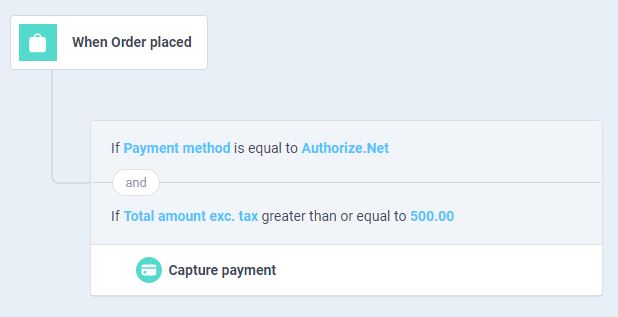
Then the system will work on the process and notify you when it is done to continue with the order. With Atom8 from Gritglobal, the order is automatically captured as soon as it is placed. You don’t need to keep an eye on everything in the dashboard at once.
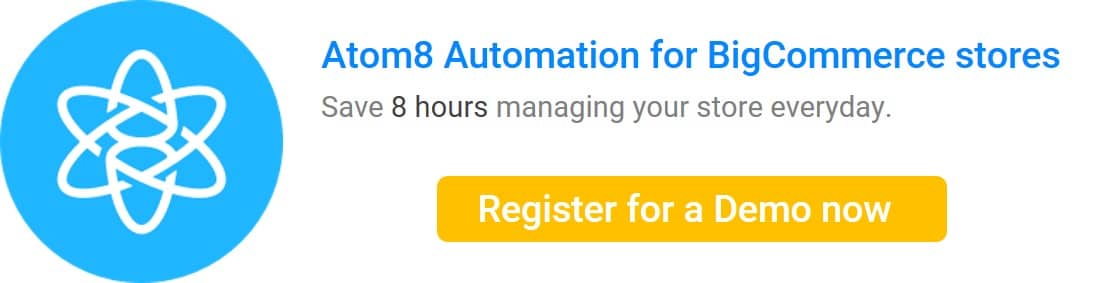
Final note
Now you know how to capture payment in BigCommerce. Manual capture is good enough at the beginning. But as the business grows, you would want to minimize the time spent on repetitive tasks and invest in more impactful activities. Besides, Atom8 can do more than just capture payment. It can also help you mistaken void payments, publish content, categorize customers and orders, trigger email marketing campaigns, and even detect high-risk orders. Install the BigCommerce Automation and enjoy your automated store today! Contact us now!








