If you’re running an online store, it’s important to keep your BigCommerce inventory management as up-to-date as possible. Unfortunately, some items can go out of stock quickly, frustrating customers when they need help finding what they’re looking for. One way to deal with out-of-stock items is to hide them from your customers. This can be done by using the BigCommerce sort product feature. Keep reading to see how it works!
Settings for product searching
When a customer performs a search, the search settings influence how the results appear on the storefront. To adjust these settings, navigate to Settings -> General and click on the Search tab. Here, you can find the Default Product Sort option, which determines the order in which products are displayed. This feature is crucial for configuring how BigCommerce Sort Products for optimal customer experience.
Product sort order
When the storefront Featured Items sort type is selected, the sort order number of a product may be used to modify how goods are ordered on a category page. When the category page is sorted by another kind, such as Newest or Alphabetical, it has no effect.
This is the most effective technique to carefully manage how goods are presented, whether in a single category or throughout the whole shop.
- By default, all goods have a sort order of 0.
- Items are shown in increasing order, thus a product with a sort order of 25 will appear nearer the top than a product with a sort order of 50.
- Since negative integers are permitted, -1 will show higher on the list than 0.
- Products with the same sort order are sorted by product ID, with the most recent appearing first.
To change a product’s sort order number in BigCommerce, go to the Products View and click on the product’s name. Navigate to the Storefront Details and locate the Sort Order field. The BigCommerce Sort Products feature also allows you to adjust the sort order when importing and exporting goods, as Sort Order is an importable field.
Default product sort
The order in which goods are shown on category pages is determined by the Default Product Sort configuration. This can be set both storewide (via your store’s Display options) and for specific categories (via editing the category). This setup, known as BigCommerce Sort Products, establishes the standard layout without any user input. However, customers can still modify the layout to their preferred view by changing the sort order.
Changing the default product sort can be done for a variety of reasons. You could, for instance, wish to:
- Enhance the goods with the best reviews and ratings
- Initially display goods with the least expensive default pricing
- Sort your goods in alphabetical order
Storefront BigCommerce sort product
With a dropdown selector, customers may alter the order in which goods display on storefront category pages. Depending on your theme, the selector’s look and placement could change.
They can pick from seven different sorting options:
- Featured Products (based on product sort order number)
- Newest products
- Top sellers
- Alphabetical (A-Z) (A-Z)
- Alphabetical (Z-A) (Z-A)
- Upon Review (average customer review)
- Price Climbing (Low to High, based on default product price)
- Price Dropping (High to Low, based on default product price)
Stop Losing Sales Due to Out-of-Stock Items with BackOrder
Managing stockouts on BigCommerce can be a significant challenge, especially since there’s no native app support for backorders. Many store owners face the frustration of losing potential sales and disappointing customers when popular items run out of stock. This is where the BackOrder app from Gritglobal comes to the rescue.
BigCommerce BackOrder automates the entire backorder process, seamlessly switching products to backorder status as soon as inventory hits zero. This means you never have to miss out on sales due to stock shortages. Customers can continue to place orders, knowing their items will be delivered as soon as they are back in stock.
Our app also allows for extensive customization, enabling you to tailor notifications, buttons, and alerts to keep your customers informed and engaged. Plus, BackOrder integrates smoothly with your existing IMS/ERP systems, ensuring that inventory updates are accurate and synchronized across all platforms.
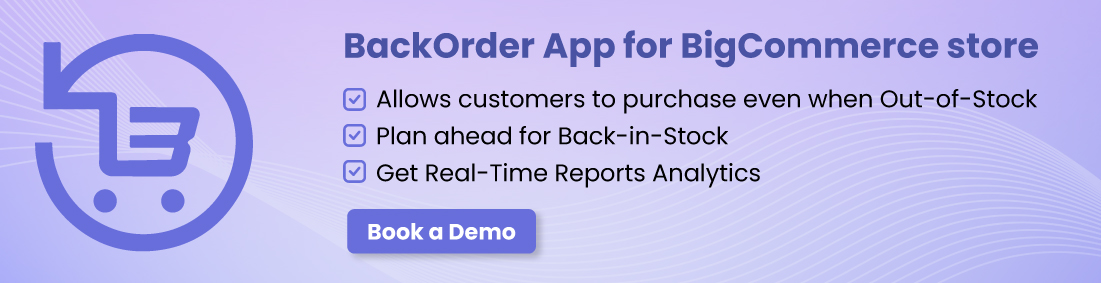
By using BackOrder, you can alleviate the hassle of manual stock management, maintain customer satisfaction, and secure continuous revenue flow. If you’re tired of the complications that come with stockouts and want a seamless solution, BackOrder is the app for you. Try it today and transform the way you handle out-of-stock items on BigCommerce.
In conclusion,
This feature lets you create a custom order for your products, based on your own preferences. You can use it to move out-of-stock items to the bottom of the list, or to hide them from view altogether.
Creating a custom sort order is a great way to keep your inventory up-to-date and your customers happy. Contact us today if you have any further question about BigCommerce sort product.








