BigCommerce is one of the leading eCommerce solution providers. They provide a variety of services for eCommerce, so you can build a business that fulfills your vision. It’s important to understand how product inventory is managed. In this article, we’ll go through what Bigcommerce zero product stores can do to process and boost their business.
Setting Purchasability
By changing a product’s purchasability setting, you may let customers in Bigcommerce zero product stores pre-order items that aren’t yet available, allow pre-orders for items that aren’t yet available, and prevent customers from buying out-of-stock items that don’t monitor inventory in the control panel.

Locate the item in Products -> View and change it to control a product’s purchase ability. Choose one of the following choices from the Purchasability section:
- This product can be purchased in my online store — the default setting; enables customers to order the item from your store.
- This product is coming soon but I want to take pre-orders — enables customers to order your goods in advance for later fulfillment.
- This product cannot be purchased in my online store — which enables goods to have “catalog-only” labels. The item can still be added to manual orders.
Toggling Visibility
The visibility of your items on your storefront is referred to as product visibility. With Bigcommerce zero product stores, making a product invisible prevents it from showing up on category pages, search results, or product panels (like New or Featured). Also, its product detail page won’t be accessible to buyers. If the URL is not changed to another page, it will return a 404 error.
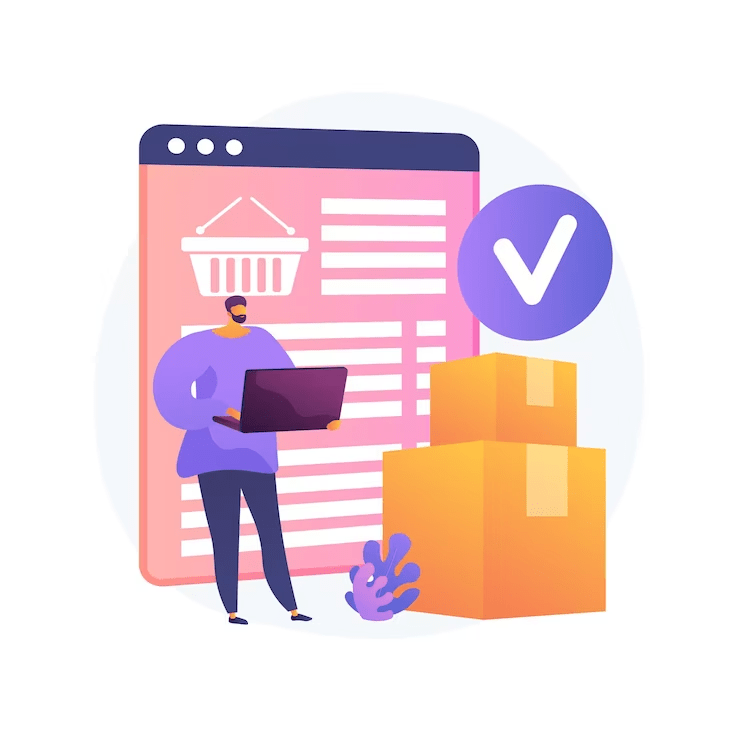
You might not want a product to be shown on the storefront for a number of reasons:
- Because you don’t keep track of inventories, a product can briefly become unavailable.
- You may wish to save your work as you create it and return to it later before posting it.
- You wish to include a product in a manual order but keep it hidden from the storefront’s public view.
Limiting Accessibility
When selling a special product to a certain customer, for example, you may occasionally find yourself having to restrict access to a product on your storefront. The item must be reachable by a direct link or URL, but it must not be visible in the storefront menu. To do this, first, create a category that isn’t visible, then include the product in it.
Keep in mind that if you use this technique, your items will continue to appear in the product panels like the New Products panel and the storefront search. If you want extensive product and customer segmentation, take into account employing Customer Groups.
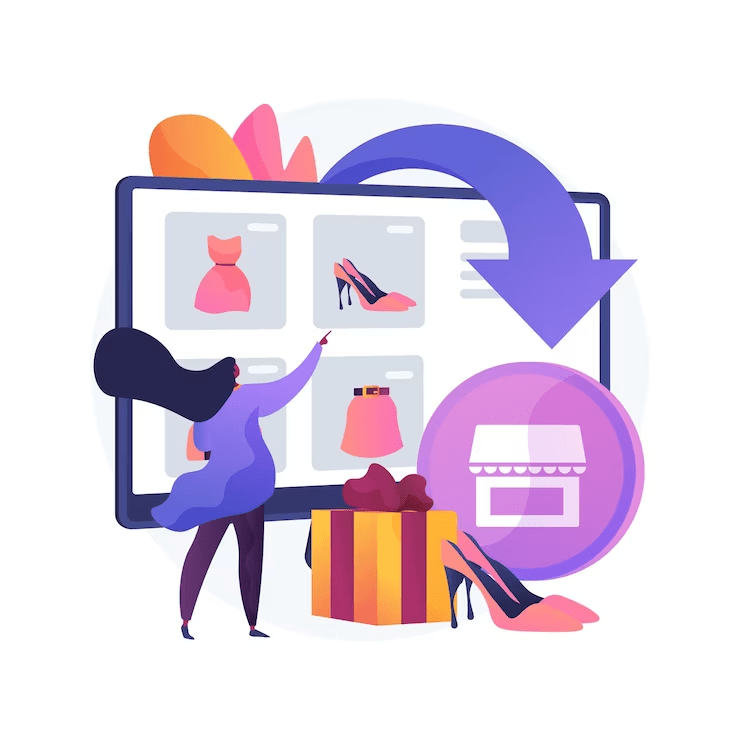
Employing BackOrder
BackOrder will let consumers know when a product is out of stock, but they may still purchase it and have it delivered on a specific day. In this manner, you avoid income loss and prevent clients from shopping at rival businesses.
Start by doing a simple 1-click installation. Apply the BackOrder parameters and assign the best-selling items. Watch as your goods are automatically placed on backorder when out of stock while you sit back and unwind.
And anytime there is a stockout, inform your consumers immediately. You can also use BackOrder to tailor the wording, button text, and colors to better match your store’s style and conversion.
In conclusion,
More and more retailers choose to work with BigCommerce, including retailers in the zero product conditions. As they do, they should keep in mind the platform’s product inventory management features and how they can set up what BigCommerce calls BackOrder. The BackOrder feature is unique to BigCommerce, so retailers should take the time to consider this feature. Contact us today to get success in a Bigcommerce zero product store.








