When describing a data query request or product content generation task, it is good to give Merchant Assistant as much context and detail as possible, as well as any rules for completing the task correctly.
Installation Process
Start your journey with Merchant Assistant through several clicks as below:
- Go to BigCommerce Marketplace and search for Merchant Assistant. Find “Merchant Assistant by Gritglobal” app and click for more details.
- Click on “Get this App” button to open the Installation page
- Click on “Install” button.
- Click on “Confirm” button on the Confirmation page.
Done! Your app is installed on BigCommerce Store
Data Assistant
When installing app, you can be redirected to the Data Fetching Progress. Our app will start to collect your store data for the first time. This process might take time. Please wait until the fetching progress is completed!
- Select “Data Assistant” tab to chat with our Data Chatbot
- You can type new prompt on the chatbox or use our sample prompts
- Click on “Send” button to ask our data chatbot.
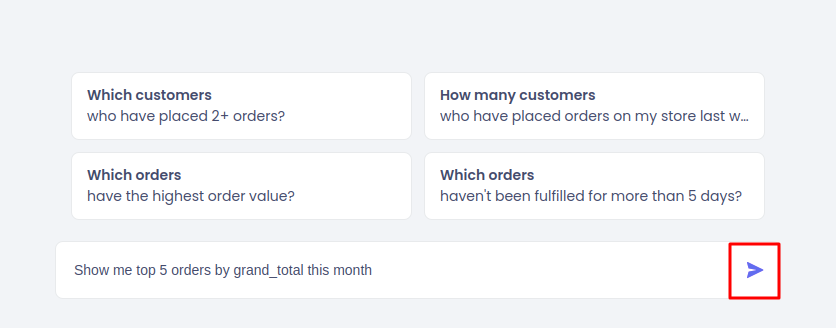
- Wait for our Data Chatbot to generate the answers.
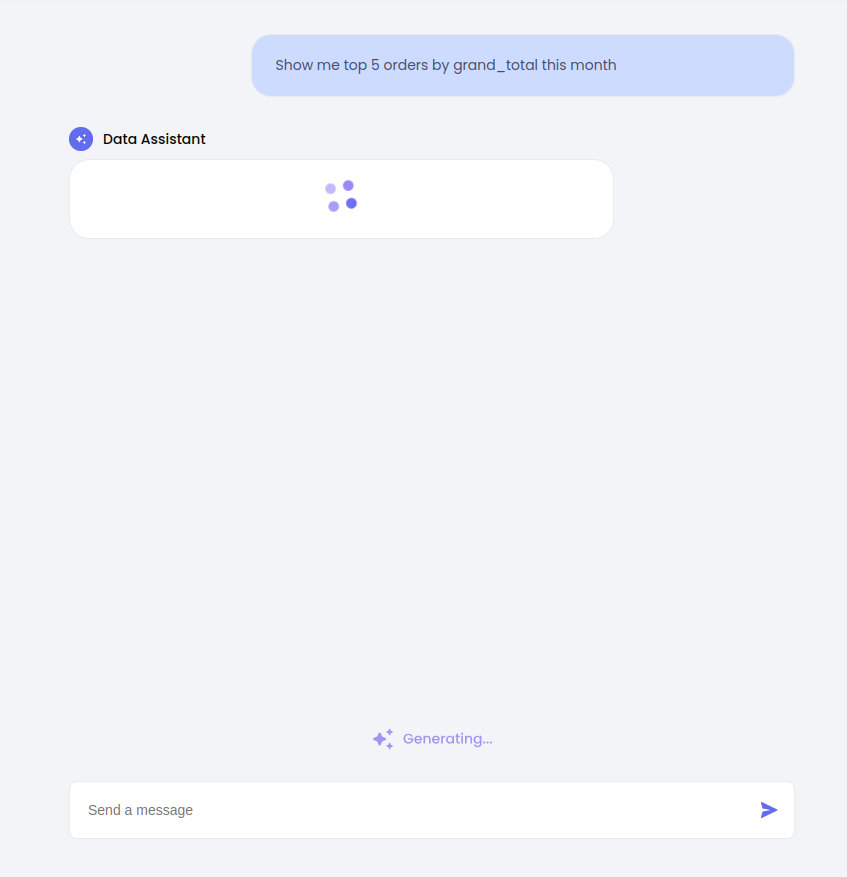
- After getting the answer, you can ask followup questions for more details
- You can create new conversations with our chatbot by clicking on “New Chat” button.
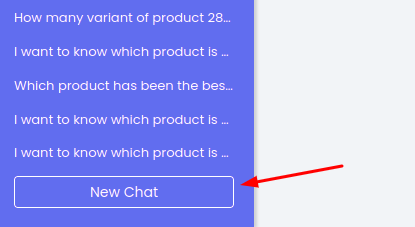
Note: The response time of our Data Chatbot may range from 20 to 60 seconds, depending on the complexity of your queries. We appreciate your patience as we work to provide you with accurate and insightful information. Thank you for your understanding!
Content Assistant
- Select “Content Assistant” tab to start to generate product content
- Select Product to generate content. Enter Product Name or SKU ID to find your products
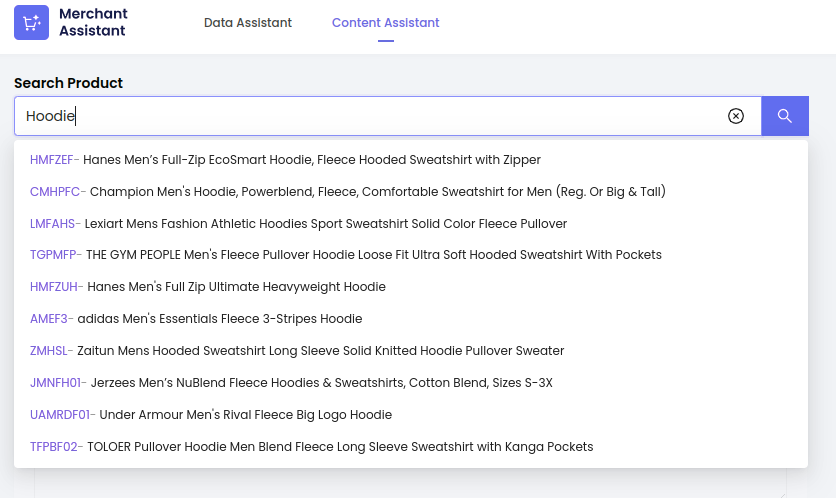
- Select content to generate. It could be Product Overview, F.A.Q or SEO & Meta Fields of your product.
- Enter your prompt, select tone of voice and creativity level so that our content assistant can generate the content you expected
- Click on Generate button and wait for our content assistant to generate content
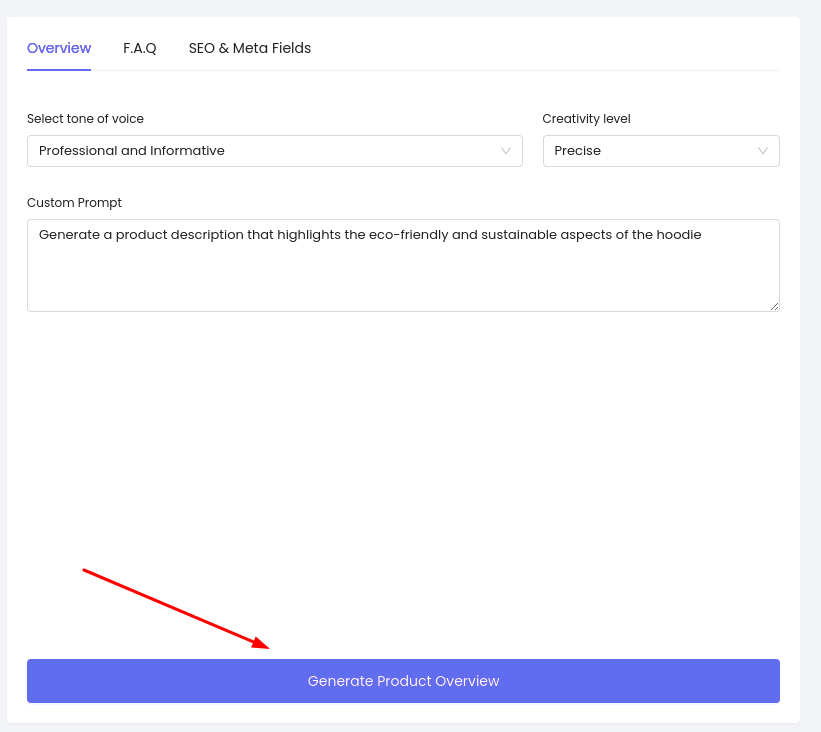
- Click on Edit button in the Live Preview section to edit the content.
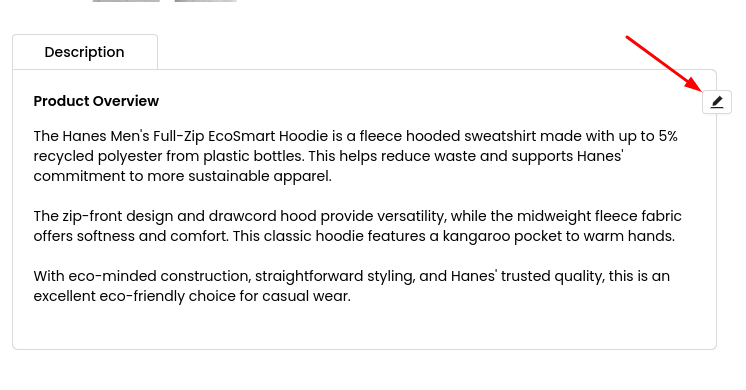
- Review the content and select “Push to Store” to publish content on BigCommerce. You can select the content to be pushed to store. The overview and F.A.Q will be updated on the Description section. The SEO & Meta fields will be updated on SEO section.
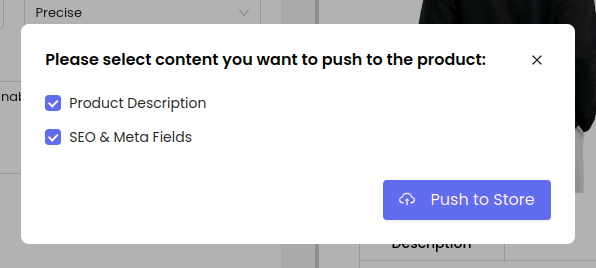
Prompt Guide
Data Assistant
When requesting a data query, it is good to give Merchant Assistant as much context and detail as possible to complete the task correctly.
Here are 3 tips that you should use to get better results:
- Define Objectives Clearly.
- Specify the data set you need to analyze, such as orders, customers, products, or inventory details.
- Define data output clearly.
These are some sample prompts that users can use with our Data Assistant:
“Which are the best-selling products in December 2023? Specify the product title, number of sold items”
“Give me email & phone number of customers who have placed order yesterday”
“Give me email & name of customers in VIP customer group”
“Are there any customers in Retailer group?”
Content Assistant
When asking Merchant Assistant to generate product content, you should give our assistant as much context and product details as possible to comple the task correctly.
Here are 2 tips that you should use to get better results:
- Specify the product features and how they can help customers
- Provide the content outline
For example, you’re creating the product description of Hoodie product
There are some sample prompts that users can use:
“These are the product specifications: [Input your product specs here]. Generate a product description that highlights the eco-friendly and sustainable aspects of the hoodie”
“This hoodie contains [Art Design] style. Describe the style and design features of a hoodie with unique graphic print. The description should be separated into 2-3 paragraphs”

