A Quick Guide To BigCommerce Order
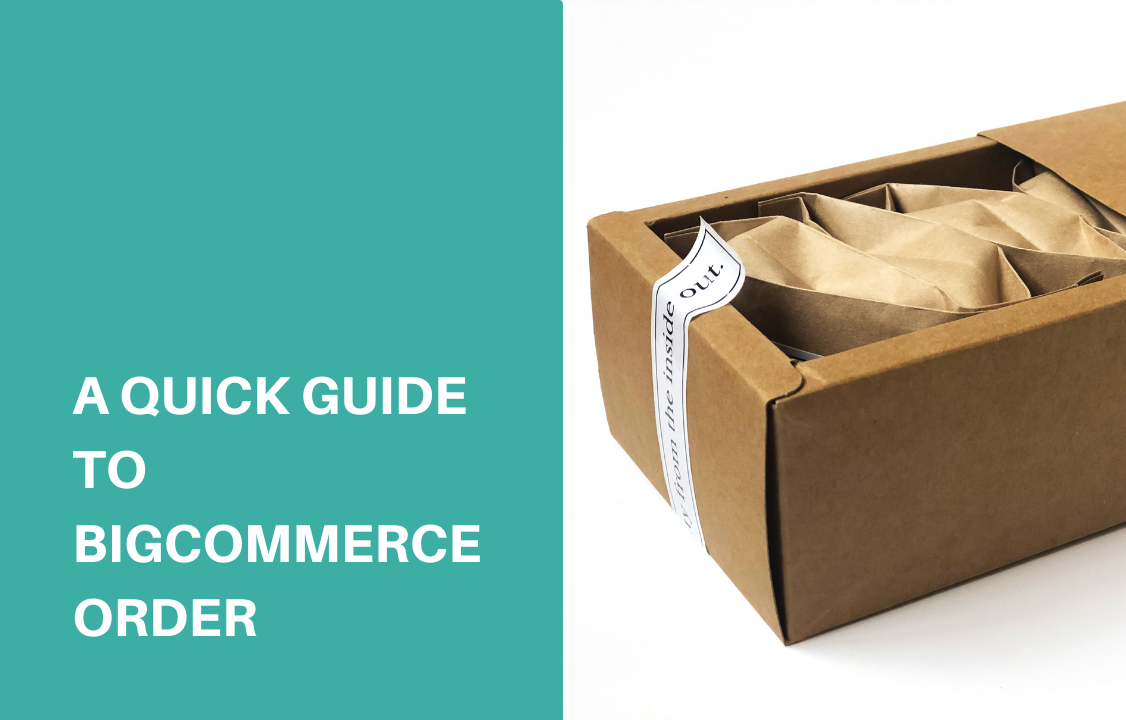
Moving order in BigCommerce through the order management workflow begins with receiving an order. You get a notification as soon as a customer places a new order in your store. You can go through every detail of orders on BigCommerce and change the order status on both desktop and mobile devices. To understand changes in the BigCommerce order status, and how it is used to fulfill the process, you may follow this guide. View your orders To view your orders click on View in the Orders. The Order Status is updated automatically. New orders paid will have ‘Awaiting Fulfillment’ (physical products) status or Completed (downloadable products). Backorders or pre-orders show pending status saying, awaiting fulfillment or payment. List of all order statuses with definitions Pending: The customer did not complete the checkout process. A pending status shows incomplete orders in the View Orders screen under the More tab. Awaiting payment: The customer completes the checkout process and payment is to be confirmed. Awaiting fulfillment: The customer completed the checkout process and confirmed payment. Awaiting shipment: The order is packaged and is waiting to be collected by the shipping provider. Awaiting pickup: The Order is packaged and waiting customer to pick it up from a location seller-specified n. Partially shipped: A few items are shipped from the order. Completed: The order is picked up or shipped and confirmed through the receipt. Payment is complete digitally. Shipped: Shipped order, receipt not confirmed. The status of Shipped is in the View Orders screen under the More tab. Canceled: The seller canceled the order and the update automatically shows in the Inventory settings. Order cancel does not refund the order. Declined: The seller marks the order as declined to state the reason. Refunded: The seller uses the Refund action. The details are under the View Orders Screen – More tab. Disputed: The customer initiates a dispute for the payment method used for the order. Manual verification required: The order is on hold waiting for manual confirmation. Partially refunded: The seller refunds partially the order. Changing an order status The BigCommerce order status changes automatically as soon as there is action on the store. However, in some cases, you’ll need to do this manually. To do this: Go to Orders Click on View Change the status in the drop-down menu in the order status As the status changes, an email notification is sent to the customer. Order status workflow Every business follows a unique step-by-step process of handling incoming orders. However, in BigCommerce, the common pattern is: Receive a new order It appears on the order screen with Awaiting Fulfillment status. Package order with a shipping label. Mark the schedule for pickup or sent it to a shipping company. Manually update the Awaiting shipment status. The shipping company takes the item. Go to Orders and click on View and click on Ship Items, the status shows as ‘Shipped.’ You can confirm by email with the tracking number. Status change notifications Select BigCommerce order statuses and check for an order confirmation email that is sent automatically. Then click on the control panel on Email templates to receive order confirmation and update status messages. Customizing order status label Customize the order status labels to Awaiting shipment if FedEx is about to pick it up. Therefore, you may rename an order status by: Go to Orders Go to Order status Click Edit Customize up to 200 characters in Order Status labels Click Save. If you wish to keep the original status, select restore to default.

