Schedule Sale Price Lists With Atom8
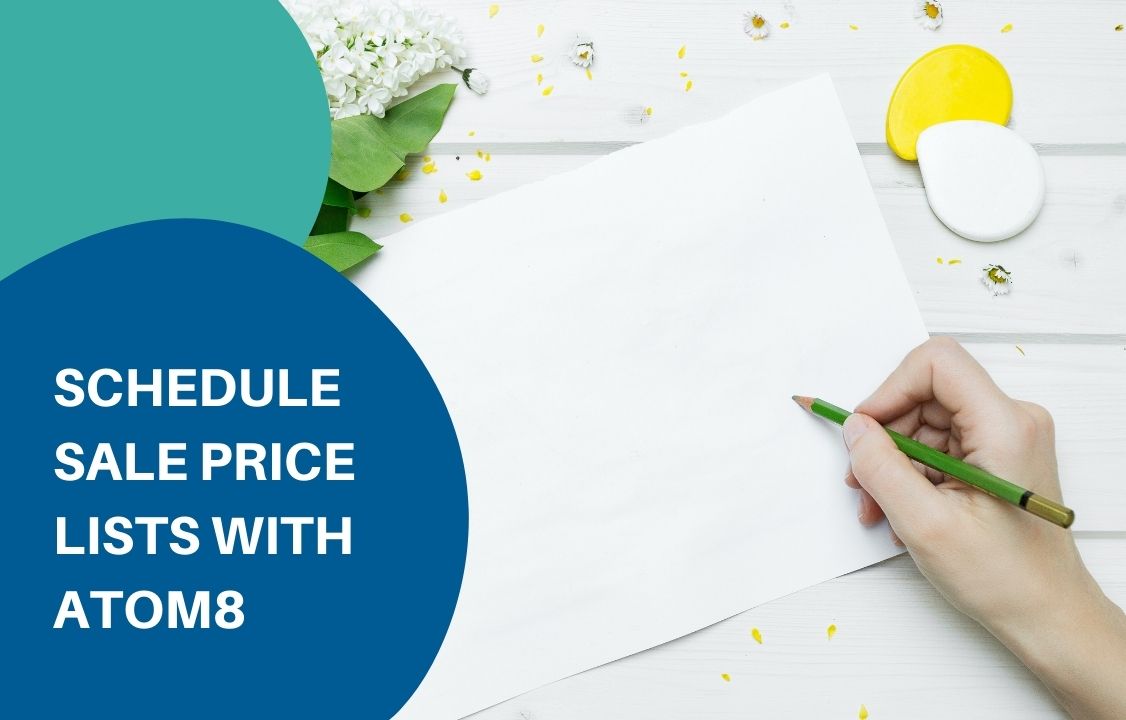
For a few years, BigCommerce merchants have been looking out for a way to schedule sale price start and end date. This feature is of high necessity for store owners. Setting up a sales date is indeed more convenient than having an employee manually update pricing at any time. Unfortunately, the BigCommerce native functionally only allows for immediate release. If you wish to publish the price list at a specific time, you need to wait until that moment to press the button. This is particularly frustrating during midnight or with a large number of items. Many stores have multiple promotion programs run simultaneously. Each campaign might have a separate start and end date while covering different products. Some merchants also want to add and remove products from the list when the campaign finishes. Without the help of a third-party app. This seems almost impossible. Schedule sale price date The release date for a price list can be scheduled fast and accurately with Atom8. This is an automation platform allowing merchants to convert repetitive tasks into workflows that execute whenever. For the price list, you must have all the product information updated in your BigCommerce store in advance. Then set up a workflow as followed. 1. TRIGGER: trigger by time Fill in the date and time you want to publish the price. You can also choose to repeat the workflow every day, week, and month. 2. FILTER Atom8 allows for management at several scopes including order, product, customer, and content. To schedule a sale price, choose Content. 3. In Publish price list, select the list you have created. 4. If you want to stop the campaign after a few hours. Enter a number in Delay. After that, unpublish the price list. 5. Activate the workflow and you are all set. Add product to the sale price list Sometimes you want to add products that are almost sold out to a discount program to get rid of them faster. This is totally doable with Atom8. The workflow is somewhat similar to the previous one. Only this time you need to Filter by Product. Specifically, the workflow should be displayed as followed. TRIGGER by time FILTER: by product In Conditions, fill in the characteristics separating discounted products from other items. In this case, we recommend If the Product inventory level is less than 5. Under Actions, select how you want to reduce the price. There are 3 discount modes: apply % discount, apply $ discount, or set the sale prices. We go with a % decrease in the example. After 24 hours, tell the system to remove the sale price with the same action. Not that this is only applicable for the product-level price. You need another workflow for a variant-level sale. Final note Now you know how to schedule a sale price with Atom8. There’s no need to worry about the absence of this function in BigCommerce anymore.

