How to Convert Customers Who Are Interested in Out-Of-Stock Products on BigCommerce

Losing a customer is a pain, especially when it is due to sold-out products. It takes effort to bring a customer to a website. So you need a solid strategy to handle stockout situations to retain the customer interested in your products. If you are on BigCommerce, some ways to retain customers even when you went out of stock are: Encourage Back-in-Stock Notification Signup If the product is currently out of stock, then you can prompt the visitor to enter their email so that they can be notified by email when the product is back in stock. Moreover, submission of an email by a user has two advantages; first, it signifies they intend to purchase and are likely to be converted when contacted by email. Secondly, you get their email for approaching them in the future for promotions. Communication plays a huge role after a visitor is added to the mailing list. The company should send them automated emails for thanksgiving for their interest, for alerting them when the product is in stock. The company must make them feel valuable and important as the chance of their conversion into customers is very high. This is not a native feature of BigCommerce, but you can find a solution by searching the app marketplace or contact developers for custom coding. Allow Backordering on BigCommerce When a visitor places an order for a product that is out of stock, it is called backordering. Some businesses view backorder as guaranteed sales and thus allow visitors to place backorders. In the case of backorders, a customer is willing to wait sometime for the delivery of their favorite product. The company should allow backorders only if it can deliver as managing customer’s expectations is an essential aspect of managing backorders. Be sure to check out other blog posts to discover best practices for handling backorders, how to write the best backorder policy, and 5 simple steps to set up backorder. On BigCommerce, you can find a simple solution to enable backorders for out-of-stock products that is using the BackOrder app. It does more than just changing purchasability. For instance, it can ensure your customers get notified of availability on the storefront. As well as automatically handle threshold and back-in-stock date and give you a sale report. Share Related Products Another effective technique to convert a customer interested in an out-of-stock product is to share related products. This tactic can help you capture sales from visitors looking for an out of stock product as these customers might be interested in a similar product. You can catch a customer’s attention by recommending products based on how other customers tend to shop. You are more likely to capitalize on the sale by matching their habits and suggesting products accordingly. If you don’t have too many out-of-stock products, use this guide to set related products on your BigCommerce store. But seeing too many sold-out products might decrease the conversion rate, so you should either hide them or turn on backorder. Clarify Expected Restock Date Providing an expected restock date will help consumers to make better decisions. If your business has a shorter out-of-stock window, then mentioning the restock date will help you save a sale as it will appeal to visitors who are willing to wait. Add Personal Info/ Extra Bonus in Back-In-Stock Email Personalizing the back in the stock email goes a long way in improving the conversion rate. If you can collect a visitor’s email address and their name on the webpage of an out-of-stock product, it will help you send a more personalized email when the item is restocked. You can also try to convince the customer with a coupon/voucher to return to your website later to make a purchase when the product is restocked. You can also motivate the visitor to share their email for back-in-stock notification in return for the savings/discounts. Conclusion It is possible to convert customers who land on out-of-stock product pages by using various methods supported by BigCommerce. It is an opportunity to build on communication and improve their experience so that they have positive views for your brand.
Atom8 Merchandising Automation Examples
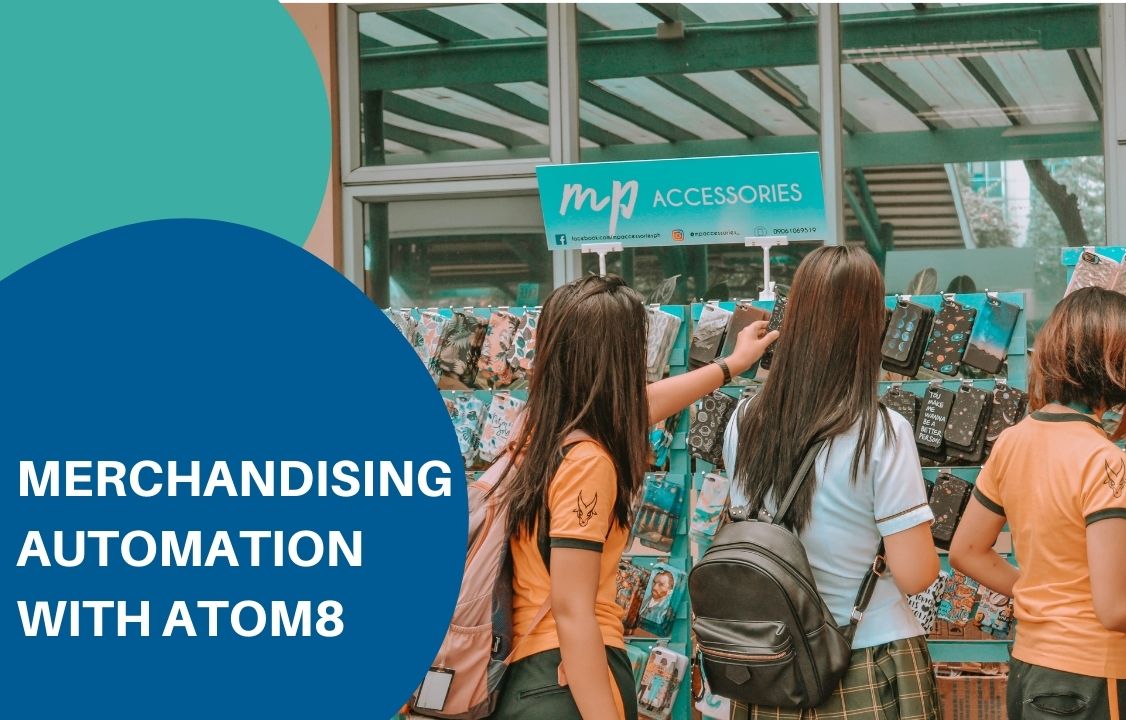
More and more businesses these days are employing merchandising automation in their store. eCommerce merchandising is the art of displaying product and offer in your webstore to maximize salability. Online retail sales are expected to grow by $5.4 trillion by 2022. Many businesses are expanding their online presence, making the competition even fiercer. Without a proper merchandising strategy, your customers would become confused and frustrated while going through your website. You clearly don’t want them to leave for not finding the item they want. Fortunately, this issue can be solved effectively with Atom8. Atom8 is an automation platform that allows merchants to convert repetitive tasks into workflows that execute according to predetermined rules and time. Normally store owners have to adjust their store layout and merchandising every day to make sure every product is in the right place. Now you have Atom8 take over all the checkout and arrangement processes. In this article, we’ll discuss the 3 most commonly used merchandising management automation workflows for online merchants. 1. Change category Each category represents products with similar characteristics, either they fall within the same brand or have a common use. One product can be a part of several categories at a time. This paves the way to a well-designed store where customers are not overwhelmed by a lot of items and offers. It is also easier for customers to navigate if your products are grouped together logically. Among them, New Arrivals is one of the categories that receive the highest attention from visitors. It is necessary to update your inventory every day. However, in case you miss out on any information, set up a workflow to indicate products in the New Arrivals category that executes every morning. TRIGGER: At 6 A.M. every day CONDITION: If product update time is greater than equal to 04 Jul 2021 at 12:00 A.M. This includes any product that you have updated from the 4th of July until today. ACTION: Add product to categories New Arrivals Now the item is added and can be viewed in this category. 2. Change sort order The easiest way to grab people’s attention is to place an item at the top of your list. This is particularly helpful when you want to get rid of products that are almost out of stock. TRIGGER: Every day at 12:00 CONDITION: If product inventory level is less than 3 ACTION: Change the sort order to 1. Enter 1 in the blank space to inform the system that you want to put this item in the first place of the product list. Remember to set up another workflow to enable backorder or remove the product if it is sold out within the day. 3. Feature product with high inventory The featured product panel always gets a lot of customer attention. Thus chances are higher that they will buy those items. If there is any product whose inventory is high, putting them in the featured section might increase their salability. TRIGGER: Choose Trigger by time If you wish to check the inventory level t the beginning of every working day, select Daily. Then fill in the time you want to activate the workflow. CONDITION: If the product inventory level is greater than 30 This will be applied for any product with an inventory level of larger than 30 at that moment. ACTION: Set product as featured product After that, your product will be presented in the featured product panel. Final note Merchandising automation is very important for business success. Therefore, it’s better to seize every opportunity to improve your store layout. We’re willing to help you with installing Atom8. Install the app today and enjoy the work!

