Learn and adopt 3 eCommerce out of stock strategies
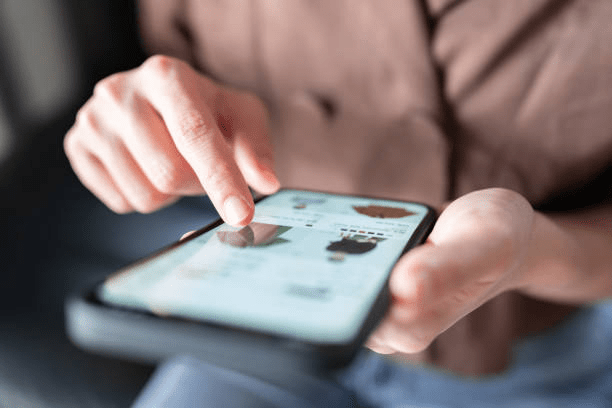
If there’s one thing that always rings true in eCommerce, it’s this: You can’t sell products you don’t have. This is why an out-of-stock event (or stockout) are among the worst-case scenario for eCommerce brands. Out-of-stock products are frustrating for eCommerce businesses and customers alike. The business fails to make an otherwise guaranteed sale, and the shopper needs a better experience. In other words, it is a lose-lose for everyone when an item is not in stock. Fortunately, like many other eCommerce challenges, there are many out of stock strategies to keep potential customers engaged and switch a potentially harmful situation into a positive customer experience. Avoid Deleting Out Of Stock Product Pages Removing out of stock products and re-adding them to your website can negatively affect your SEO. Plus, redirecting stockout pages to the homepage of your site is also a common mistake, as it hinders the ability to gather your customers’ information to send out a notification when the product is back in stock. We recommend leaving the stockout page intact but adding an “out of stock” note underneath the product’s price. You can now easily automate this process with our BackOrder application, designed for BigCommerce store users. Collect an Email for When the Item Is Back-In-Stock Consider replacing the “Add-to-Cart” CTA with clear notification text. It’s a practical and simple way to improve the user experience and keep your shoppers happy. You can determine what CTA language resonates most with your customers by conducting A/B testing. Then, if a shopper clicks on an out-of-stock item, the “Add-to-Cart” CTA will immediately change to “Notify me when available” or “BackOrder Now!” Recommend Related Products When a product is out of stock, sharing related products can be an effective tactic. This allows you to boost orders from shoppers less concerned with some of the details of this out-of-stock product. Related products help you save a sale when an item is out-of-stock and increase your average order value. BigCommerce store owners now have easy access to upsell and cross-sell tactics using our OrderBooster application, designed for accessibility and productivity. Bonus Tips Include Bonuses on Each Order of Out-Of-Stock Items You can include bonuses on any order of out-of-stock products. Giving something “extra” to your shoppers will increase their motivation to sign-up and wait for a back-in-stock notification. It can be a discount coupon, free shipping, or similar offers. Use SMS and Push Alerts SMS text is among the most effective methods to reach customers. So you can give your customers the option to input their mobile numbers rather than their email addresses to notify them that an item is back in stock. Be Clear About the Back-In-Stock Date You should be clear and honest with your customers about when the item will be back in stock. This will reassure your customers that they won’t have to wait for an indefinite amount of time if they make an order. The Bottom line Stockouts are painful events for businesses and customers, and, unfortunately, it is inevitable. Nobody likes stockouts since they disappoint the eager buyer. In the worst case, they create irate customers and hurt sales. Stockouts will happen, but the good news is they are 100% predictable. Your out-of-stock strategies for responding to them will determine what will happen next. Contact us for a detailed consultation!
Guide to Apply Google Sheets Inventory on BigCommerce Using Atom8

Managing inventory is essential for running a successful eCommerce store. By using Google Sheets inventory with BigCommerce, you can easily track stock levels and ensure everything runs smoothly. Atom8, a BigCommerce Automation tool, can integrate these two platforms, making inventory management more efficient and reducing manual errors. Understanding the Integration Between Google Sheets and BigCommerce According to Forbes, online retail is projected to account for 20.1% of global retail purchases in 2024, highlighting the growing importance of efficient inventory management systems. Integrating Google Sheets inventory with BigCommerce using Atom8 is a smart way to streamline your business operations. For example, a Forbes report revealed that 72% of retailers plan to reinvent their supply chains with real-time visibility enabled by automation, which underscores the importance of automated inventory management for maintaining competitive advantage. Atom8—BigCommerce Automation from GritGlobal allows you to automate inventory updates, minimizing errors and keeping your stock data accurate without manual effort. What is Atom8? Atom8 is a BigCommerce Automation tool designed to simplify various tasks within BigCommerce. It helps you connect BigCommerce with other platforms, like Google Sheets, to automate repetitive tasks and reduce the risk of human errors. Here’s how this tool works: Atom8 is essential for anyone looking to automate inventory management and improve the accuracy of their data. Benefits of Using Google Sheets for Inventory Management Using Google Sheets to manage inventory comes with several advantages. It’s not just about keeping track of stock; it’s about making your business operations smoother and more efficient. Here are some benefits: By using Google Sheets inventory, you can manage your stock levels more effectively, keep track of your data from anywhere, and do it all without breaking the bank. Setting Up Google Sheets for Inventory Management Setting up your Google Sheets inventory is the first step in managing your stock effectively. It allows you to keep track of all your products in one place, making monitoring and managing your inventory easier. By organizing your spreadsheet correctly, you can ensure that your inventory data is accurate and easy to update. Creating and Structuring Your Inventory Spreadsheet Creating a well-structured Google Sheets inventory spreadsheet is important for keeping your stock information organized and accessible. This setup will help you track key details about your products and make inventory management easier. A well-structured Google Sheets inventory spreadsheet will save you time and help you stay on top of your stock levels. By setting up your spreadsheet correctly, you’ll make inventory management a smoother process. Automating Data Import to Google Sheets Once your Google Sheets inventory spreadsheet is set up, you can automate the process of importing data from BigCommerce. This automation will save you time and reduce the chances of errors, ensuring your inventory data is always accurate. By automating the data import process, you can make sure your Google Sheets inventory is always current and accurate, helping you manage your stock more efficiently. Automating Inventory Management with Atom8 Automating your Google Sheets inventory with Atom8 can save time and reduce errors. It helps keep your inventory data up-to-date, ensures you’re always aware of stock levels, and makes managing multiple sales channels easier. Let’s look at how you can set up these automated processes. Setting Up Automated Inventory Updates Automating inventory updates in Google Sheets with Atom8 is simple and efficient. This process keeps your inventory data current without the need for manual input, ensuring you always have accurate stock information. By setting up automated updates, you can focus on other areas of your business, knowing that your Google Sheets inventory is always accurate and up-to-date. Implementing Alerts and Notifications Setting up alerts and notifications in Google Sheets with Atom8 ensures you never miss important changes in your inventory. Before issues arise, these alerts can help you take quick action, like restocking items or adjusting prices. Implementing these alerts and notifications ensures that you are always on top of your inventory, preventing stockouts and overstocking. Syncing Data Across Multiple Channels Managing inventory across multiple sales channels can be a challenge. With Atom8, you can sync your Google Sheets inventory data across all your platforms, ensuring consistency and reducing the risk of errors. By syncing data across multiple channels with Atom8, you can manage your Google Sheets inventory more effectively, reduce the chance of errors, and ensure that all your platforms are aligned. Advanced Features and Optimization Using Google Sheets inventory with Atom8 offers more than just basic inventory management. By tapping into advanced features like API integration and custom reports, you can optimize your operations and stay ahead of the competition. Integration with APIs for Real-Time Data APIs, or Application Programming Interfaces, allow you to connect different software systems. With Atom8, you can integrate APIs to pull live inventory data from various sources directly into your Google Sheets inventory. Integrating APIs with your Google Sheets inventory through Atom8 keeps your data current and enhances your ability to manage your inventory efficiently and effectively. Custom Reports and Analytics Creating custom reports and analytics in Google Sheets helps you understand your inventory trends and make better business decisions. Atom8 can assist in generating these reports automatically, saving you time and effort. By using custom reports and analytics, you can gain valuable insights from your Google Sheets inventory. These tools help you stay on top of your inventory and make data-driven decisions that benefit your business. Conclusion Integrating Google Sheets inventory with BigCommerce using Atom8 brings many benefits. From real-time data updates to custom reports, this combination simplifies inventory management and enhances your decision-making. By automating these processes, you save time and reduce errors, allowing you to focus on growing your business. For more information on how Atom8 – BigCommerce Automation can help you optimize your inventory management, feel free to contact us. We’re here to help you make the most of your eCommerce operations.

