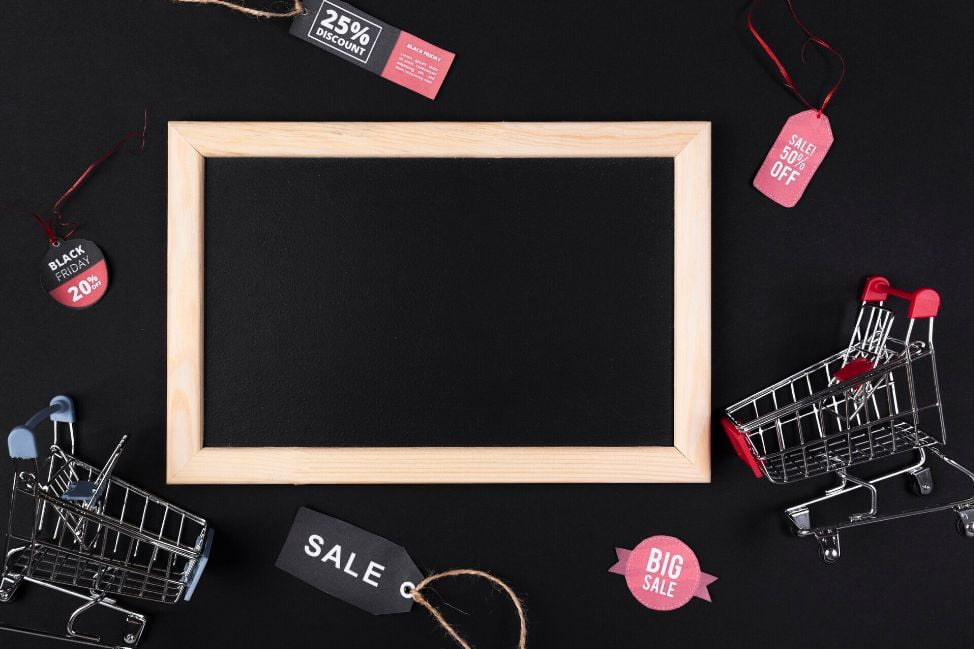If you are looking for effective ways to improve your business’s inventory management, Google Sheets and Excel are powerful tools that will help you manage inventory levels and track stock movements. In this article, we will deliver the ins and outs of using Google Sheets or Excel for inventory management. So keep reading to learn more about Google Sheets inventory!
Why Should You manage eCommerce inventory with Google Sheets (And Excel)?
Automation

Using Google Sheets or Excel to track stock movements or manage inventory levels can help automate managing and tracking inventory. This automation will reduce the effort and time needed to keep track of stock movements and inventory levels, allowing your business to focus on essential tasks.
Cost Savings
Your business can also save money by utilizing Excel or Google Sheets. It may be because of reduced labor costs associated with manual inventory management and tracking, as well as reduced costs associated with mistakes and poor management.
Improved Accuracy
Another benefit of using Google Sheets or Excel to track stock movements and manage inventory levels is increased accuracy. This may lessen the possibility of mistakes and help your business make informed decisions about its inventory.
Increased Efficiency

To increase efficiency in managing inventory levels and tracking stock movements, consider using Excel or Google Sheets. It can result from the automation of the process, cost savings, and improved accuracy.
How To Manage Inventory Levels Using Google Sheets
Step 1: Set Up A Spreadsheet
Let’s start by setting up the spreadsheet, including creating columns for the item name, item number, cost per item, quantity in stock, total cost, etc. You can also add some extra columns depending on the specific needs of your business. After setting up columns, you should save the spreadsheet and give it a name.
Step 2: Type Your Inventory Information
Now is the time to enter the inventory information into your spreadsheet. This includes the item number, item name, quantity in stock, cost per item, etc. You should enter this information for each item in the inventory. Of course, double-check the information to ensure it is entered accurately.
Step 3: Determine the Total Cost
Once you enter the inventory information correctly, you can calculate the total cost of the inventory.
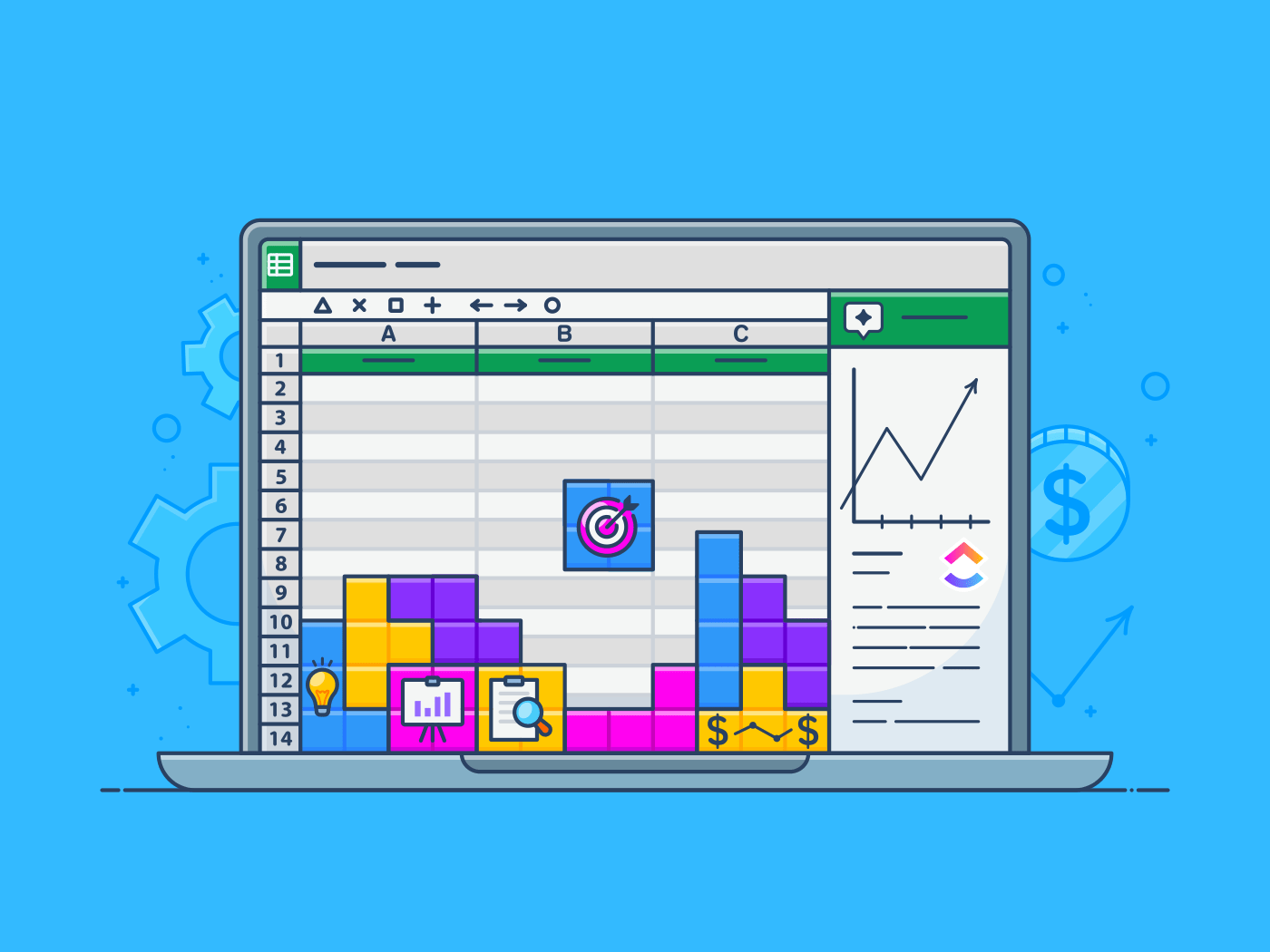
Step 4: Track Stock Movements
Next, you need to track stock movements, which includes entering information about items that are removed from or added to the inventory. For each transaction, you should enter the item name, item number, quantity, and cost into your spreadsheet. This will allow you to keep track of the current inventory levels.
Step 5: Update Your Spreadsheet
Once the stock movements are tracked, your spreadsheet will be updated. This includes updating the quantity and the total cost for each product. Again, carefully check the information to ensure it is accurate.
Step 6: Analyze the Data in Your Spreadsheet
Now is the time to look at the quantity of each item, the total cost of the inventory, as well as the stock movements. You can use this information to make a decision about reducing the quantity of some items or ordering more inventory.
Wrapping It Up
Above are some tips on Google Sheets inventory that will be helpful to you in managing inventory levels and tracking stock movements. Remember, always double-check the information to ensure it is entered correctly. To better integrate Google Sheets with your eCommerce store, use our dedicated automation application, Atom8.
With Atom8, eCommerce store owners can easily set up automated workflows to add transactions, items, or store actions to Google Sheets. Automation like this reduces human errors and eliminates reductive manual tasks.