Once you finish installing BackOrder app from BigCommerce marketplace, all of your product catalogs from BigCommerce will be pulled over to the “All Products” tab. From there, you can search or select the items to put into the app.
1. Go to the Products tab, you will see 2 sub-tabs All Products and Assigned Products.
a. All products: all existing products pulled from BigCommerce along with other product data such as:
- Product name, SKU, Visibility, Availability, Current stock: the current product details in BigCommerce.
- Assigned to BackOrder: the status of a product whether it’s already assigned to the app or not.
- Action: to start assigning or sync product data.
b. Assigned products: products that have been assigned to BackOder app, in other words, this is the BackOrder products list.
2. On the All Products tab, search for the specific product from the search bar or select the product from the list. Under the Action column, click Assign.
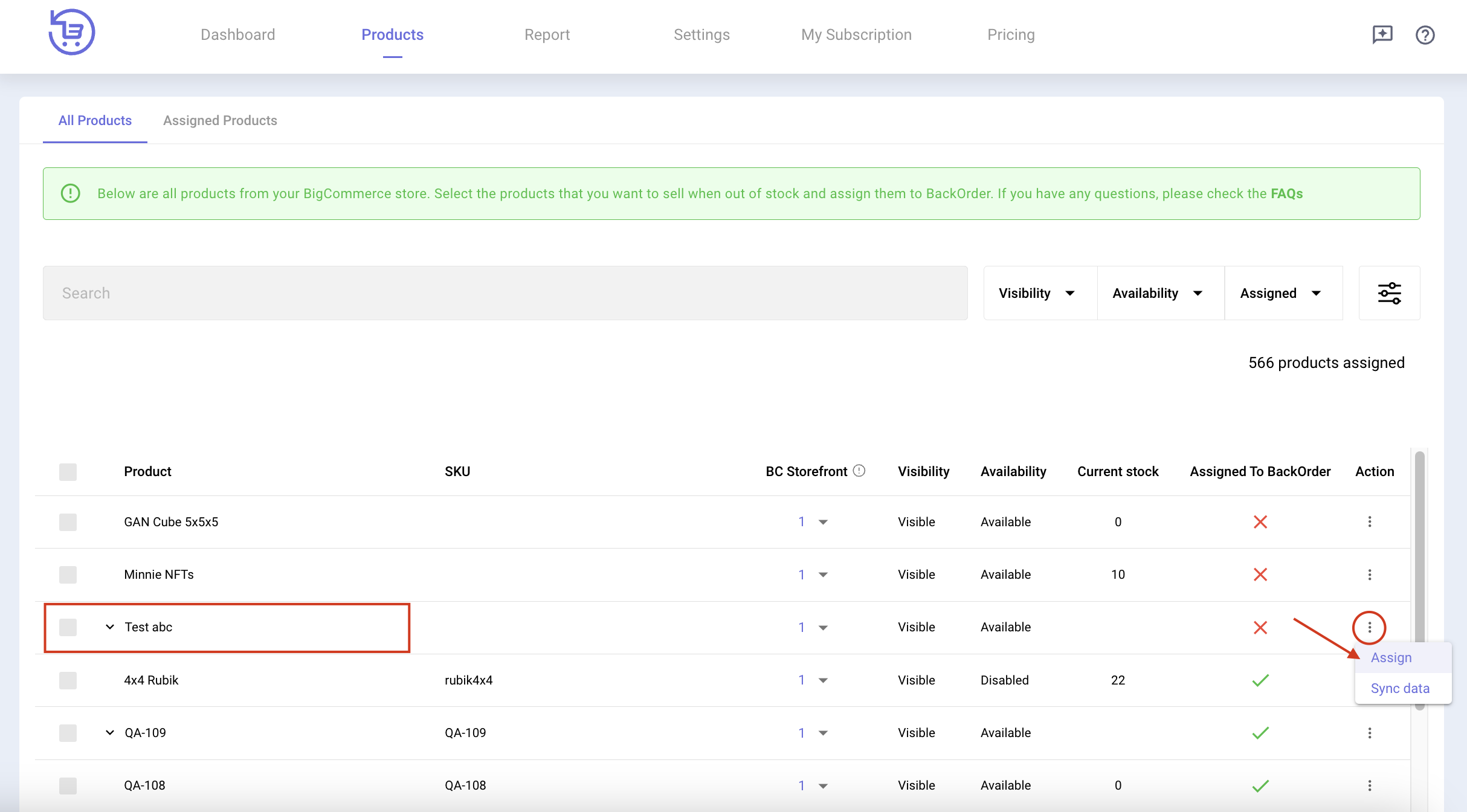
3. A Backorder configuration panel will display for you to input BackOrder product details:
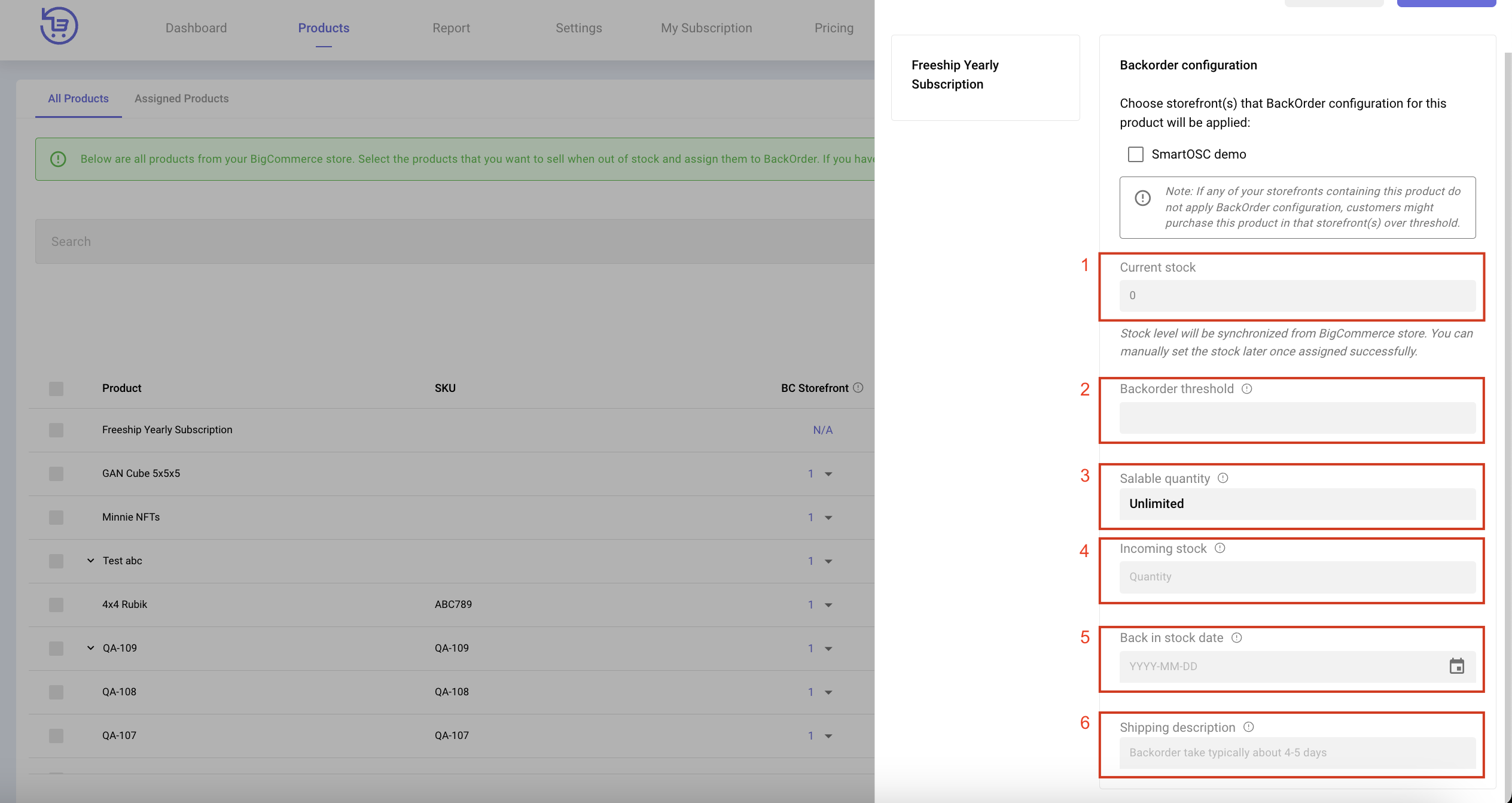
(1) Current stock: the stock in BigCommerce by the time you assign this product. Current stock can not be adjusted at this stage to avoid stock discrepancies between BigCommerce and BackOrder app. You can manually set the stock later once assigned successfully.
(2) BackOrder threshold: the maximum number of items that can be backordered before the product is truly considered out of stock. Leave it blank if you do not want to set a limit.
(3) Salable quantity = Current stock + BackOrder threshold. It’s the maximum number of items that can be purchased before the product is truly considered out-of-stock. When salable quantity reaches 0, the Add to Cart button will be hidden/ greyed out.
(4) Incoming stock: the number of items that will be back-in-stock on a specific date.
(5) Back-in-stock date: on this date, the number of incoming stock will be added to the current stock.
(6) Shipping description on product level: this message will be displayed on the product detail page when the product is ready to be backordered. It aims to ensure your customer is well aware that they’re placing backorder and will receive the items later. It is customizable for each product/ variant.
💡You need to be on the Enterprise tier to utilize this feature.
4. Once you have set up all the indexes, hit Save. Then your product is all set in BackOrder app.

