BackOrder prevents BigCommerce stores from losing customers because of out-of-stock items. Once installed, you allow customers to order a product even when it’s not available in-store and have it delivered in the future.
To do so, you only need to assign your products to the BackOrder app. Then, when their stock reaches 0, these items will be automatically backordered. The app also provides reports regarding the total backordered amount and total products backordered so that you can easily keep track of your current inventory.
Now let us go through how to set up BackOrder in your store.
1. Go to BackOrder on the BigCommerce App Store
2. Click on Get this app

3. Install the app

Note that only the store owner can install the app to the BigCommerce store. Thus make sure you have the right role while setting up.
4. Launch the app
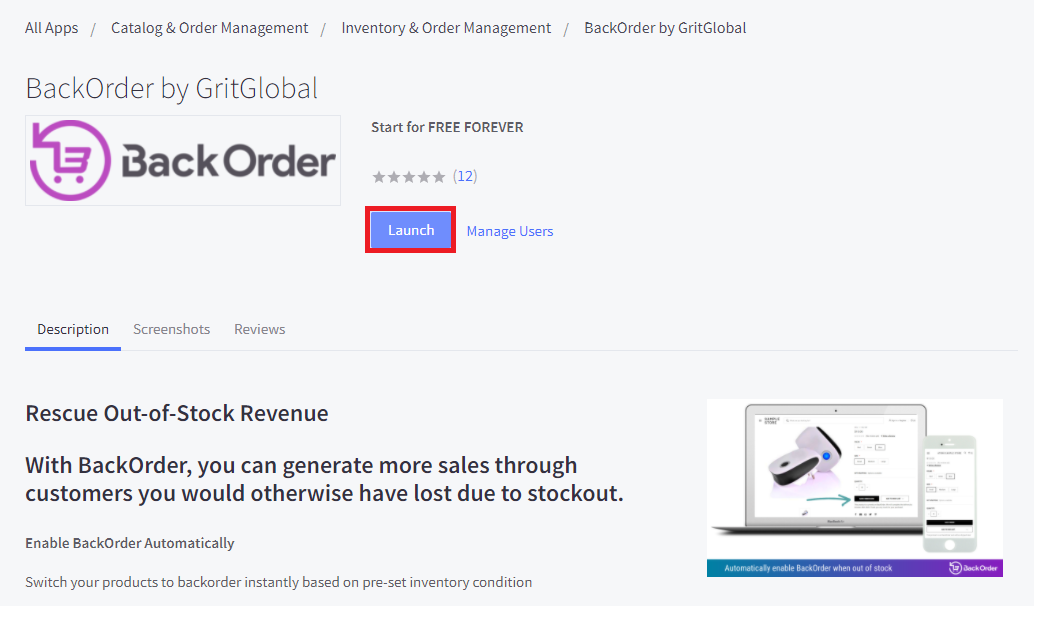
5. Start assigning products to BackOrder

There are 3 ways to assign products to BackOrder: assign one product, assign many products, and assign in mass, depending on the number of items you want to backorder. The detailed guideline is available here.
Once a product is assigned to Backorder, the app will take over the inventory tracking on your store. Therefore, this feature will be turned off on the BigCommerce dashboard.
Moreover, the app will also allow you to configure threshold and back-in-stock date for each product, which will be shown on the product page. It helps minimize the risk of overselling and ensures transparency for your customers.
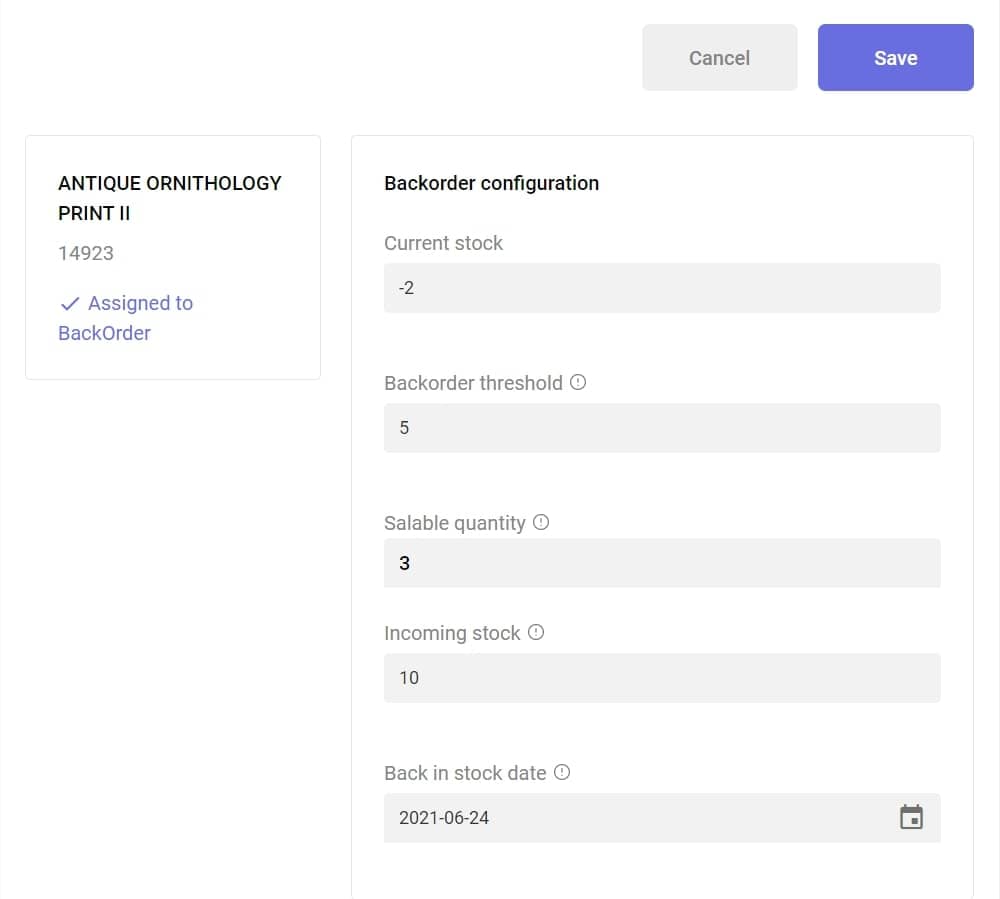
If you wish to unassign, you’ll need to select how the inventory of these products is tracked on BigComerce. You can either hand it back to the platform or remove it from your front store.
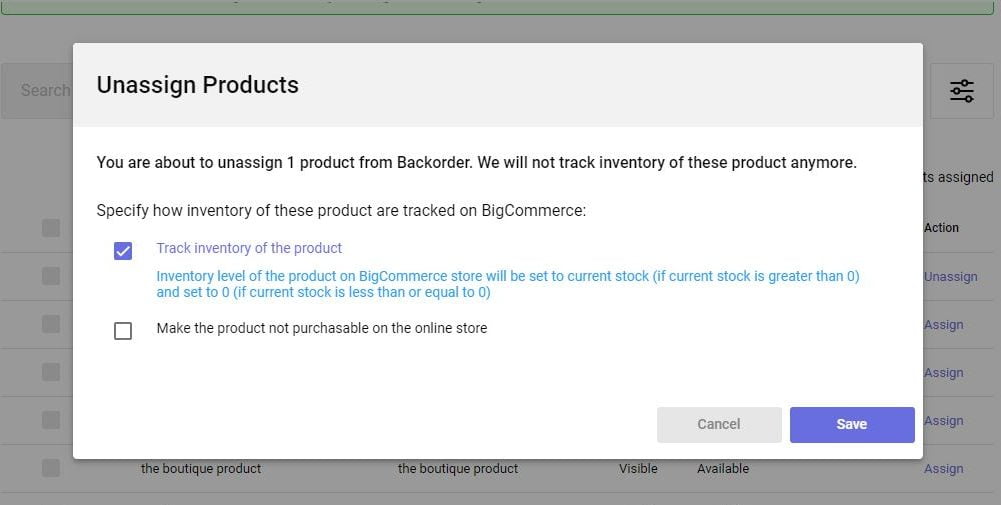
After all, you can set up the app in just a few steps and backorder your store without further worry.








