A discount program is an important part of the retail strategy to generate more sales and increase revenue. The logic behind this is to stimulate a tremendous number of orders to make up for the decreased price. It is commonly used by merchants on special occasions such as store anniversaries, Black Friday, or year-end offers to boost sales and get rid of remaining stocks. During this time, they often add a discount badge next to the initial price to notify customers of the ongoing program.
The discount badge problem
Recently, BigCommerce merchants have had to face up a problem while setting up a discount price. Store owners noticed that the discount price is only visible in the shopping cart. Customers can’t see the discount when scrolling through the website and reading the product description.
Once the discount price is specified, it immediately replaces the original price. In other words, only the discount price is displayed in the storefront. This makes customers see the discount price without knowing that it is already deduced unless they put it in the shopping cart.
On the one hand, this confuses customers and possibly drives them away because of the misperception of the store’s discount program. On the other hand, it is frustrating for retailers, especially when the discount is applied to a few variants of the same product.
The Atom8 solution for displaying a discount badge
Fortunately, you can get rid of this problem easily by using Add custom field action in Atom8. Atom8 is a workflow automation app that converts manual tasks into workflows that activate whenever in need. The platform runs based on an If-then logic.
To add the discount price, you need to create a discount category in advance. In this example, let’s name it Prime Time Sale. Then go to the app and follow this instruction:
TRIGGER: When the product information is updated
CONDITION: If the product category includes any of the following: Prime Time Sale
ACTION: Change product sale price
In the panel, choose Set sale price if you want to offer a concrete price for every product.
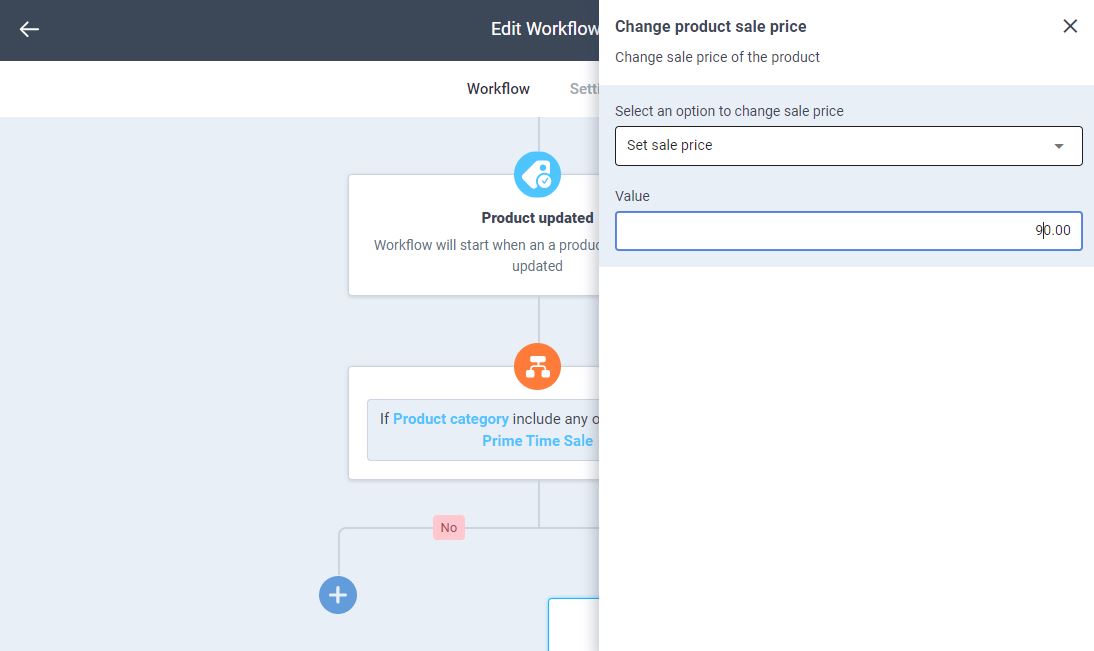
If you’re offering a % discount or $ discount on all items alike, you might select Apply % discount or Apply $ discount instead.
Finally, set the workflow status as active and save. The final workflow should look like this:
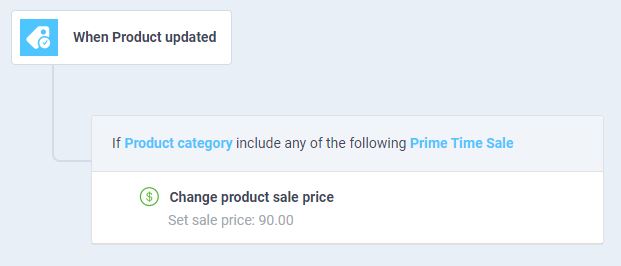
Now whenever a product is added to the Prime Time Sale category, this workflow will be applied to them automatically. Customers will be able to see both the initial and discount prices.
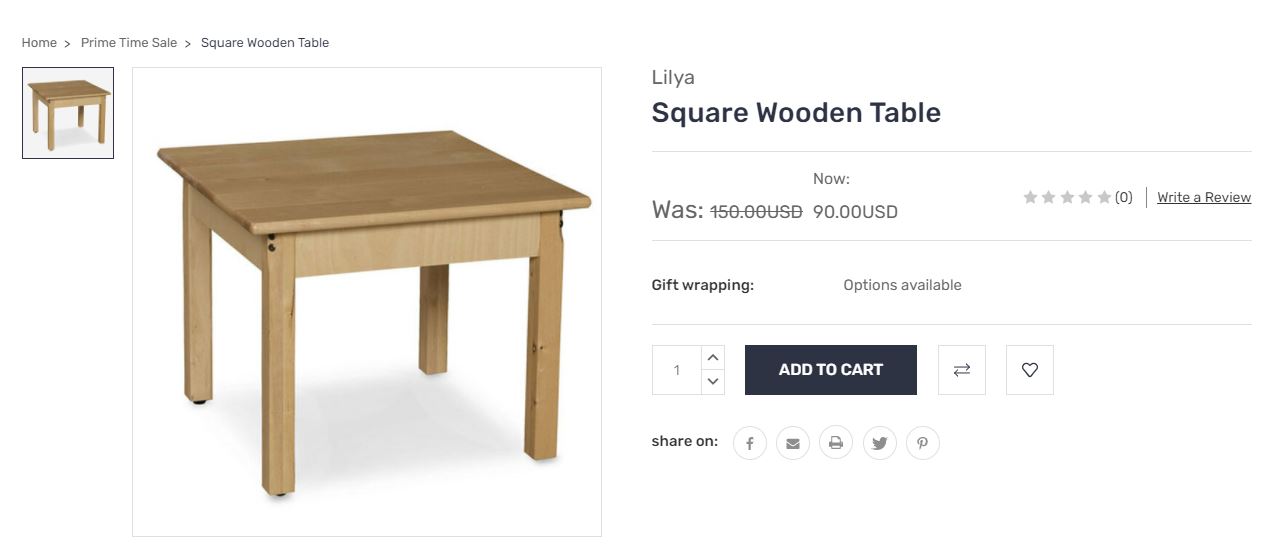
Final notes
Below is how you can add a discount badge to BigCommerce. There are a lot of different things you can do with Atom8, such as publishing ad banners, categorizing orders, triggering email marketing campaigns, etc. Install the app today and enjoy the benefits!









