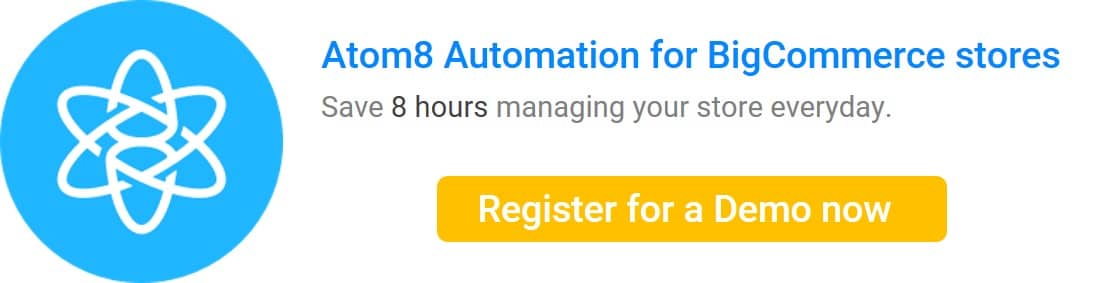Bulk edit refers to the act of editing the availability, pricing, and other features of a lot of products at a time. It is more effective and time-saving than adjusting one item by another. Most eCommerce platforms allow users to do this in many ways. However, BigCommerce merchants sometimes have trouble editing variants in bulk. Thus, this article will guide you through how to bulk edit products fast and accurately.
1. Use CSV
One of the most common ways of bulk editing is to import and export your products in a .csv file. This is applicable for adding new products, creating a new category, or updating images, options, and inventory.
This method works according to an export-import logic. You’ll need access to a spreadsheet program that supports either CSV or SML files such as Number, Excel, or Google Sheet. The app helps read and edit a large number of products more easily. To do this, you need to export product information from your BigCommerce store under a template form.
There are 2 built-in templates which are:
- Bulk Edit
The bulk edit template includes the majority of exportable fields and has specifically named columns that let you skip steps in the importing process
- Default
The default template includes only basic product details such as name, weight, description, and price.
It is recommended that merchants use the bulk edit template for maximum impact.
Then open the exported file and add the information you want. Note that this is only applicable for text data. If you wish to add product images, you need to include them in your product import in 2 ways:
- If the image is already on the internet, you can import them using the image path in the CSV file.
- If the photos are on your computer, you need to upload them through WebDAV instead.
Once everything is fulfilled, import the file back to BigCommerce, and you’re done. However, one disadvantage of this method is that it can not be used to adjust the product variant.
2. Use API
Another method for bulk editing is to submit a test request on the API reference page. Start by distinguishing between variants and modifiers. Each variant has a unique SKU representing a physical product made up of Product Option choices. On the other hand, modifiers are choices a customer makes about a product that don’t represent a physical item, such as text to be printed on a t-shirt. Assigning an SKU to a modifier will convert it into a variant. Using task automation software can streamline this process significantly.
There are also several endpoints indicating the place that APIs send requests and where the resource lives. For example, brand images refer to creating and managing brand images, product meta fields mean creating and managing product meta fields, etc.
However, this method requires a thorough knowledge about programming, which can hardly be done without a skillful IT professional. Furthermore, this is limited to a batch of 10 products. Therefore, you’ll have to repeat this process numerous times if you wish to edit more items.
3. Use Atom8 to publish your information
After you have your product information edited, you might want to publish them right away. Sometimes, during special occasions, you rather wait until a specific date and time to bring them out. One solution is to use the Atom8 automation publishing tool. With BigCommerce Automation from Gritglobal, you don’t need to stay until midnight to publish your list anymore. Just schedule workflow and let the system do the work.
For example, you want to publish a prime time sale, which lasts for 2 hours, at midnight.
- Firstly, go to Atom8, choose Trigger by time, and fill up your date and time
- Choose Data filter by Content
- Select the type of content of interest. In this case, choose to Publish the price list, and select your category.
- Set up the delay time, which is the duration that your sales program lasts.
- Unpublish the list

Now you can make the product information visible in the storefront with the smallest effort. Besides the price list, merchants can use Atom8 to publish other types of content such as banner ads, blog posts, web pages, and even switch the theme. Contact us now and see how Atom8 supports your business!
The app automatically solves repetitive store management tasks.