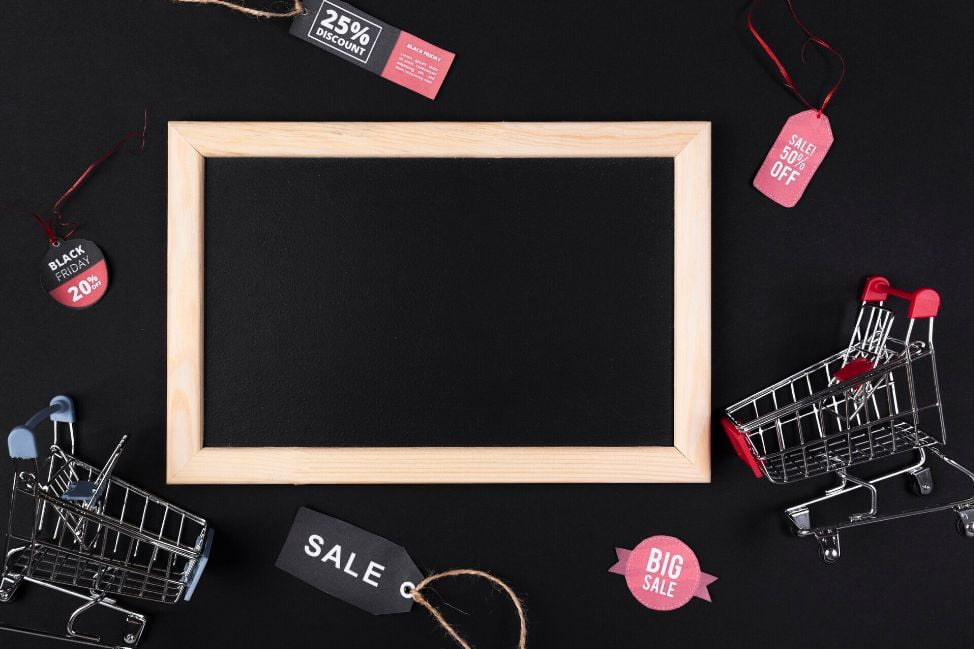If you’re a BigCommerce store owner, adding a product group can be a great way to reduce clutter and highlight the items your customers are interested in. Maximizing customer engagement should always be top of mind when selling online, and leveraging product groups help create an organized experience for visitors.
With this post, we’ll explore the features that make BigCommerce add product groups easy and efficient– giving you control over how customers view your products. Keep reading to learn more about optimizing your store’s organization with powerful grouping capabilities!
How categories work on BigCommerce
A product may be placed in more than one category. Categories may be determined by the qualities that are most significant to your buyers, such as:
- Clothing and accessories are categorized as Men’s, Women’s, and Kids
- Bicycles come in the road and mountain categories
- Size, color, or other features of the goods
- A Sale category for products with discounts
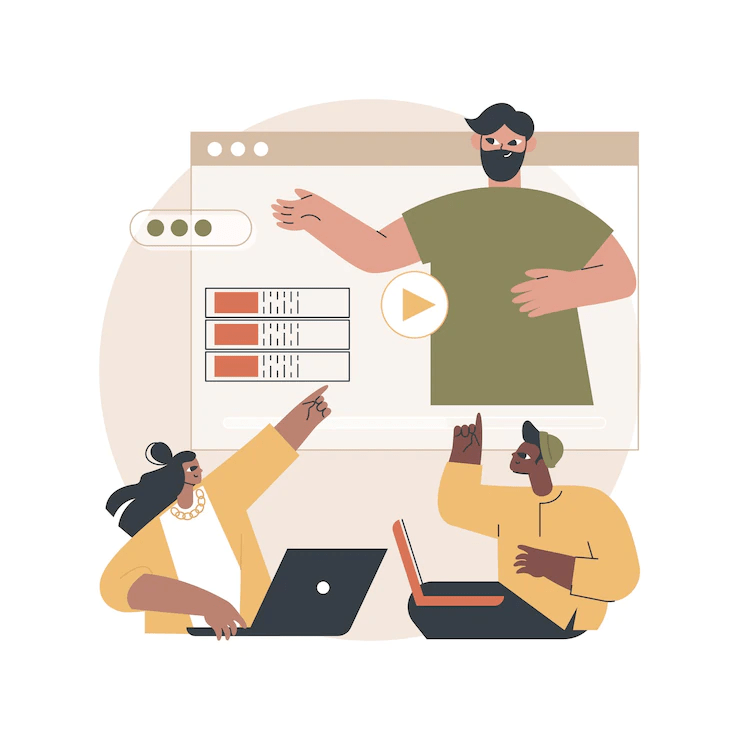
Multiple storefronts may have the same category name and URL route, but only one storefront can have categories assigned to it at once. Dogs.com/toys and cats.com/toys, for instance. And your shop’s theme determines how categories are shown on the storefront.
Managing Categories
The category list lets you reorganize categories, see which goods are linked to them, and change whether or not they are shown.
If you have many categories, you may quickly find them in the list by using the search box to discover their assigned storefront.
To expand a storefront name and view the categories that have been given to it, click on it.
- Hover your cursor over the category row, then click and drag the category up or down to reorder the categories. A category can be “nested” under another category by dragging it to the left or right.
- Click the arrow next to the category name, then click View items to see the products associated with that category.
- Use the toggle under Visibility to modify a category’s visibility. When off, the category is not accessible and is no longer included in the storefront menu. Please take note that items in non-visible categories may still show up in search results, highlighted goods, and the New Products panel.
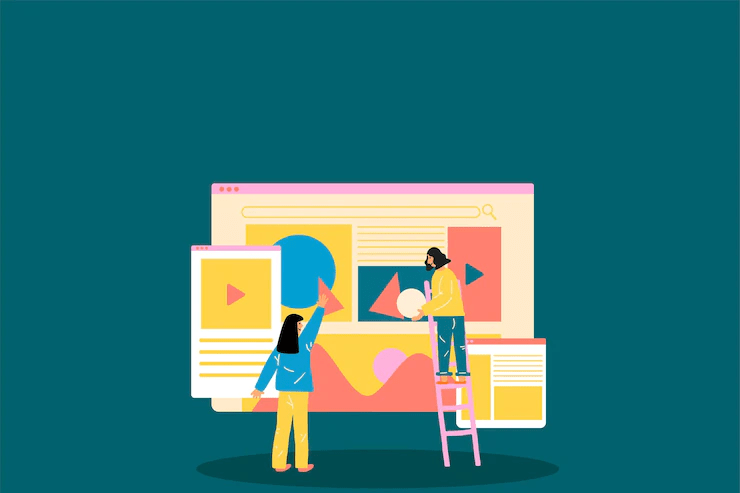
Creating Categories
In the control panel, you may create categories by following the instructions below. Additionally, while adding or changing a product, a category can be created.
- Select Create category from the Products Product Categories menu.
- For your category, provide a display name. Use the Channel selection to give a storefront this category if you have more than one storefront. See Category Settings for a list of the additional fields that are optional.
- When finished, click Save.
A category that is “nested” inside of another category is known as a subcategory. The category a subcategory belongs to is known as the parent category, while subcategories are occasionally referred to as child categories.
A subcategory can be made in one of two ways:
- Specify a Parent category when creating a new category.
- Click the parent category from the category list, then click Create sub-category.
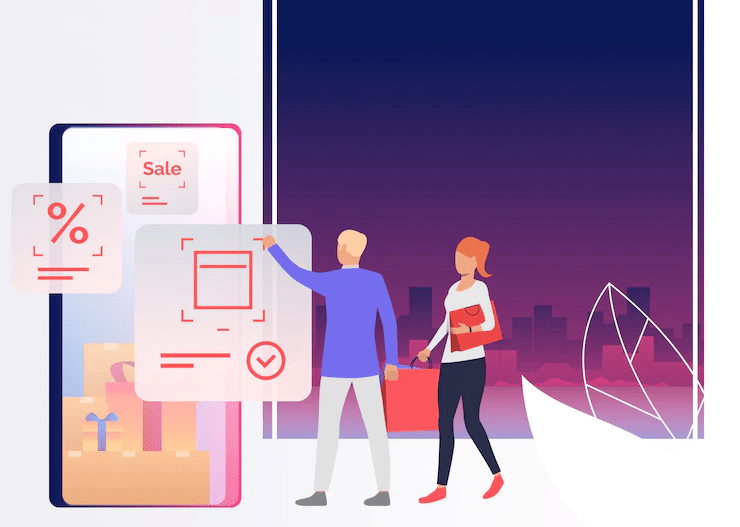
BigCommerce add product group
A product may be listed under several categories on different storefronts.
To choose the categories that storefront’s storefront should contain, use the channel selector at the page’s top.
Expand the parent category to see its child categories before assigning a subsection.
Categories are assigned from the product list:
- From the Products page, products may also be given to categories.
- Note: In order to access this function, you must opt in to the updated Product List.
- Click the arrow next to the product and choose Add to categories from the dropdown menu to categorize it.
In Conclusion,
Adding product grouping to your BigCommerce store can be a great way to increase sales and conversion rates. BigCommerce add product group allows you to showcase multiple products in one place, which can be especially helpful for promoting related products or bundled items.
If you’re not sure how to add product grouping to your store, or if you need help with any other aspect of your eCommerce site, like generating order information, contact us today. Our team of experts would be happy to assist you.