Retailers hide products every day. These are products that are added, and might also be published, on the BigCommerce store but are hidden from the main shop page and product archives.
Why hiding products?
By hiding a product, we make sure that:
- The product is not visible for all or a specific group of visitors on any category page, search result, or product panel.
- Customers will not be able to access the product page via URL.
- The product will not appear on search engines.
There are several reasons why merchants hide a product. For example:
- A product is currently unavailable and you don’t’ want to track its inventory.
- While creating a new product, you want to save and continue editing before publishing.
- You are updating product information and don’t want to publish it until it is finished.
How to hide products in BigCommerce?
1. Toggling product visibility
This is the easiest way to hide products in a BigCommerce store. Go to Products > View and click on the eye button next to the product price to toggle its availability.
You can also do this by adding and editing a product in the Other details tab under the Other details section.
The downside of this method is that merchants can only edit the visibility of one item at a time. If you wish to change the status of many products, you’ll have to export a template and use the bulk edit tool in the control panel.
2. By using Atom8
BigCommerce Automation is a workflow platform that enables users to convert manual tasks into automated workflows that execute as needed. This app can be used to hide products efficiently. For instance, if you have a featured item with high demand, you can schedule workflow to make it invisible in the catalog and throughout the entire store when it goes out of stock.
To do this, set up a workflow to remove the product from your list and hide it permanently. Don’t forget to specify that it’s a featured product in your condition to avoid mistaking it for another item.
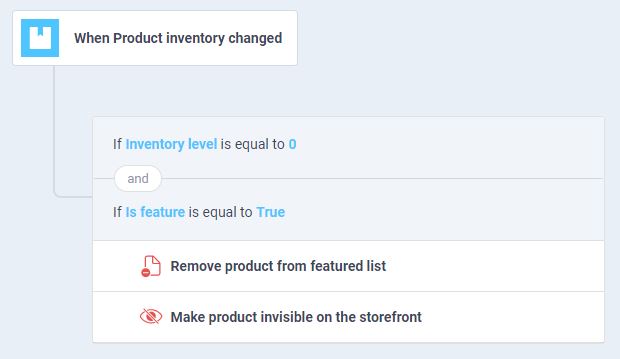
3. With BackOrder
While unassigning a product from BigCommerce Backorder, you’ll have to choose how to proceed with inventory checking. You can either hand it back to BigCommerce or make the product not purchasable on the online store. In the latter case, customers can no longer place an order unless you change the product status. This helps you get rid of confusing consumers and getting notified about products that are not available in your store anymore.
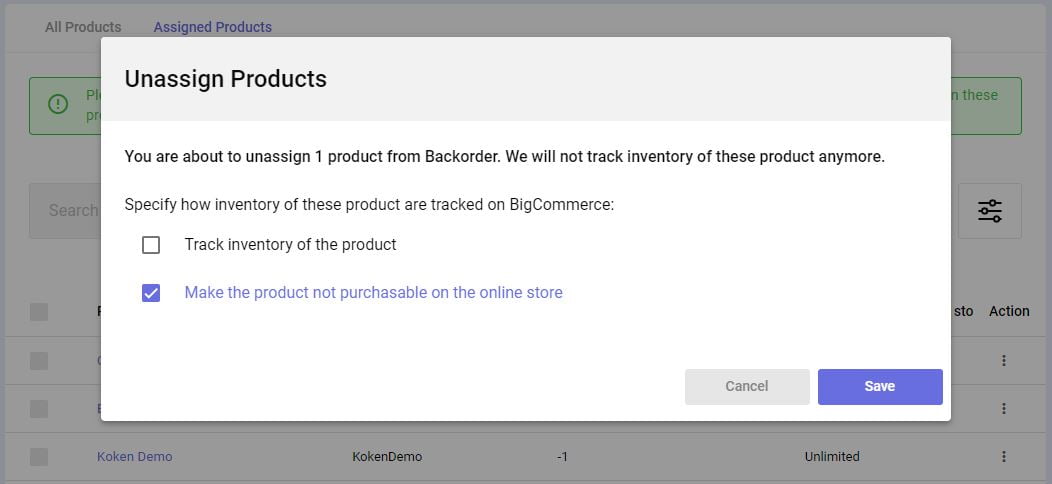
4. A combined solution
Each of these platforms works effectively on its own. Yet to save more time and effort, you should consider merging Atom8 and BigCommerce with Gritglobal‘s helpts.
For example, if you want to allow backorders for a particular product for a few days before permanently hiding it, eCommerce Automation makes this easy. Simply assign the item to Backorder and set up the workflow. Then, whenever the inventory level reaches 0 or below, the backorder status will be automatically activated, and the workflow will ensure the product is hidden accordingly.
In Backorder, you can choose the number of items available to be backordered. Then after a week, that product will be hidden from your storefront until you turn it on.
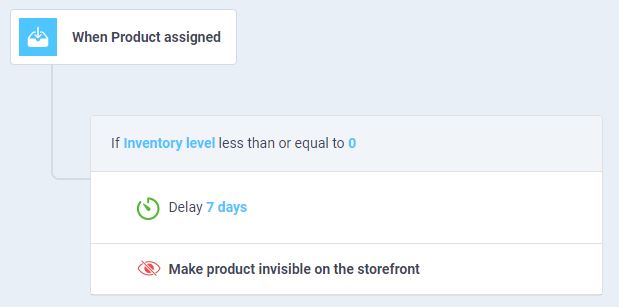
Final notes
Above are some ways to hide products fast and effectively in BigCommerce. Besides the platform default function, you can always rely on third-party apps like Atom8 and BackOrder to execute these simple tasks. Contact us now!








