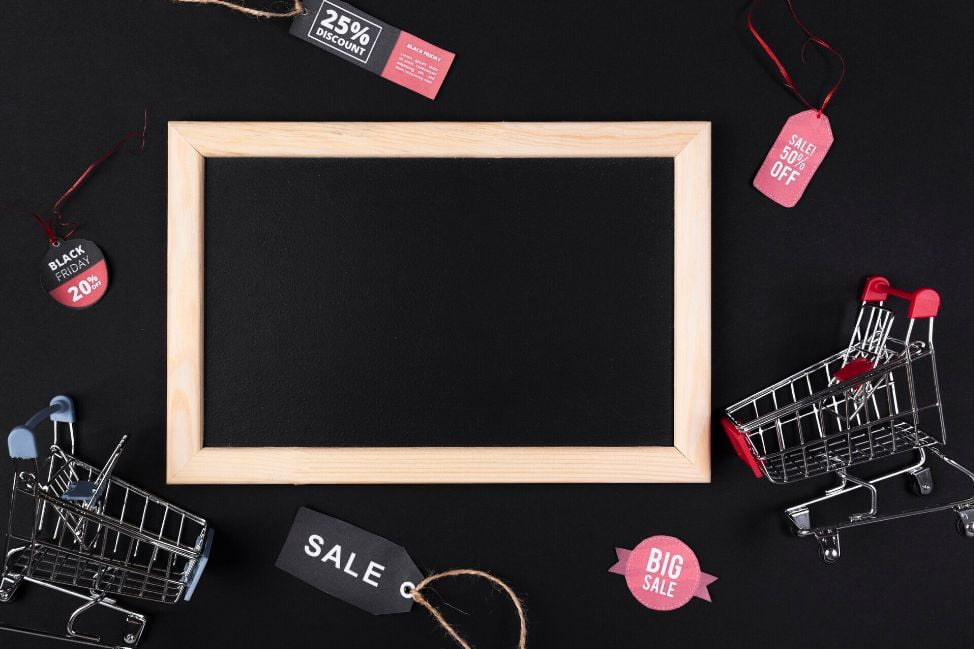More and more businesses are employing automation apps to operate more effectively online. The most convenient part of automation is that it can be triggered whenever needed without human intervention. In other words, automation trigger is activation workflow automation according to predetermined rules and time.
Looking into detail, workflow automation refers to the design and execution of a series of tasks according to preset rules. It helps release online merchants from repetitive tasks and hands in more time to invest in impactful business decisions.
What is an automaton trigger?
Normally workflow will automatically run whenever marked as active. Nevertheless, not every workflow is the same in nature. In fact, there are 3 types of event schedules you might consider.
One time
The schedule generates an event once at a specified date and time. When your new products arrive, add them to a collection and publish the new arrival section. Then after one month, remove products from the collection.
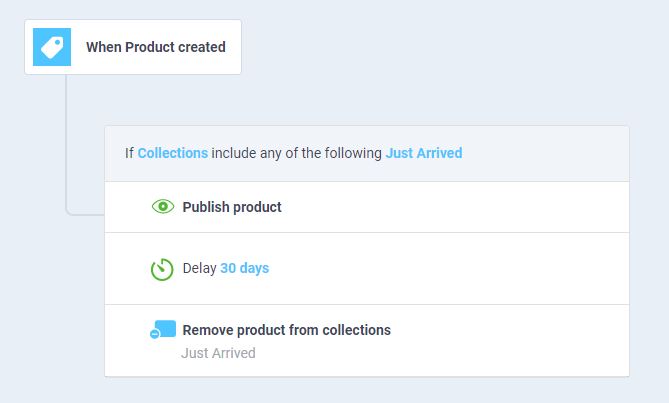
Recurring
The schedule generates an event on a regular basis. An example of this is the workflow to send a low-stock alert when the inventory reaches a certain threshold. With this, the system will deliver a notification email to your staff concerning every product under your setting.
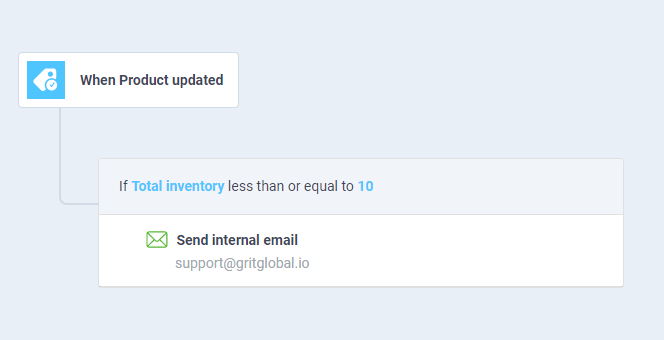
Start/End of time range
The schedule generates an event at the beginning or end of a specified time range. You can choose to repeat the workflow during the timeframe or generate an event at both the beginning and the end of it.
For instance, for every newly-created account, label them as new customers and send a promo code via Mailchimp. Then after one month, remove the tag and treat them differently. This workflow runs within one month and the label event can be repeated at the end of the time range if the customer meets certain criteria.
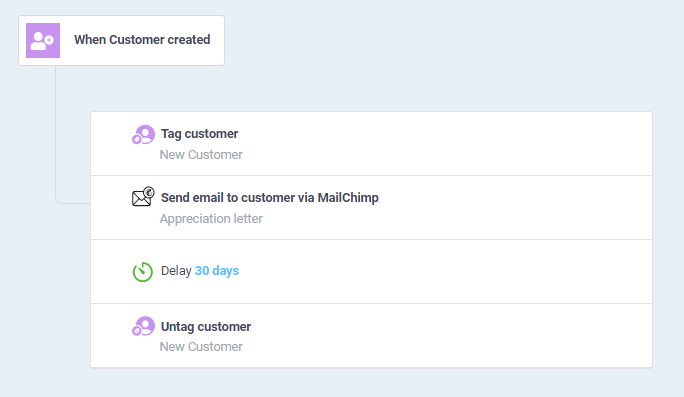
How to set up an automation trigger?
You can customize the time for each event by using the delay function on the workflow automation app.
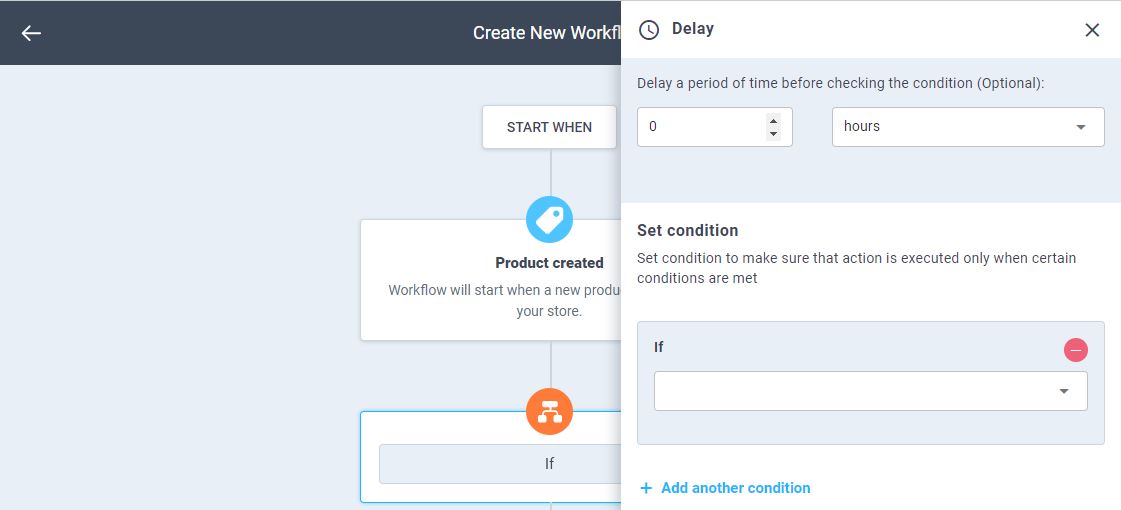
For example, instead of waiting for a week to unpublish New Year Eve’s offers, you can delay the process after publishing items. At the end of the holiday season, trigger another automation to close the deal. This can always be done easily in one workflow with Atom8.
The process to set up a workflow is completely the same for every type of event. However, there are 2 points you need to make clear with your team:
- Firstly, your staff should be aware of which tasks to be executed by automation
- Secondly, everyone should agree on the type of schedule, the time range of the event as well as all the necessary due dates. This way, you won’t risk publishing a product without a featured image or sufficient stock inventory.
Listening to your team would bring you a broader overview of how your business is running and help figure out the most optimal solutions.
Final note
Generally speaking, each type of event in the automation trigger has its own benefits and serves different needs. Therefore, the key is to have concrete communication within your team to understand what needs to be done at what time. With that, you’ll master workflow automation and gain a positive result earlier.