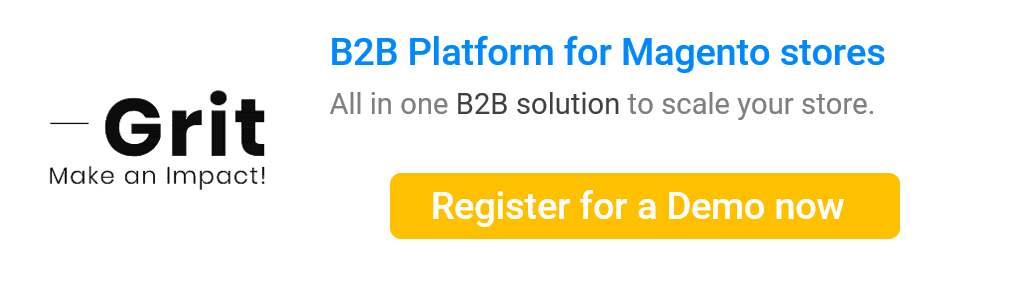Shared catalog in Magento 2 offers robust features for sellers to customize pricing plans and manage them. However, only a few sellers comprehend how to use a shared catalog appropriately and efficiently. Therefore, our article today will give you instructions about some manipulation to utilize the shared catalog in Magento 2.
Getting Started With Shared Catalog In Magento 2
Configure Catalog Price Scope
- Before activating other functions, you need to configure the catalog price scope to Global or Website
- Under Stores, you need to click Settings and then choose Configuration
- Then, you widen the catalog then choose a specific one and then expand the Price section
- Finally, you apply all your settings to your website by choosing the Website option.
Create Shared Catalog
- In the Shared Catalogs grid, you need to choose to Add a Shared Catalog to start to make a new catalog
- Next, you type the name in the box and choose Custom
- Then, you need to choose a customer class to apply this catalog with transparent and easy-to-understand descriptions
- Finally, don’t forget to save your setting.
Duplicate Shared Catalog
You can also take advantage of the available share catalog instead of creating a totally new one by duplicating it.
- You need to access to Shared catalogs grid and select the record
- Then, in the Action column, choose General Settings and select Duplicate
- Then, like creating a new one, you need to add and modify (if necessary) catalog features and then save all of them.
Set Price And Structure
- To set price and structure for your Magento 2 shared catalog, you need to go to Shared Catalog grids
- Next, choose a catalog in the list and click Set Pricing and Features
- To get started, you select Configure and then choose Product
- Finally, you need to type the price in the Custom price column to finish this step.
Manage Shared Catalog
There are two approaches to assign your companies to utilize the shared catalog.
Option 1:
- Firstly, you can click Assign Companies in the Action column in the Shared Catalog area
- Then, the list of companies appears and you can choose a number of companies that you want to assign by clicking Assign Catalog button in Action column
- Then, save all your work to finish.
Option 2:
- You may go from Customers to Companies then select a company that needs to be assigned
- Next, choose Edit in the Action column, scrolling down to access the Advanced setting and then you can assign companies based on customer groups.
To add more products to your shared catalog, you need to choose Catalog and then select Products. In the Action column, click Set Pricing and Structure to decide on a specific shared catalog and then select the products to complete adding them.
Sometimes, you may need to modify the general information of your shared catalog; click the General Settings in Action column and then you can update Name, Type, Customer tax class and Description.
Solution for Magento community edition
In case you are looking for a way to create shared catalogs for your not-so-B2B Magento store, you’ve come to the right place. GritGlobal’s B2B platform can help you manage company account hierarchically with custom pricing and catalogs. Your store will get a major transformation to automate even the most complex B2B order process.
Discover the solution here:
Conclusion
With our instructions above, we believe that you are confident to get started, take advantage of the shared catalog in Magento 2, and enhance customers’ experience.