Installation Process #
Start your journey with QuikCommerce through several clicks as below:
- Go to BigCommerce Marketplace and search for QuikCommerce. Find “QuikCommerce” app and click for more details.
- Click on “Get this App” button to open the Installation page
- Click on “Install” button.
- Click on “Confirm” button on the Confirmation page.
Done! Your app is installed on BigCommerce Store
Sign up #
When installing app, you can be redirected to the landing page. You need to Sign up to create your account and space for your own store in QuikCommerce.
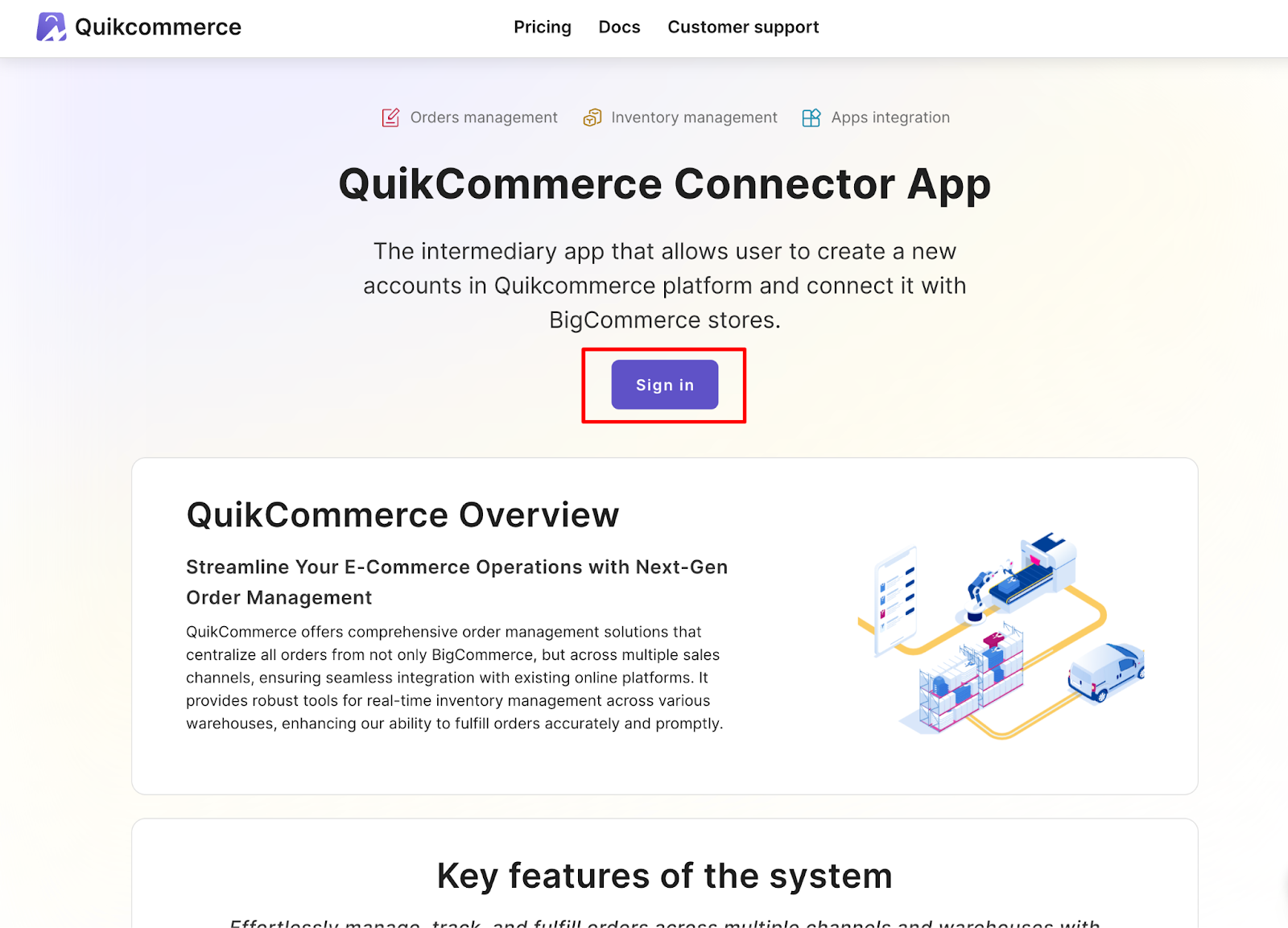
Step 1: Click “Sign” in in the landing page
Step 2: As you are a new merchant, click “Sign up” to start sign up.
Step 3: In Sign up form, fill in all required field. If there is any error, follow the message to edit your value. Then, click “Send code”.
Step 4: Copy the code that the system send to your email and paste to the Sign up form.
Step 5: Check the box “Accept terms of use” and click “Sign up”.
Step 6: When your account has been created, click “Sign in” to sign in.
Sign in #
You can sign in by using password or verification code.
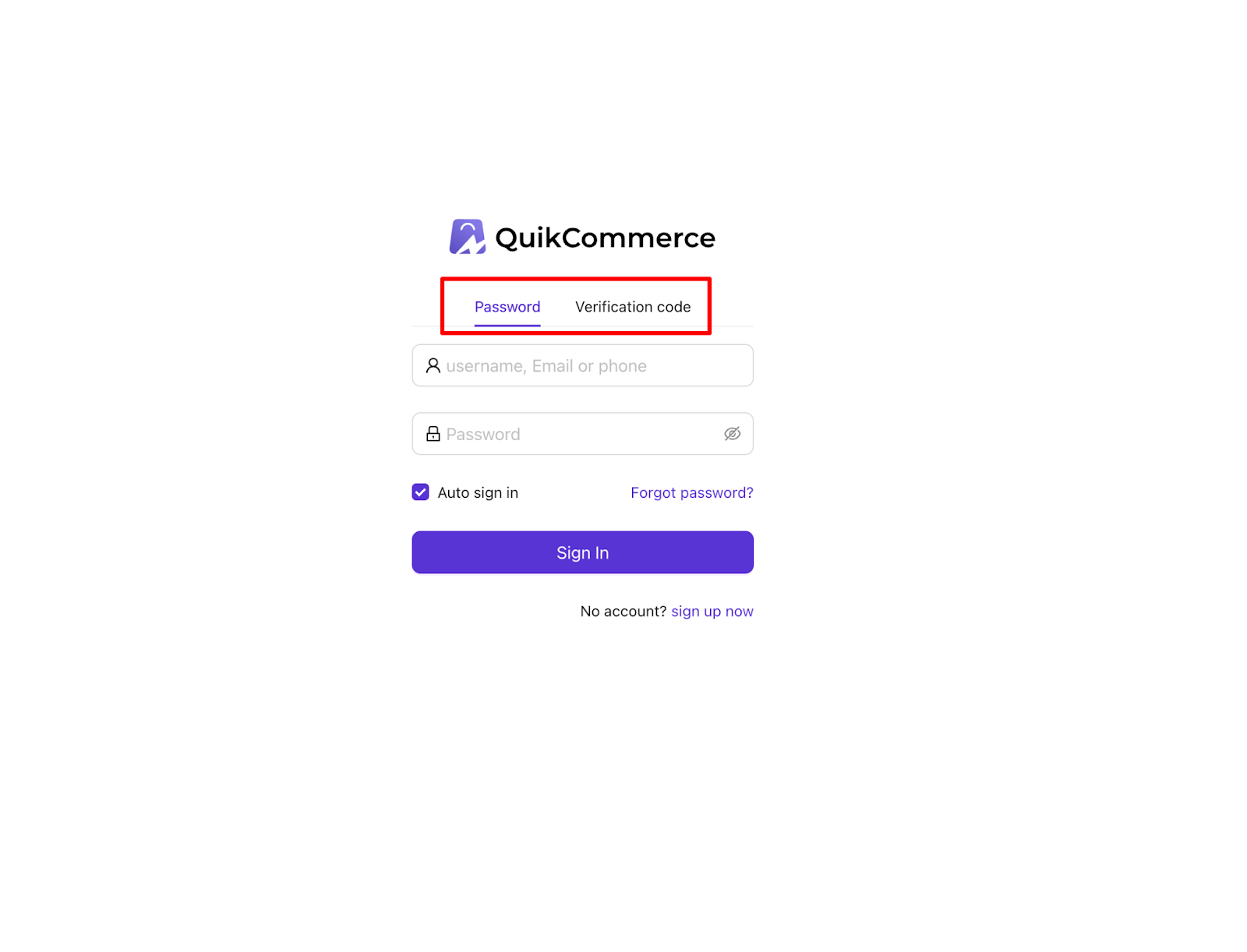
Sign in using password
Step1: Choose tab Password
Step 2: Input your email and password
Step 3: Click “Auto sign in” if you want QuikCommerce to remember your loggin session in this device.
Step 4: Click “Sign in”
Sign in using verification code
Step 1: Enter your email address
Step 2: Click “Send code” and input the code sent to your email.
Step 3: Click “Sign in”
Forgot password #
When you forgot your password, click “Forgot password” in Sign in form and follow the step:
Step 1: Enter your email address in first step
Step 2: Click “Next step”, then click “Send code”. Enter the code that has been sent to your email and click “Next step”
Step 3: Input and re-enter your password. Then, click “Change password”.
Create new space #
After you have logged in, our home page will show up again. To create new space:
Step 1: Click “Go to space list”
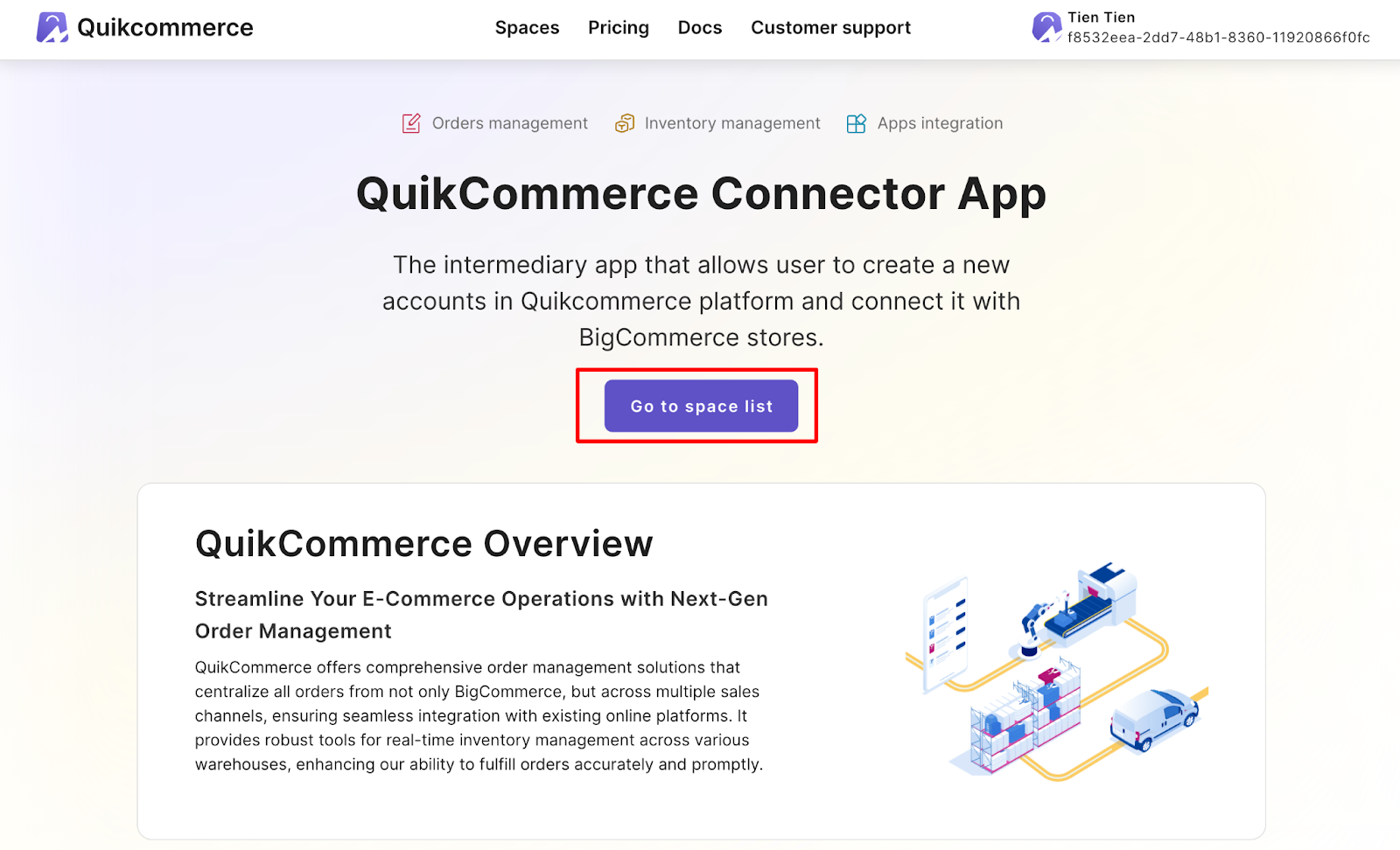
Step 2: In the space list, click “Add”.
Step 3: In the pop-up, input Space name
and domain, then click “Create”.
Step 4: Sign in to QuikCommerce again in the next screen.
Step 5: Wait for a while. Since you have connected to QuikCommerce successfully, click “Visit new space”. Your new space will be opened in the new tab.

