How to create bigcommerce cart message to to gain more sales using Atom8
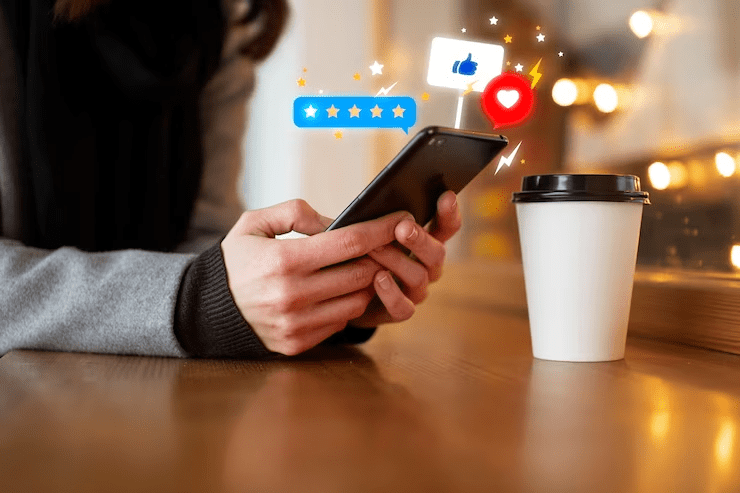
One effective strategy to enhance customer engagement and increase conversions is by using cart messages. For BigCommerce store owners, integrating Atom8 can significantly elevate the effectiveness of these messages. This article will explore how to create impactful bigcommerce cart messages using Atom8, including the steps involved and best practices to follow. Understanding the Role of Atom8 in BigCommerce Cart Messages Atom8, created by GritGlobal, is a powerful automation tool designed to streamline and enhance various eCommerce operations on BigCommerce. It provides an advanced automation platform that helps merchants create personalized and timely messages for their customers, among other functionalities. By leveraging Atom8, BigCommerce store owners can automate complex workflows, including cart messaging, to drive more sales and improve the overall shopping experience. Atom8 offers a range of features that are instrumental in optimizing eCommerce operations: These features make Atom8 an invaluable tool for enhancing cart message capabilities, helping store owners craft messages that are not only timely but also relevant to individual customers. Atom8 allows you to automate bigcommerce cart messages in a way that is both personalized and strategic. By setting up automation rules, you can trigger specific messages based on customer actions, such as abandoning a cart or reaching a certain cart value. For instance, if a customer leaves items in their cart without completing the purchase, Atom8 can automatically send a reminder message, potentially including a discount or special offer to encourage completion. The ability to tailor cart messages to individual customer behavior is a significant advantage of using Atom8. By analyzing customer interactions and data, Atom8 can deliver highly relevant messages, such as: These targeted messages increase the likelihood of converting potential sales and improving customer satisfaction by providing timely and relevant information. Steps to Create Effective BigCommerce Cart Messages Using Atom8 Step 1: Define Your Sales Goals Before creating bigcommerce cart messages, it’s essential to identify your sales goals. Are you aiming to reduce cart abandonment, increase average order value, or promote specific products? Clearly defined objectives will guide your cart message strategy and ensure that your efforts are aligned with your overall sales goals. Step 2: Set Up Atom8 for Cart Messaging Configuring Atom8 for cart messaging involves several key steps: By following these steps, you ensure that your cart messages are delivered at the right time and in the right context. Step 3: Crafting Compelling Cart Messages Effective bigcommerce cart messages should be engaging and tailored to your audience. Consider the following tips for writing compelling messages: Examples of different types of cart messages include: Step 4: Implement and Test Your Cart Messages Once you’ve crafted your messages, it’s time to deploy them using Atom8. Ensure they are functioning correctly by: Best Practices for Optimizing Bigcommerce Cart Messages Personalization and Targeting Using Atom8, you can create highly personalized bigcommerce cart messages by segmenting customers based on their behavior and preferences. Relevant and timely messaging is crucial; for instance, sending a follow-up message with a discount to a returning customer who has previously made purchases can significantly boost conversions. Leveraging Promotions and Discounts Incorporating promotional offers into cart messages is a powerful way to incentivize purchases. Highlighting limited-time offers or exclusive discounts in your cart messages can create a sense of urgency and encourage customers to complete their purchases. Monitoring and Adjusting Strategies Regularly track the performance of your cart messages using Atom8’s analytics. Monitor key metrics such as open rates, click-through rates, and conversion rates to assess the effectiveness of your messages. Use this data to make informed adjustments, optimizing your messaging strategy to better meet your sales goals. Benefits of Using Atom8 for Bigcommerce Cart Messages Increased Conversion Rates Well-timed and targeted bigcommerce cart messages can lead to significant increases in conversion rates. For example, many BigCommerce merchants have reported higher completion rates for abandoned carts after implementing Atom8’s automated messaging solutions. Success stories highlight the effectiveness of personalized reminders and incentives in driving sales. Improved Customer Experience Personalized bigcommerce cart messages enhance the shopping experience by providing customers with relevant information and offers. Atom8 helps create a seamless and engaging journey, making it easier for customers to complete their purchases and feel valued by your brand. Conclusion By automating and personalizing your bigcommerce cart messaging strategy, you can drive conversions, reduce cart abandonment, and enhance the overall shopping experience. Follow the steps outlined in this article, leverage best practices, and continuously monitor and adjust your strategies to maximize the benefits of Atom8 in your eCommerce operations. Contact us for more.
Stop hiding out-of-stock items. Use this BigCommerce sort products trick instead
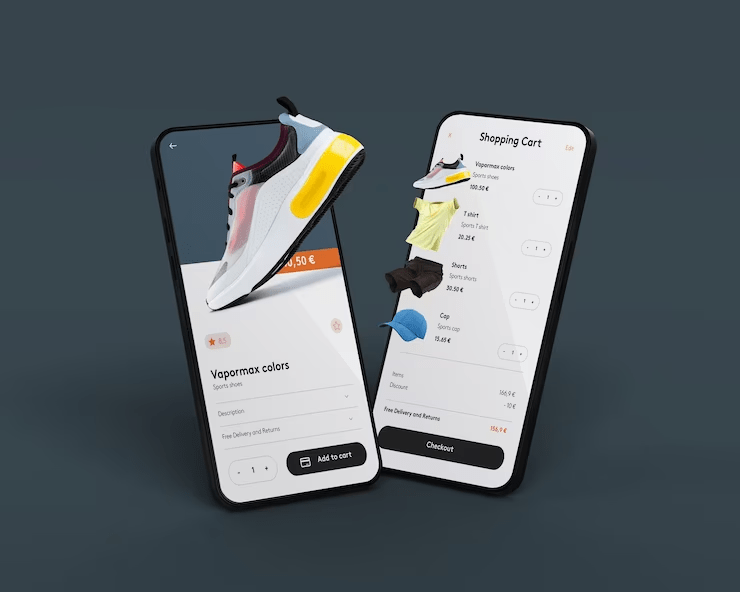
If you’re running an online store, it’s important to keep your BigCommerce inventory management as up-to-date as possible. Unfortunately, some items can go out of stock quickly, frustrating customers when they need help finding what they’re looking for. One way to deal with out-of-stock items is to hide them from your customers. This can be done by using the BigCommerce sort product feature. Keep reading to see how it works! Settings for product searching When a customer performs a search, the search settings influence how the results appear on the storefront. To adjust these settings, navigate to Settings -> General and click on the Search tab. Here, you can find the Default Product Sort option, which determines the order in which products are displayed. This feature is crucial for configuring how BigCommerce Sort Products for optimal customer experience. Product sort order When the storefront Featured Items sort type is selected, the sort order number of a product may be used to modify how goods are ordered on a category page. When the category page is sorted by another kind, such as Newest or Alphabetical, it has no effect. This is the most effective technique to carefully manage how goods are presented, whether in a single category or throughout the whole shop. To change a product’s sort order number in BigCommerce, go to the Products View and click on the product’s name. Navigate to the Storefront Details and locate the Sort Order field. The BigCommerce Sort Products feature also allows you to adjust the sort order when importing and exporting goods, as Sort Order is an importable field. Default product sort The order in which goods are shown on category pages is determined by the Default Product Sort configuration. This can be set both storewide (via your store’s Display options) and for specific categories (via editing the category). This setup, known as BigCommerce Sort Products, establishes the standard layout without any user input. However, customers can still modify the layout to their preferred view by changing the sort order. Changing the default product sort can be done for a variety of reasons. You could, for instance, wish to: Storefront BigCommerce sort product With a dropdown selector, customers may alter the order in which goods display on storefront category pages. Depending on your theme, the selector’s look and placement could change. They can pick from seven different sorting options: Stop Losing Sales Due to Out-of-Stock Items with BackOrder Managing stockouts on BigCommerce can be a significant challenge, especially since there’s no native app support for backorders. Many store owners face the frustration of losing potential sales and disappointing customers when popular items run out of stock. This is where the BackOrder app from Gritglobal comes to the rescue. BigCommerce BackOrder automates the entire backorder process, seamlessly switching products to backorder status as soon as inventory hits zero. This means you never have to miss out on sales due to stock shortages. Customers can continue to place orders, knowing their items will be delivered as soon as they are back in stock. Our app also allows for extensive customization, enabling you to tailor notifications, buttons, and alerts to keep your customers informed and engaged. Plus, BackOrder integrates smoothly with your existing IMS/ERP systems, ensuring that inventory updates are accurate and synchronized across all platforms. By using BackOrder, you can alleviate the hassle of manual stock management, maintain customer satisfaction, and secure continuous revenue flow. If you’re tired of the complications that come with stockouts and want a seamless solution, BackOrder is the app for you. Try it today and transform the way you handle out-of-stock items on BigCommerce. In conclusion, This feature lets you create a custom order for your products, based on your own preferences. You can use it to move out-of-stock items to the bottom of the list, or to hide them from view altogether. Creating a custom sort order is a great way to keep your inventory up-to-date and your customers happy. Contact us today if you have any further question about BigCommerce sort product.

