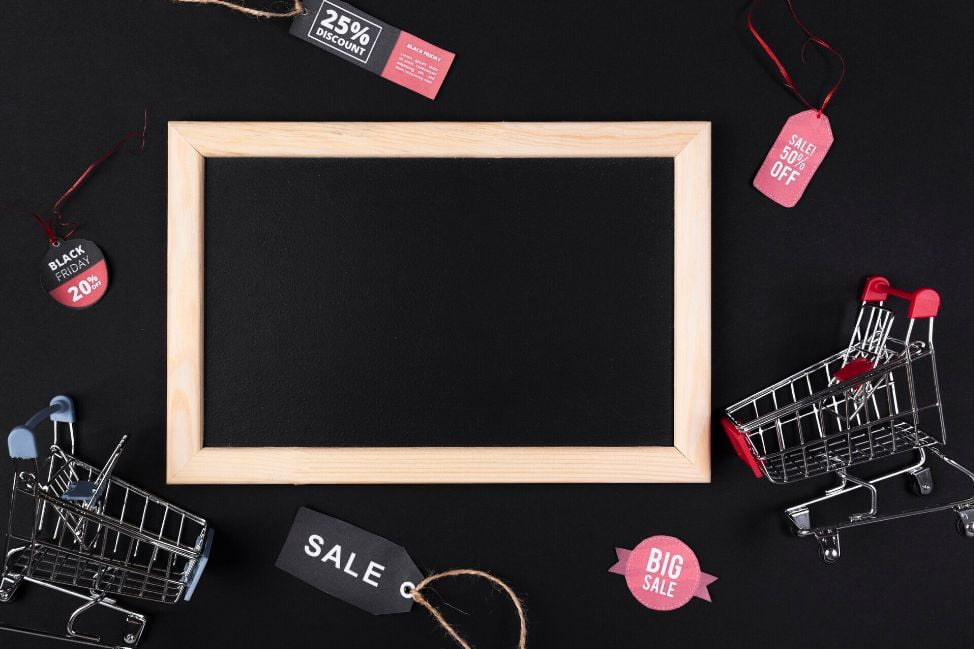Many BigCommerce store owners today are using authorization. It allows authorizing the charge without withdrawing the funds from the customer’s account until being approved. The reasons are due to benefits authorization brings back: reducing fraud, minimizing costs, and increasing customer satisfaction. Therefore, in this article, we’ll show you how to set up authorize and capture payment for your BigCommerce store.
BigCommerce integrated payment gateways support authorization
Not all available payment gateways allow authorization or capturing of funds within BigCommerce. Thus, you have to look carefully to see which gateways are supporting this feature.
Here is the list of payment gateways on BigCommerce for you to check: Payment gateways.
Set up authorization
1. Click Store Setup → Payments.
2. Click the settings tab of the payment gateway. For example, the payment gateway here is Authorize.Net, you’ll click on Authorize.net Settings tab.

3. Find Transaction Type, click and select Authorize Only → Save.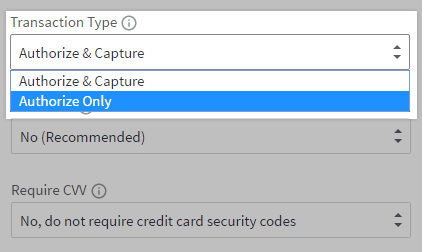
Then, you have successfully installed the Authorize Only feature.
Set up capture payment delay
1. Go to Orders → View, find the order you want to capture funds for, and click the + icon.

2. In the Billing section of the order details, click Capture Funds → OK.

Unless your gateway captures the funds immediately, the payment status will turn into Capture Pending (only visible via the API).
When payment is captured successfully, the order status will update to Awaiting Shipment or Awaiting Fulfillment. Otherwise, if the transaction is declined or rejected, it will revert to Authorized.
Capture payment for multiple orders
Orders → View, select orders you want to capture payment.
In Choose an action, click Capture Funds for Selected → Confirm.
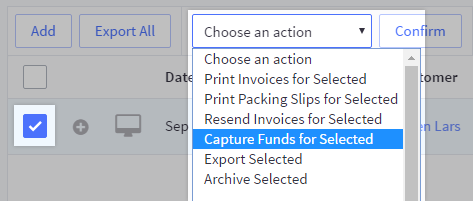
Note
- The authorization often expires after between 7 and 30 days, depending on the gateway.
- In case you are not enabled to capture funds within BigCommerce, log into your payment gateway’s dashboard or terminal to set up it.
Capture and void payment with Atom8
Setting capture payment manually as the above steps is not difficult with a few orders. But when the number of orders is large, it won’t be productive. Fortunately, an automation tool like Atom8 can help you with this issue. Atom8 is the automation platform integrated into BigCommerce stores to optimize processes in an effective and efficient way, including auto-capturing and voiding payment. Moreover, the app is easy to use, just by some simple actions.
How does the Atom8 application carry out your workflow?
A process is carried out automatically by Atom8 when there is a trigger, conditions fulfillment, and actions which you wish to. In this case, the trigger is when there is a new order placed, the condition may be a compatible payment method or others as you want to specify.
For instance, you want to capture payment for orders with a total value of larger than or equal to $500 via Authorized.Net, set up the workflow on Atom8:
TRIGGER: When an order is placed
CONDITION: If the payment method is equal to Authorize.net AND if the total amount excluding tax is greater than or equal to $500.
ACTION: Capture payment

Or you want to capture payment for backorders, so you don’t need to charge your customers until they receive the package but still be sure that you’ll get money for the order.
TRIGGER: When an order is placed
CONDITION: If the order status is equal to Awaiting Fulfillment
ACTION: Capture payment
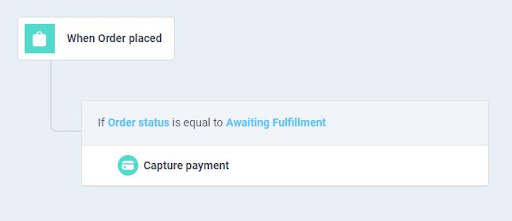 Now, if you wish to void payment for an order, you can proceed by similar steps with specific conditions you want.
Now, if you wish to void payment for an order, you can proceed by similar steps with specific conditions you want.
For example, you want to void payment to orders from a suspicious account with the email address includes “@aaa.com”:
TRIGGER: When an order is placed
CONDITION: If the customer email address includes @aaa.com
ACTION: Void payment
Here is a guide to set up authorize and capture payment on BigCommerce. We hope that it will be useful to you. To know further effective solutions for your BigCommerce store, discover our websites.