Customers are the backbone of any business. Yet, we have passed the time when everyone can be treated similarly. The fast-moving market requires businesses to address the needs of each individual if they want to pursue a long-term customer relationship. One of the most effective tailoring solutions is to create a customer group based on people’s characteristics.
If you are operating on BigCommerce, this can be done by the platform’s native function or with the help of a third-party app. Note that a customer can only be assigned to a single group. However, you can always be flexible in allowing people with certain characteristics to see or act on your website.
1. Group customers based on lifetime value
One of the popular ways to categorize customers is based on their spending on your store. Loyal customers tend to purchase from you more often and with a higher volume. They are also more likely to spread positive word of mouth and refer new customers to the brand. Therefore, it is a must for businesses to expand this group as large as possible. If a customer spends a lot of time and money on your store, send them a coupon or small gift for appreciation. Don’t forget to personalize the message to increase personal relevance.
To do this, you need to keep a close eye on customer behaviour. Take the following workflow as an example:
TRIGGER: when a new order is placed
CONDITION: If the customer’s total spending is greater than or equal to $1000
ACTION: Then Assign the customer to a group: Gold
Make sure that you present the group name consistently in the system. It makes no sense if you’re running an ad campaign targeting Gold customers when you often address them as VIPs.
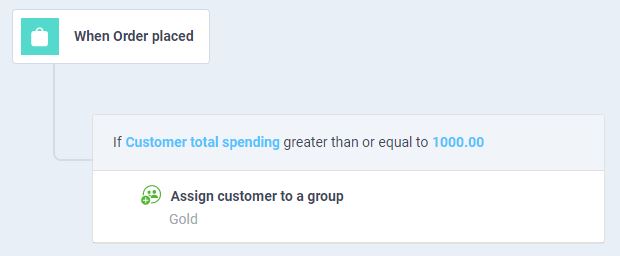
2. Group customers based on product purchase
If you’re selling products from multiple manufacturers with distinctive promotion programs, you might want to group them based on products instead of spending. This way, it is easy to tell which promotion campaigns apply to which customers.
TRIGGER: When a new order is placed
CONDITION: If any of the order products falls within the Product brand of Apple.
ACTION: Then Assign the customer to a group: Apple
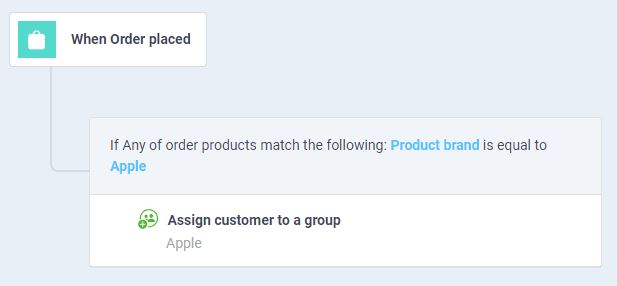
3. Auto-grouping after registration
Both workflows above require customers to make a purchase to be categorized. However, you can always group new customers based on their demographic information. This is also helpful to run advertising campaigns targeted at new or inactive customers. For example, customer demands change across regions and seasons. Therefore, identifying New York customers could increase the chance your ads match the customers’ interests.
TRIGGER: When a new customer account is created
CONDITION: If any of the customer address matches the condition that state or province is equal to New York AND If they subscribe to your newsletters
ACTION: Then assign the customer to a group: New York
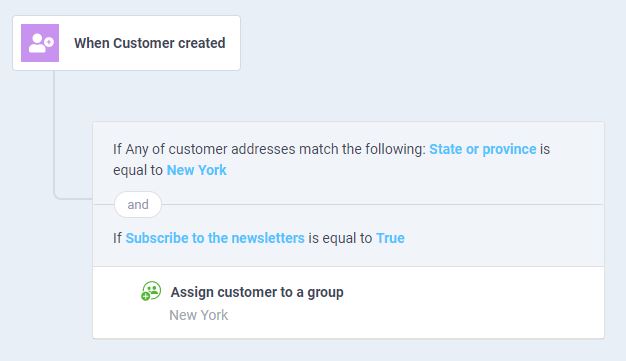
This workflow requires meeting both conditions to be executed. Furthermore, consumers these days are becoming more and more privacy-sensitive. Don’t send them any advertisements without their consent. That’s why you need to add a second condition concerning the consumer’s subscription status.
4. Specifying a wholesale group
If you have a different price for retail and wholesale customers, you might want to differentiate between them and display the product distinctively. You can do this by:
- Go to Customer > Customer Groups > Click on Create a customer group
- Name the customer group Wholesale and add a description if necessary
- Uncheck Customers in this group can see products in all categories, then check all categories created for this group
- Set any product-level, variant-level, or store-wide level discount for this group.
- Save the customer group and you’re ready to go.
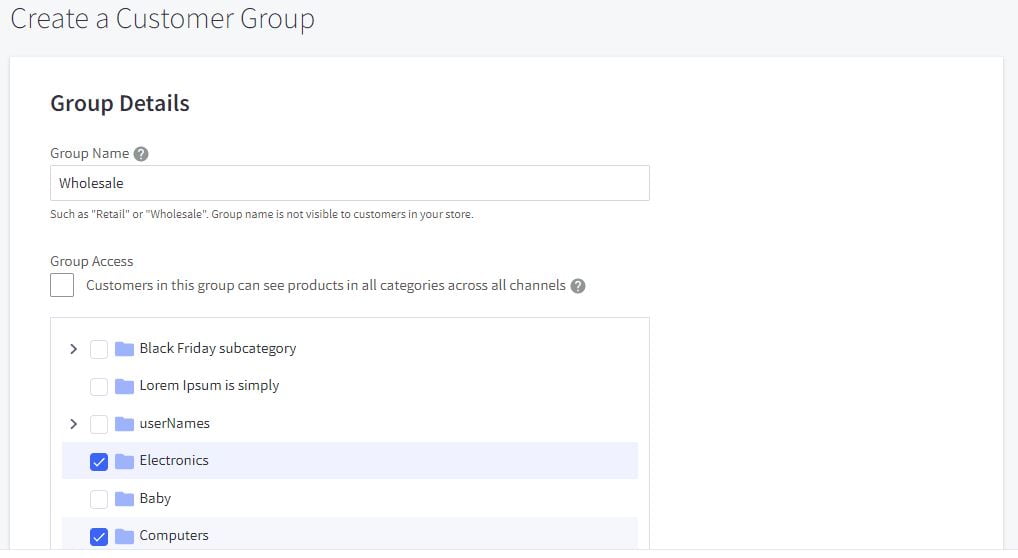
5. Moving customers between groups
As noted above, one customer can only be assigned to one single group. Adding them to a new category means removing the existing one. If you don’t want to mess up your website, consider tagging them on another email marketing platform instead. Most email marketing tools allow a subscriber to belong to multiple groups. And you can trigger promotion campaigns immediately without having to import data from one platform to another.
Atom8 can be integrated with MailChimp, Klaviyo, and Sendgrid for this purpose. Install the app today and enjoy your work!








