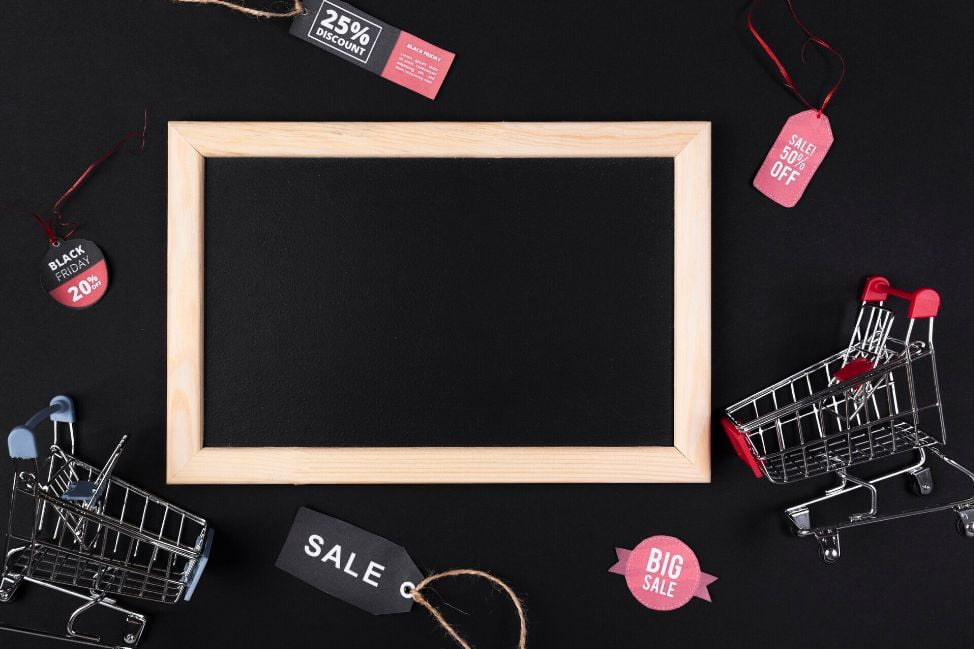Data export allows you to view your product, order, or customer data in spreadsheet form. From there, you can make any change and re-import it back into your store, or send order data to third-party accounting software. This is particularly useful for bulk editing and data storage.
This article will look at 2 ways of exporting data via Atom8 and BigCommerce export function.
Auto-generate data into a spreadsheet by Atom8
Manually updating customer data is always possible. However, this becomes extremely daunting given the large number of orders per day. Besides causing fatigue, manual work is also prone to error, which might take a lot of time to fix. Thus the solution is to generate data right after the order is placed. This ensures accuracy while preventing missing out on any important information.
This can be done easily with the Atom8 workflow automation. For example, you want to add a customer to the VIP list when their total spending reaches $1000 and generate data into a spreadsheet for better storage.
One workflow example is:
TRIGGER: When a customer places an order.
CONDITION: After 5 days, check if the order status is completed AND the customer’s total spending is equal to or greater than $1000.
ACTION: Assign the customer to the Platinum group AND add a row to the spreadsheet.
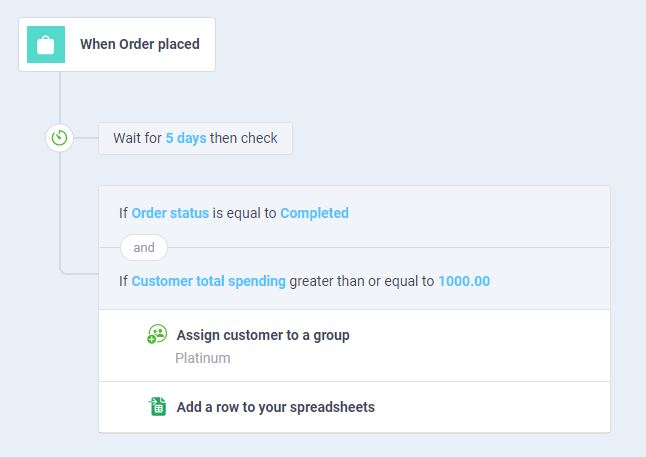
BigCommerce export function
BigCommerce allows merchants to export a wide variety of data, including products and product options, customers, orders, product SKUs, eCommerce analytics reports, and 301 redirects. The file is often in either the .CSV or .XML format. The CSV file is of better use if you wish to reimport data back to your store.
You can find the export button under major store categories, namely orders, products, and customers. When exporting data, you will need to select an export template, which determines the fields that need downloading. BigCommerce recommends using the Default template for exporting Orders, and the Bulk Edit template when exporting Products and Customers. However, you can always customize your own template as long as it matches your purpose. A custom template will let you change formatting options, rename the headers, and include or exclude the fields.
Remember to select Save export to the server for later download to save the file even if you encounter a timeout issue.
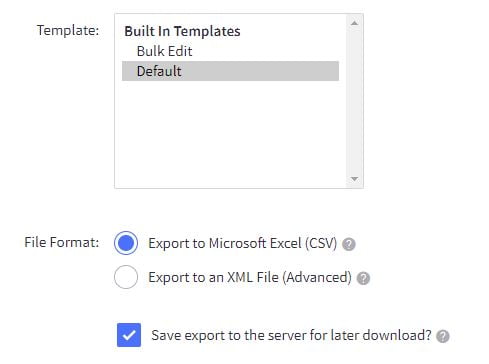
Final note
Above are 2 ways to export data from BigCommerce that help you get rid of manual work. If you want to download a lot of information at the same time, you might want to use the BigCommerce export function. However, if you wish to update your spreadsheet every time new data is created, then Atom8 is a better option. Try the app today and enjoy the convenience!