How To Set Up Authorize And Capture Payment On BigCommerce
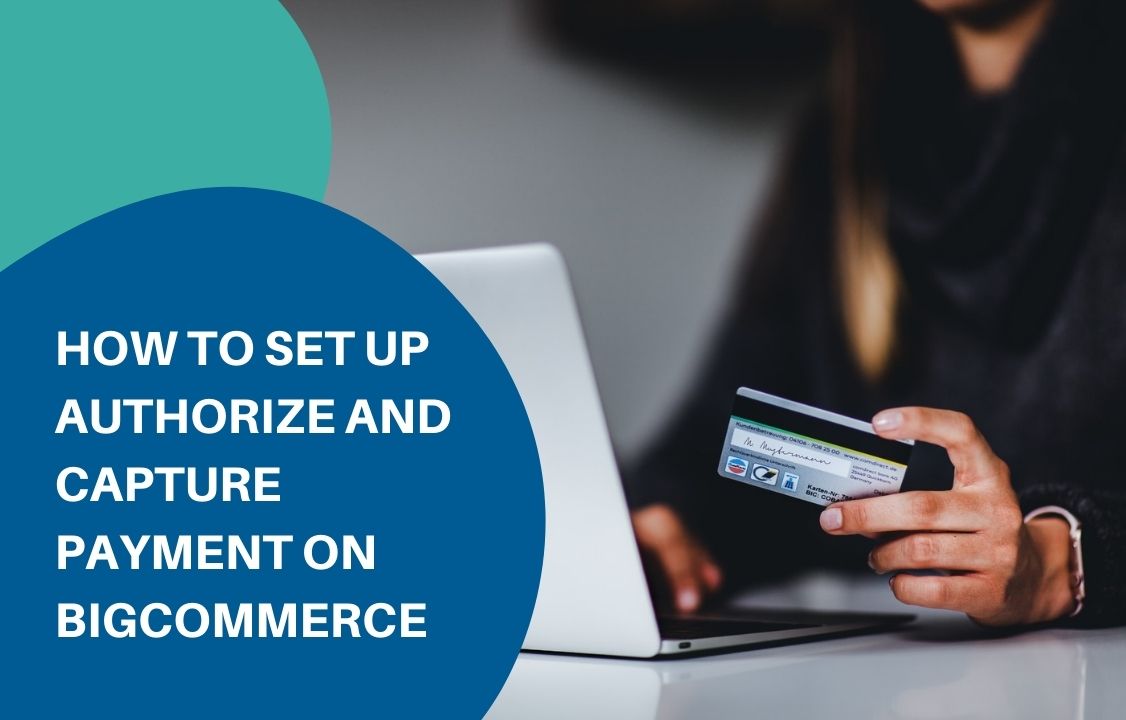
Many BigCommerce store owners today are using authorization. It allows authorizing the charge without withdrawing the funds from the customer’s account until being approved. The reasons are due to benefits authorization brings back: reducing fraud, minimizing costs, and increasing customer satisfaction. Therefore, in this article, we’ll show you how to set up authorize and capture payment for your BigCommerce store. BigCommerce integrated payment gateways support authorization Not all available payment gateways allow authorization or capturing of funds within BigCommerce. Thus, you have to look carefully to see which gateways are supporting this feature. Here is the list of payment gateways on BigCommerce for you to check: Payment gateways. Set up authorization 1. Click Store Setup → Payments. 2. Click the settings tab of the payment gateway. For example, the payment gateway here is Authorize.Net, you’ll click on Authorize.net Settings tab. 3. Find Transaction Type, click and select Authorize Only → Save. Then, you have successfully installed the Authorize Only feature. Set up capture payment delay 1. Go to Orders → View, find the order you want to capture funds for, and click the + icon. 2. In the Billing section of the order details, click Capture Funds → OK. Unless your gateway captures the funds immediately, the payment status will turn into Capture Pending (only visible via the API). When payment is captured successfully, the order status will update to Awaiting Shipment or Awaiting Fulfillment. Otherwise, if the transaction is declined or rejected, it will revert to Authorized. Capture payment for multiple orders Orders → View, select orders you want to capture payment. In Choose an action, click Capture Funds for Selected → Confirm. Note The authorization often expires after between 7 and 30 days, depending on the gateway. In case you are not enabled to capture funds within BigCommerce, log into your payment gateway’s dashboard or terminal to set up it. Capture and void payment with Atom8 Setting capture payment manually as the above steps is not difficult with a few orders. But when the number of orders is large, it won’t be productive. Fortunately, an automation tool like Atom8 can help you with this issue. Atom8 is the automation platform integrated into BigCommerce stores to optimize processes in an effective and efficient way, including auto-capturing and voiding payment. Moreover, the app is easy to use, just by some simple actions. How does the Atom8 application carry out your workflow? A process is carried out automatically by Atom8 when there is a trigger, conditions fulfillment, and actions which you wish to. In this case, the trigger is when there is a new order placed, the condition may be a compatible payment method or others as you want to specify. For instance, you want to capture payment for orders with a total value of larger than or equal to $500 via Authorized.Net, set up the workflow on Atom8: TRIGGER: When an order is placed CONDITION: If the payment method is equal to Authorize.net AND if the total amount excluding tax is greater than or equal to $500. ACTION: Capture payment Or you want to capture payment for backorders, so you don’t need to charge your customers until they receive the package but still be sure that you’ll get money for the order. TRIGGER: When an order is placed CONDITION: If the order status is equal to Awaiting Fulfillment ACTION: Capture payment Now, if you wish to void payment for an order, you can proceed by similar steps with specific conditions you want. For example, you want to void payment to orders from a suspicious account with the email address includes “@aaa.com”: TRIGGER: When an order is placed CONDITION: If the customer email address includes @aaa.com ACTION: Void payment Here is a guide to set up authorize and capture payment on BigCommerce. We hope that it will be useful to you. To know further effective solutions for your BigCommerce store, discover our websites.
Guide To Capture Payment In BigCommerce
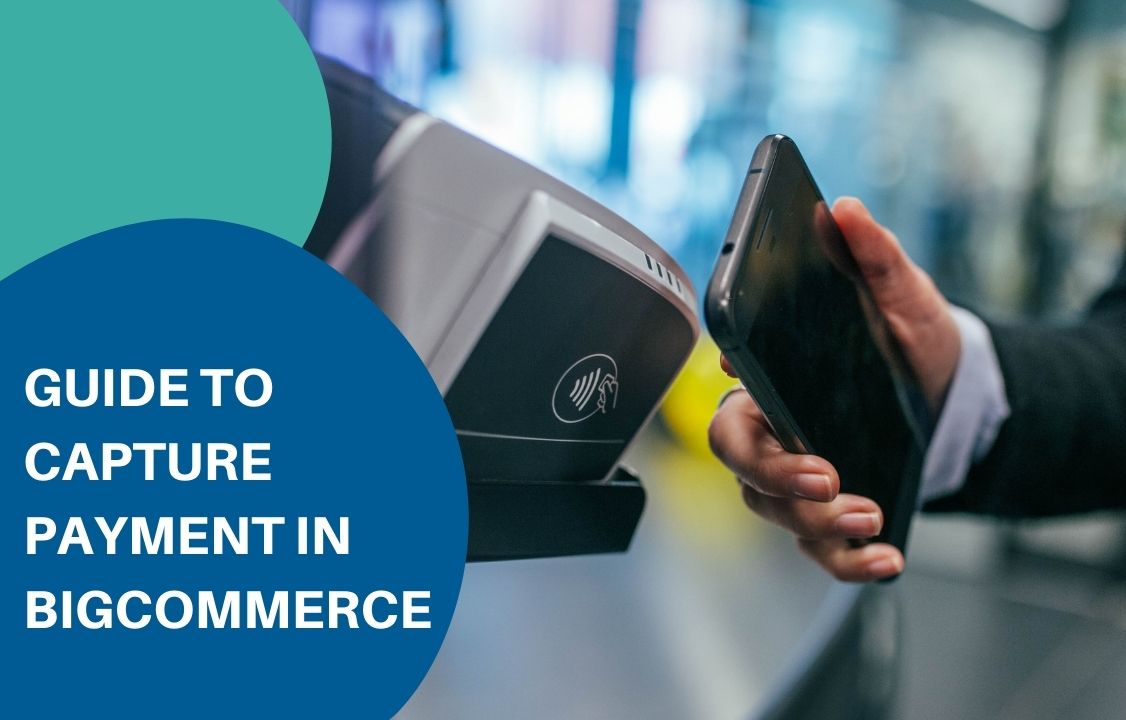
Capture payment refers to the process of authorizing a fund before it is approved and withdrawn from the sender’s bank account. Once being captured, the money will be reserved for this payment and cannot be spent anywhere else. It often takes 7 to 30 days to proceed with a capture request. This is beneficial for e-commerce businesses in many ways. On the one hand, it reduces processing costs and increases customer satisfaction. Sometimes the payment can be reserved until customers receive the package. On the other hand, it reduces the risk of fraudulent orders with back-and-forth check-ups. That’s why this is becoming more and more popular among retailers, especially on BigCommerce. The platform allows users to capture orders with multiple payment gateways as long as they are authorized-only compatible. Otherwise, you can do this via Atom8. 1. By BigCommerce payment gateway You can only manually capture a fund in BigCommerce if your payment gateway supports this function. If you’re not sure about it, here is the list of some providers that allow for capture payment. But you’d better check with the developer for more information. Payment gateways Country available Adyen 30 countries Affirm US Afterpay AU, NZ, US Amazon Pay US, UK, DE, FR, IT, ES, LU, NL, SE, PT, HU, DK, IE, AT, BE, CY, CH Authorize.net AU, AT, BE, CA, CZ, DK, FI, FR, DE, IS, IE, IT, NL, NO, ES, SE, CH, UK, US Barclaycard Smartpay Advanced 49 countries Barclaycard Smartpay Fuse UK, IE Bluesnap Pyaments Over 200 countries Bolt Payments US CCAvenue IN Chase Integrated Payments US, CA, UK Chase Merchant Services US, CA Checkout.com 55 countries CyberSource Direct AU, AT, BE, CA, FI, FR, DE, IE, IT, NL, NZ, ES, UK, US Elavon eCommerce Platform UK, IE Elavon – Converge AU, AT, BE, CA, FI, FR, DE, HK, IE, IT, NL, ES, SE, CH, UK, US eWay Rapid AU, NZ, US First Data Payeezy Gateway US Heartland Payment Systems US Klarna Payments US, AU, AT, BE, DK, FI, DE, IT, NL, NO, ES, SE, CH, UK MyVirtualMerchant US, CA, PR NMI AU, AT, BE, CA, CN, CZ, DK, FI, FR, DE, HK, IS, IN, ID, IE, IT, MY, NL, NZ, NO, RU, SG, ZA, ES, SE, CH, TW, TR, UK, US Paymetric Services vary across countries PayPal Services vary across countries QuickBooks Payments US Sage Pay UK, IE SecureNet US Sezzle AU, AT, BE,CA, DE, HK, IN, ID, IL, MX, NL, NZ, UK, US Square US, CA, UK, AU Stripe 26 countries Windcave US, CA, UK, AU, NZ, SG, HK Worldpay Ecomm US Worldpay Core US Zip AU Set up Authorize Only To allow capture payment, you need to set up Authorize Only in advance. Go to Store Setup > Payments, and click on the setting tab of the payment gateway. In this example, we use Authorize.net. Under Transaction type, select Authorize only and save your change. Now your system is ready to capture the funds given by a consumer. Go to Order > View, and click on the + icon next to the order you wish to capture payment. Under the order expand, click on Capture Funds in the billing section. Click OK on the confirmation pop-up to capture the fund. A clockwise icon will appear next to the order status accompanied by a statement “Capture request has been received and will be processed shortly”. Once the payment is captured successfully, the order’s status will switch to either Awaiting Shipment or Awaiting Fulfillment, depending on your gateway. There will also be a notification message on the dashboard announcing the success of this process. 2. Capture payment with Atom8 Manual capture is helpful but it takes a lot of time to capture every payment. One solution is to integrate Atom8 into your BigCommerce store. The app allows users to capture payment under certain circumstances. Note that capture payment is only available for online payment with a credit card. It makes no sense to proceed with this function with other payment methods such as manually or cash in delivery. Say that you want to capture payment for an order with a total value of larger than or equal to $500 via Authorize.net, schedule workflow as followed: TRIGGER: When an order is placed CONDITION: If the payment method is equal to Authorize.net AND If the total amount excluding tax is greater than or equal to $500. Not that this requires meeting both conditions to execute. ACTION: Capture payment Then the system will work on the process and notify you when it is done to continue with the order. With Atom8 from Gritglobal, the order is automatically captured as soon as it is placed. You don’t need to keep an eye on everything in the dashboard at once. Final note Now you know how to capture payment in BigCommerce. Manual capture is good enough at the beginning. But as the business grows, you would want to minimize the time spent on repetitive tasks and invest in more impactful activities. Besides, Atom8 can do more than just capture payment. It can also help you mistaken void payments, publish content, categorize customers and orders, trigger email marketing campaigns, and even detect high-risk orders. Install the BigCommerce Automation and enjoy your automated store today! Contact us now!
Atom8 New Features: Secure Transaction with Capture and Void Payment
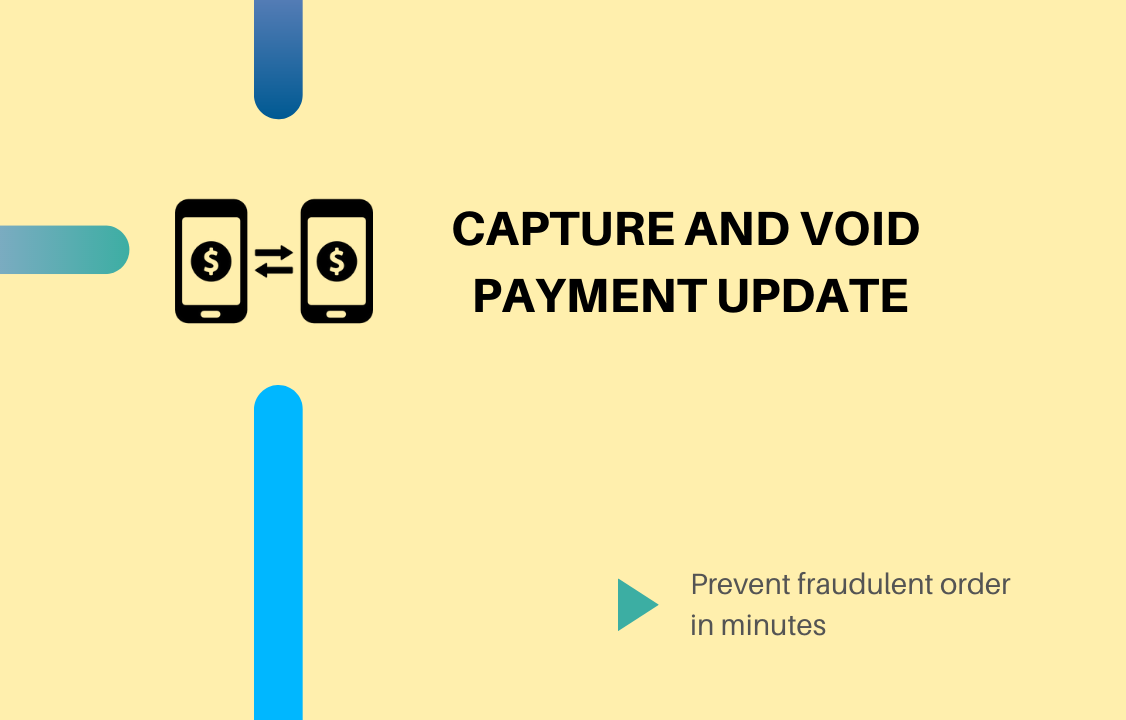
The payment process is one of the most important stages of your order placement. Yet many things can go wrong with the payment, which not only costs you a loss of money but also devastate your credibility. To help merchants get rid of these bad scenarios, we’ve updated 2 brand new features for Atom8, allowing for capturing or voiding payments when necessary. Capture payment In short, capture payment allows merchants to authorize the transaction without actually withdrawing it from the customer’s account. A captured fund means that the amount of money is reserved for transactions and cannot be spent anywhere else. This process can last from 7 to 30 days depending on the payment gateway you’re using. Capture payment can help avoid fraud and increase customer satisfaction. For example, if your customer wants to order a product that is currently out of stock, you can let them backorder the item and capture the money from their account. This way, your customer doesn’t have to pay until they receive the product. At the same time, you have the money secured and might get rid of delivery fraud. Void payment Void payment refers to the act of canceling the order and returning any funds that may have been authorized. This is often implemented in case of potential fraud or product mischarge. Normally, it takes 2 to 3 days to complete a void transaction request. Until that, the payment status would be set as pending. For example, you notice a fraudulent transaction from a customer whose email address includes “.name” before. In order to prevent future risk, set up a workflow to void their payment as soon as a new order is placed. Then, there’s no need to worry about potential fraud from them. Manage your payment for a healthy business All in all, the ultimate goal of two new Atom8 features, capturing and voiding payment, is to prevent your store from potential financial risks. With these functions, you can manage your payment while running on Atom8 without installing another app. Check out Atom8 on the BigCommerce app store today and enjoy a safe eCommerce experience!

