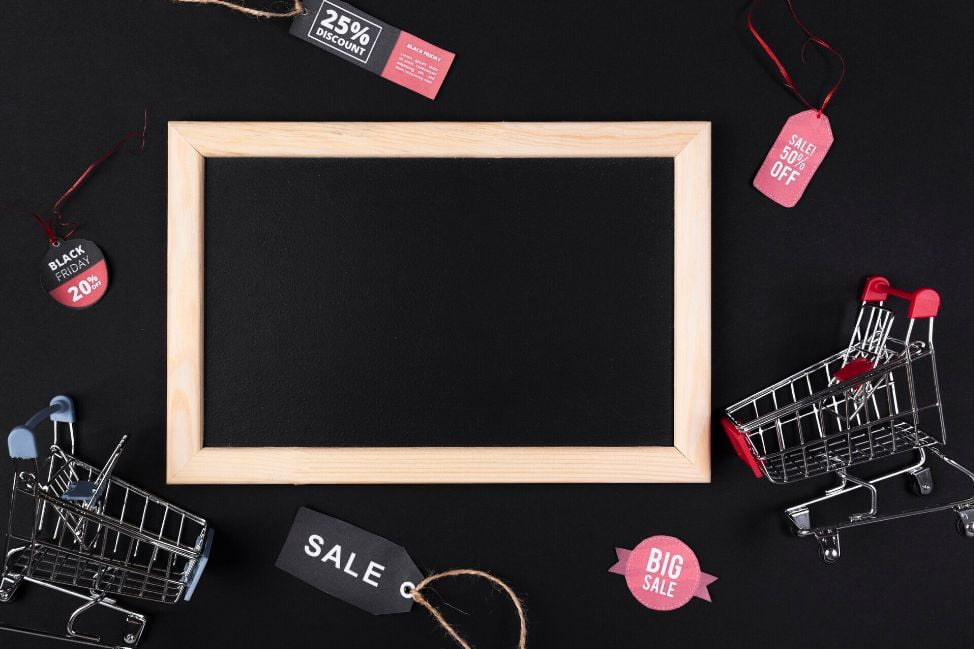Dropshipping is a retail business model wherein the seller does not keep in-house inventory and is not in charge of delivering the package. Instead, products are sent to the consumer directly from their suppliers or wholesalers. This allows sellers to turn around quickly even with a small amount of in-stock inventory. Technically speaking, the model allows customers to purchase at 0 inventory.
Many drop-shippers choose to operate on BigCommerce for its flexibility and dynamic functionality. However, there is no native BigCommerce feature that paves the way for backorder. Retailers often depend on tips and tricks such as raising the inventory level displayed in the storefront. However, this is not always the case.
The good news is it is possible for visitors to purchase an out-of-stock item should you have BackOrder integrated into the store. It is currently the only application on the BigCommerce marketplace that allows for back-ordering a wide variety of items.
How BackOrder works in BigCommerce
To allow backorder for a particular item, you need to assign the product to backorder. This can be done in 3 ways in BackOrder or in combination with Atom8 Automation.
1. Assign with BackOrder
3 ways to assign a product in BackOrder are:
- Assign a single product
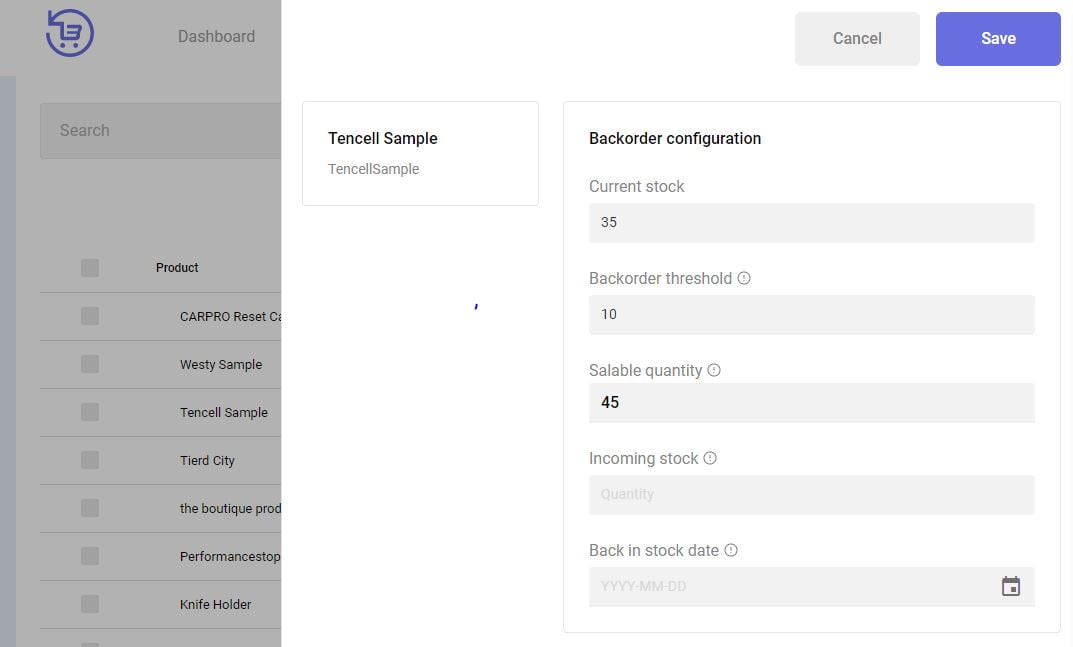
- Assign many products
Users can assign products within the same page to BackOrder all at once.

- Assign in mass
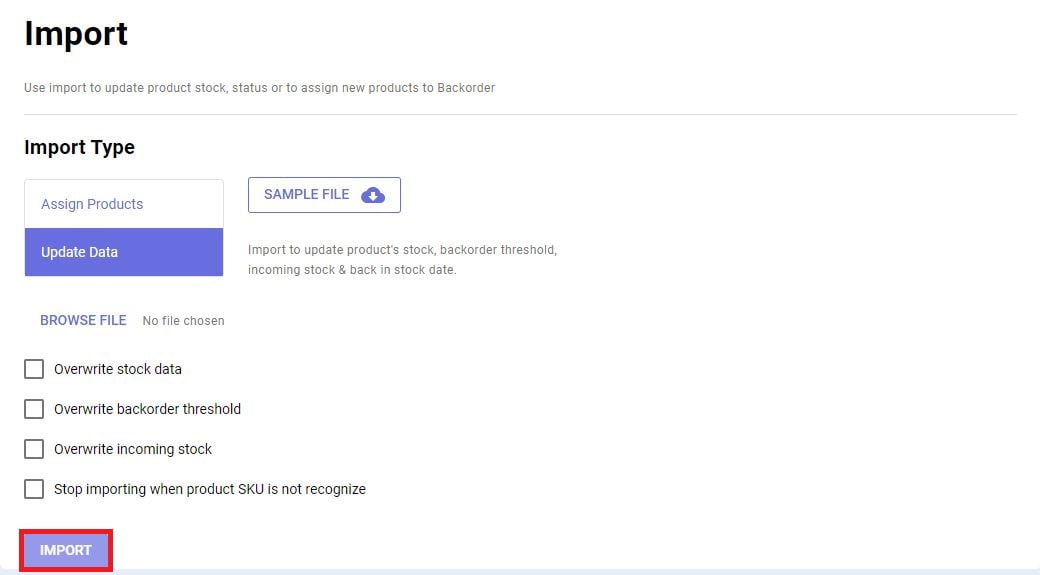
This is the use of templates to import thousands of products at a time. It also allows users to custom data fields based on their needs.
Note that once assigned, BackOrder will take over the inventory tracking of that item. Therefore, the Track inventory function will turn off in your store backend. Switching this on will withdraw the product from BackOrder. Therefore, you should always leave it like that.
After that, you will see a note under the inventory level in the storefront.
When a customer places an order, a pop-up will appear to reinforce the product availability and expected delivery date.
2. Assign with Atom8
If you’re working on Atom8, the app now can connect with BackOrder, making it even easier to assign products. All you need to do is set up a workflow and apply it to every or a group of items within your store.
TRIGGER: When product inventory changes
CONDITION: If the inventory level is less than or equal to 10
ACTION: Assign product 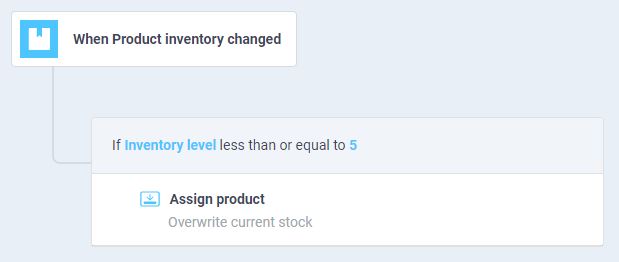
You might want to assign a product to BackOrder before it actually runs out of stock. Otherwise, you are free to set the condition for inventory level as 0 or any other numbers.
Order note attachment
If the order includes a backordered item, a note will be added in the invoice stating that some products are on backorder which will be shipping at a later date. There will also be a list of backordered items attached to the note to ensure accuracy.

Now you know how to allow customers to purchase at 0 inventory in BigCommerce. BackOrder is currently the only extension in this platform supporting this feature. If you’re looking for a solution to expand your business, BackOrder should be among the indispensable parts. Install the app today and enjoy your work!