Steps needed for Ecommerce Automation
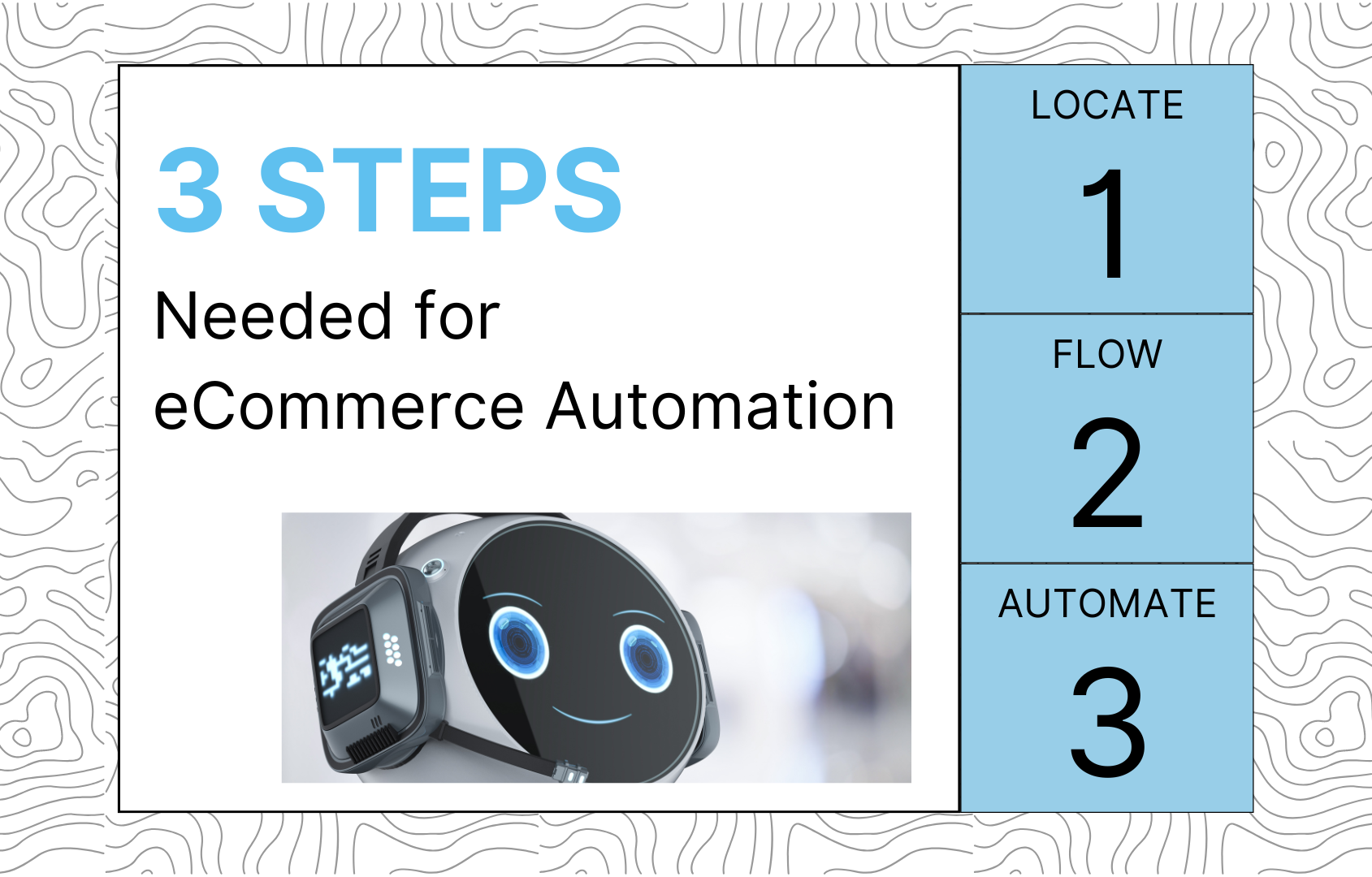
Running a business should be invigorating, not spending all day doing tedious, repetitive tasks. Business owners are turning manual tasks into self-activating programs with automation. If you are reading this, you’re looking for steps needed to take toward eCommerce Automation. Buy your business more time for creativity by learning the basics of eCommerce automation with our simple 3 steps guide. What is eCommerce Automation? Small business operators know the constraints of day-to-day operations. From restocking inventory to order tracking, these tedious, inconvenient tasks are crucial to keeping your business afloat. Imagine having an invisible worker handle your business’s daily procedures, marketing, and customer support. Automation is software implementation to handle manual tasks with minimal human interaction. Businesses of all sizes use eCommerce Automation to scale up their production and save time to focus on what counts: customer acquisition and big-picture thinking. Here are the steps needed to move towards eCommerce Automation and how to set your business on the right track towards exponential growth. Steps needed for eCommerce Automation Automation may seem daunting to non-tech savvy business owners, but it’s essential to know that coding is not required to start automating. If you already have an eCommerce platform, it’s easy to start automating your business workflow. Shopify, BigCommerce, and similar eCommerce giants either have built-in automation functions or a marketplace where businesses can utilize third-party automation software tailored to their needs and growth. Still skeptical about how easy it could be to adopt this technology with your business? So was Franklin Energy, a 20-year-old energy company that struggled with time and staff management until they reached out to us for a guide with automation. With only 1 line of automation, they could provide exciting promotions and discounts, freeing up time for the sales team. Now, having streamlined its workflow, Franklin Energy moves towards the future of renewable energy. Follow this 3-step guide to stop worrying and start running your business like clockwork. Step 1. Identify what needs Automation While it’s tempting to start automating all procedures, focusing on one primary tedious task is crucial and starting from there. If there’s a task that takes too much time or requires too many people to keep operational, automation can bring back the control you crave. For example, the sales team shouldn’t spend hours handling and shipping one order; it shouldn’t take your whole team to be notified when inventory has run dry. If you’re still unsure where to start, start small with something as simple as a “Thank you and confirmation” email for your customers after a purchase. Research shows personalization is critical for having repeated customers. Step 2. Plan out a TCA flow for your task Once you’ve finished the first step towards eCommerce Automation, focus on TCA flows. At a fundamental level, all automation works as TCA flows, which stands for Trigger – Condition – Action. Business owners are familiar with their customer’s decision-making process. TCA automation operates on the same principle: Trigger: The customer makes a decision (creates an order, contacts customer support, sign-up for the newsletter) Condition: The decision meets a condition (an order over $50, customer texts hotline, customer has a corporate email domain) Action: Take action to capitalize on the customer’s decision (reward with a voucher, reply with stock SMS, tag customer with segmentation group…) Step 3. Create automated workflows to suit your business’s needs Businesses can choose their preferred automation software, depending on the company’s scale, eCommerce platform, and budget. We recommend Atom8 – an affordable, all-on-one automation tool available for Shopify, BigCommerce, and Magento. Atom8 is perfect for owners with limited technical knowledge, with 100+ pre-built automation templates. Conclusion Businesses across the globe with little to no technical knowledge are spearheading eCommerce Automation to cut down on time wasted on monotonous tasks. Start streamlining your production processes, and focus on what matters: providing excellent products and services for customers. We hope that by pointing out the steps needed for eCommerce Automation, we have enlightened you on the ease of automating workflows. Curious to see how automation can radically change the way your business operates? Check out Atom8 and sign up for a free trial period with full customer support today.
BigCommerce Atom8 vs. Celigo vs. Flxpoint vs. Walmart Connector
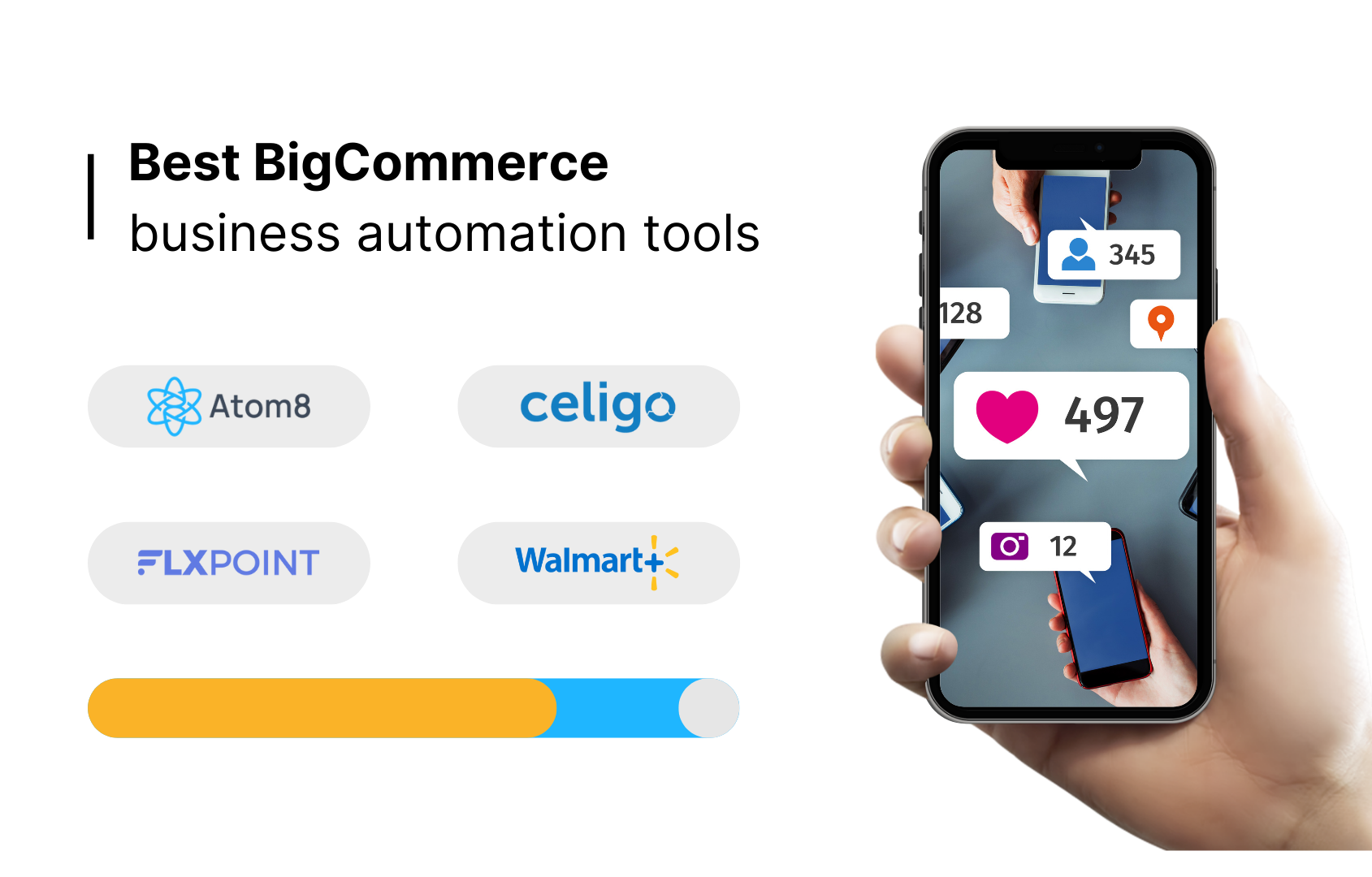
Let’s take a look to see what’s the best choice for BigCommerce eCommerce Automation software between Atom8 (a no-code eCommerce Automation software) vs. Celigo (an iPaaS – integration Platform as a Service) vs. Flxpoint (an eCommerce operation platform) vs. and Walmart Connector (a dedicated store-to-seller integration app). Understanding the difference between connector applications, integration platforms, and a dedicated eCommerce automation software will help free up hours of unnecessary work. Features differences Atom8 vs. Celigo vs. Flxpoint vs. Walmart Connector Customer segmentation strategy Small to medium size business owners know that loyal customers keep the doors open. On average, 65% of business comes from existing customers. As shops grow, owners are encouraged to reward loyal customers with exciting benefit programs. One way to celebrate your customer base is to segment new and existing customers. Take notice of big-spending customers, create insider incentives for their subsequent purchases, or encourage upsells with one-time spenders. Step up your customer personalization; 75% of customers will choose brands that provide a personalized customer experience. Only one of the three applications supports customer segmentation – Atom8. With their pre-built automation template, businesses can easily create multiple factions for their customers based on purchase behaviors. Inventory management Did you know that 1 out of 3 businesses will miss a shipment deadline because of poor inventory management? It’s frustrating to spend most of your time reviewing inventory stocks and cross-referencing orders. For many businesses, inventory management is the first to get automated. Atom8, Celigo, and Flxpoint all support inventory management on BigCommerce to different degrees. With its built-in integration with 3PL warehouse management software, Celigo offers the most robust option. If your business is focused more on handling backorders and having real-time inventory notifications, Atom8 stands out as the crowd-pleaser. Having a constant eye on inventory while enjoying time for creativity is why businesses are automating in the first place. Multichannel listing Want to branch out into different commerce platforms from BigCommerce? Walmart Connector is an official Walmart Channel Integration Partner designed to bring your business onto the world’s largest retailer. Similar connector apps on BigCommerce, such as Etsy Connector or Newegg Connector, serve similar purposes. Exposure is key to maximizing your business’s customer pool. Celigo’s most significant selling point is its ability to consolidate many connectors into one platform. Unlike Walmart Connector, users on Celigo can browse many different integration options and choose from many outlets. Price and budget At the heart of it, these three programs are drastically divergent in their core concept. Here we see such a vast difference in pricing between Atom8, Celigo, and Flxpoint. The most affordable option suited for businesses of all sizes is clearly: Atom8 price: Minimum of $49.9 / month The “no code” eCommerce Automation software helps any business eliminate manual work and remove human errors through automation. Larger firms with a need for a dedicated platform to consolidate many channels of information, such as 3PL warehouse management and CPM & CRM software, Celigo and Flxpoint have what you are looking for. Celigo: Upfront fee: $900 & Recurring fee: $250.0 / month Flxpoint: Minimum of $999 / month Connector apps like Walmart Connector are niche in their function. Walmart Connector is a good starting point if your business plans to expand outside the BigCommerce bubble. Walmart Connector: $49.0 / Month BigCommerce Atom8 vs. Celigo vs. Flxpoint vs. Walmart Connector To recap, if your business is looking for an eCommerce Automation solution that excels at inventory management, marketing automation, and customer relationship, Atom8 is our recommendation. The ideal option for rising SMEs wanting to automate their workflow without breaking the bank, Atom8 will let you enjoy running your business again. Celigo and Flxpoint offer your business a management platform with a vast choice of integration. Though running the system might take time and some technical knowledge, these applications make a difference in how you run your business. By reading our analysis, we hope you have found the best BigCommerce Automation software for your business between Atom8 vs. Celigo, Flxpoint, and Walmart Connector.
Google shopping integration with BigCommerce: what does this mean for your store?
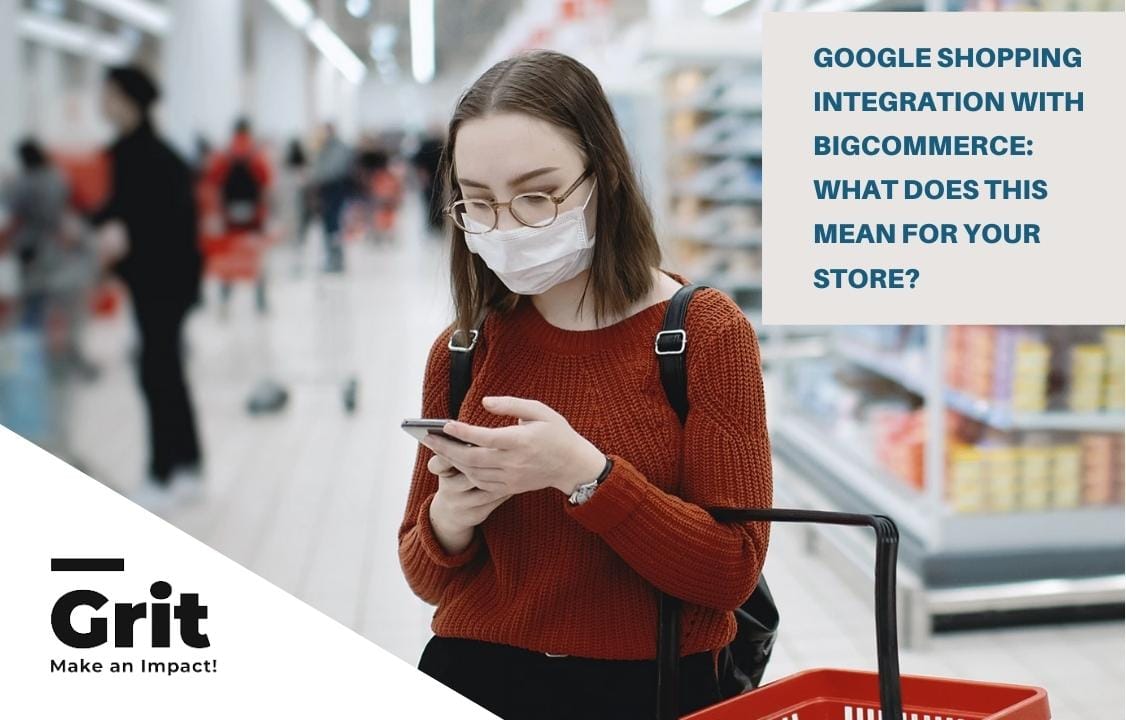
It has been always mentioned by Google that businesses should create streamlined shopping experiences for shoppers. And following this issue, they have created Google Shopping. This application leads ads of the product right directly to the site selling the item. To boost this convenience, Google has been encouraging the use of Shopping ads more and more, with several new features released earlier last year. In this article, we will show you how Google shopping integration with BigCommerce can affect your store. More qualified traffic Google Shopping can bring you much more qualified traffic. This works similarly to Google Search, you only have to pay if someone clicks on a Google Shopping ad. Once you are running a business, and you only want to pay for clicks that are potential and convertible, then Google Shopping is exactly what you need. When a person searches for something, they will automatically be encountered with fully updated information regarding the product image, name, functionality, price and even shipping, promotion if included. Plus, it even shows up next to other similar products. So users can be updated and compare products before making a final decision. As a matter of fact, when somebody clicks on a shopping ad, the likelihood is that they are interested in it. All the information is given up front, and alongside other options. Unlike a text ad, so much specific detailed information is already available before you even pay for the customer to click. Better user experience equals to better conversion rates Compared to other regular search ads, Google Shopping built a much more streamlined experience for users. When someone clicks on the ad, it will take them directly to tha product page. By doing that, users can save a lot of their time, and their effort instead of clicking around to some other pages, sites before figuring out the final place that sells the products. The process is designed to be extremely simple. This is a brilliant feature of Google Shopping, because it all helps to streamline the conversion process. This equals to the fact that when consumers are being taken straight to a product page, there is less chance that your customer will get annoyed by your website, and disappear! This leads to a higher cost per conversion, and an overall better return. Inventory management From the above points, it seems clear that once you apply Google Shopping, the chances are that you will get more potential customers. However, what happens when the product they want to buy is out of stock? Many will think that they should hide that product away and display it again when it is restocked. That is not a really good idea since it means you are losing a lead that is possibly about to be converted. It can be understood easily that your consumer will go to another store to find, and don’t care about the fact that you can immediately restock. In this case, refer to Backorder. This app allows consumers to order even when the inventory equals 0. By doing that, you do not have to care much about the stock, and consumers will not lose their chance to buy their favorite item. Above are some changes that might happen to your store when Google Shopping integrates with BigCommerce. Most of them are positive signs, however, still you must prepare to handle all of the arising tasks.
Bigcommerce communities to find tech supports

BigCommerce has been so well known as among the most successful platforms that build for online enterprises. It offers consumers scalable features that are essential in building an online store. Their tools are specifically created to maximize the productivity of brands. As impressive as it sounds, problems and issues are along the way, during the process of installing and operating, there will be some technical issues, some you can handle yourself, but some might be a little bit more complicated and require expertise to solve. If this is the case, the BigCommerce support team as well as merchants and partners are willing to help! In this article, you will be able to know some ways to contact them if you have difficulties. Get support from the BigCommerce team The first thing to know about BigCommerce is that they are available 24/7, whenever you have an issue, day and night, there will be someone who will get your back. So all you have to do is just pick up the phone or use live chat and you are good to go. BigCommerce live chat support Easiest and also the fastest way is to use a live chart portal. You can totally access the BigCommerce support team via live chat by: 1. Finding BigCommerce Support PIN Before using the chat systems, you are required to fill in a form which you have to enter your Support PIN. This will not waste a lot of your time, just log into your account on BigCommerce, on the bottom left of the screen, the system noted your support PIN there. 2. Contacting BigCommerce through live chat After that, the next step is that you enter the BigCommerce Help Center and sign in to your account. Then click on a button called “Contact” on the top right corner of your screen, next to your Avatar and choose “Live Chat” besides many other way to contact them. Wait for less than a minute, then there is an employee available to take good care of your problem! BigCommerce phone support In case you are in an emergency and looking for a better way to communicate then phone support will definitely be the choice. It is much easier if you use your smartphone, and there is no need to look for your Support PIN like the live chat method. At your profile of BigCommerce Help Center, click on “Contact” and choose “Phone Support”. Then, what you will see is a list of phone numbers that appear on your screen; it varies depending on the region you are living in. If your place was not shown on the list, please contact “Others” numbers. BigCommerce email support Besides phone and chat, another available method is email. All starting from the “Contact” section, click on “Email Support”: Then, depending on the kind of issue you are having, click to choose either “Product Support” or “Billing Support”. Your email for the BigCommerce store is necessary to create your case of matter. Click “Continue” There is a form that requires you to carefully explain your issue. After that, fill in your contact information. The last step is to click on “Create case”, and you will then wait for the BigCommerce Support Team to reply to your email. Get support from the BigCommerce community Another way to get help with your own issue is to find other people who are having the same problems or have experience with it. Then as a matter of fact, you can refer to the BigCommerce community for their users to get in touch with each other. You are not the only one who has to meet with difficulties while managing an online business, and there will be many people who have already dealt with it before you or found solutions to them. In order for you to reach these people, take a look at three places as follows: – support.bigcommerce.com – Facebook group – LinkedIn group (named BigCommerce User Group)
How to measure product performance on BigCommerce

How is your current product performance? If you are a BigCommerce store owner, you are probably satisfied with your very good sales results. While in contrast, what would you do with some products that still stay in the warehouse for a long time? Do you have a way to improve it? Knowing product performance will help you get a better insight into how profitable the products you’re selling are. From there, you can modify the specific plan for each product. So you should read this article, it will help you! How to measure your product performance on BigCommerce Look at your product views Stores with a high number of views are often very prominent about something that makes customers want to click to view. One of the reasons why your product category attracts customers to see your store are: Your store appears at the top of the search Offer good price products High reputation: Via best sellers products then customers will visit your store Your store has hot products One thing that has a strong relationship with your sales performance is the conversion rate. Consider the number of views of your store with the quantity sold. On the BigCommerce administration site > Analytics tab > Overview to view store visits figure View cart abandonment rate If the metric is high, customers are hesitant to buy your product. On the BigCommerce administration site > Analytics tab > Abandoned carts Then you can view Abandoned carts to view your cart abandonment figure and specific products. One of those reasons could be: Products are too expensive High shipping cost Put temporarily in the basket to wait for the sale Low purchase intent To avoid this situation, at least send an email to your customers to remind them! Notice total quantity sold If your certain product performance has an unexpectedly large number, it can be many times more than your usual products. One thing is for sure from the case, there are notable ones that make customers ‘just saw it and had to take out the money to buy’. It can be the best value for money, hot trend, or a product on sale… While with products that sell with the very little amount or zero, you also need to make strategies so that your business avoids increasing losses and weighing on your product management work. To see it, On the BigCommerce administration site > Analytics tab > Merchandising Looking at the sales results, you can: Import similar products that have the same characteristics as best-sellers Sometimes offer discounts on regular products to boost sales Offering promotional gifts for high-value products Determine with best-seller products with lower sold quantity ones Sell products in a bundle with slightly cheaper price per one Push the best-seller product performance on top of your store Use automation to export data This automation software integrated on the BigCommerce platform will help you detect and plan for the above cases clearly and quickly. Considering the scenario: your business has hundreds, if not thousands, of goods, and the low inventory status in your warehouse makes it difficult to view them all. With BigCommerce automation app, it has become extremely easy to identify all the best sellers and the products that bring you little revenue. Discovering products with the above attributes will help you build the foundation to make the most appropriate strategies for each product. With automation software, for example, is Atom8 – will report product performance on your store effortlessly. Atom8 has a great feature: it can automatically link to a Google Spreadsheet and generate a list of sales figures for you. As a result, you’ll have a greater understanding of any item’s sales volume. As a result, you may rely on the information supplied to develop better tactics and gain greater benefits. Let’s see the workflow of it: Learn how Atom8 helps BigCommerce merchants here: Atom8 makes store management tasks effortless by automation. Measuring product performance is a key Technology has helped people detect flaws in their sales. If you are looking for a solution to increase productivity, profit and reduce working time for your BigCommerce store, this solution is one of the brilliant ways.
How To Run A Successful Flash Sale On BigCommerce

There are a massive number of flash sales occurring every shopping holiday season such as Black Friday, Cyber Monday, Christmas, etc. Yearly, Americans spend $2.5 billion on thousands of such limited-time deals. Hence, with eCommerce businesses, flash sales are a great way to generate more sales. Are you seeking a guide to run a successful flash sale on your BigCommerce store? Take a deep dive into this article to get what you are looking for. What is a flash sale and how it benefits your BigCommerce business? A flash sale is a discount or promotion that eCommerce stores run. It only exists in a short period (usually around 1 to 3 days). Additionally, the sale may offer higher discounts or promotions than normal, offer a limited selection, or a limited quantity of a specific item. It is considered as one of the effective marketing techniques to increase your sales quickly. The effect of this is based on the attractive discounts your store offers and customers’ psychology of FOMO (the fear of missing out). Higher discounts and urgency tap into customers’ fear of missing out, which leads to impulse buying. A flash sale plays an important role in eCommerce business strategy because it brings great benefits. Generate more revenue The combination of special discounts and a limited time motivate visitors to make a purchase. Acquire new customers Visitors may like your products and the deals you have to offer. They could return to your website to make additional purchases. Get rid of excess inventory Flash sales are the good time for you to unload inventory that has been in stock for too long. For example, you can sell out last winter masses before a new winter comes in. Increase brand awareness A marketing campaign for the flash sale makes your brand get visible to the public, resulting in increased brand awareness. How to make a profitable flash sale Now that you know what a flash sale is and how it benefits your eCommerce business. Let’s look at how to run it successfully. 01. Prepare for the flash sale Before running your sale, it is imperative to plan and prepare carefully for what you are going to do. This step involves: Check your stock On a flash sale, products may sell out quicker than you expect. Thus, check it carefully to make sure you have enough inventory in stock for the people who want to buy. An early out-of-stock of a discount item will leave shoppers with a negative experience. Prepare your operations team Although the sale only takes place in a short time, you should have a team in charge of the campaign. There are more things to do than you think. Thus, organize your operations team in advance and ensure all the members will coordinate smoothly. Prepare for handling high traffic spikes During a flash sale, e-tailers usually experience massive surges in traffic when a large number of shoppers visit their site. A technical stack ensures that your site can accommodate a spike in traffic without any downtime. Prepare for shipping and delivery People often suffer from waiting too long for the item they purchase. Therefore, prepare ahead for mass shipping to offer customers a seamless experience. 02. Segment types of customers For a flash sale, you should only focus on two types: loyal customers and potential customers. For loyal customers Send your loyal customers an email to your subscription list or private fan group. Segment your list clearly to avoid uncomfortable situations. Don’t send emails to customers who already purchased the products you offer a massive discount. They don’t like seeing other people get the same item for 50% less. Send an email to remind customers who haven’t purchased an item from your store for a long time and encourage people who abandoned carts to continue their transaction. Segment customers and send email Abandonment carts email reminder For new potential customers Include an inventory count-down on your flash product page. A shopper may buy your product when seeing many others do. Send emails to disengaged customers and new members who haven’t made their first purchase yet. Re-engage new members Export customers who haven’t purchased for a long time on a spreadsheet and send them emails via an email automation tool. 03. Schedule your deal You need to set the time when your flash sale will start and end. Note that your flash sale period should be short. Research shows that: Two-hour flash sales result in an email-open rate 14% higher than average. Three-hour flash sales have the best transaction to click rates 59% higher. Nevertheless, we suggest you use an automation tool like Atom8 to schedule your flash sale period in advance. Atom8 will help you publish/unpublish products/categories on schedule, auto-change sale prices, publish/unpublish content and banner ads, auto-switch themes, auto-segment customers, etc. Schedule a flash sale Find out here to know why we said Atom8 is a good solution for your flash sale campaign and get a FREE demo. 04. Promote the flash sale It’s vital to drum up excitement for your sale early to build anticipation. The more eyes on your campaign, the better it is. You should start promoting around one week before the flash sale launch because your audience will forget if it is longer than that period. Some methods to promote your sale are: Post about the flash sale on social media. Reach out to influencers or third-parties publishers. Launch a pay-per-click ad campaign. Final note A flash sale is a smart and effective marketing strategy when implemented correctly. It creates a boost in revenue, decreases overstocked items, and generates leads. However, it can take more effort to plan and carry out. We hope that our guide will help you make the best of your flash sale.
A guide to auto-grouping B2B customers on BigCommerce
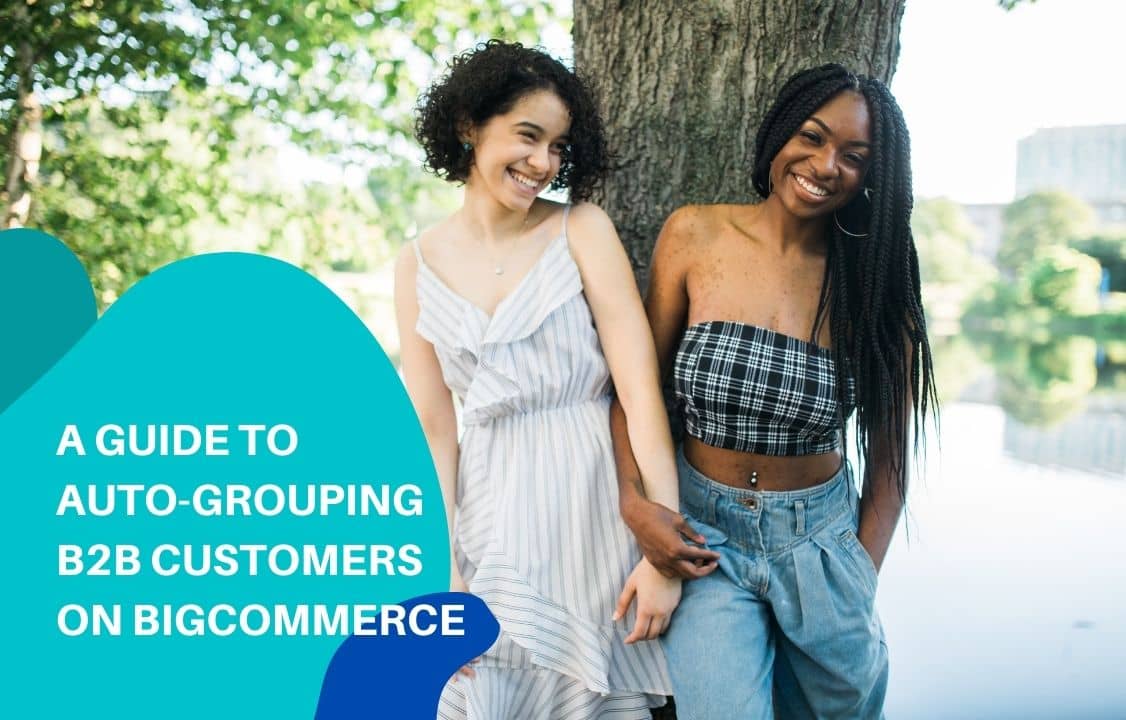
Customer segmentation plays an important role in maximizing customer satisfaction as well as profitability for online merchants. On BigCommerce, segmentation is also essential for providing different value propositions to each customer group. Groups are critical for eCommerce businesses with B2B customers, since they might need totally different experiences on the same website. For example, access to specific products, price lists, or promotions. In order to do this, merchants need to invest time and effort to tweak their online stores. Depends on your business operation, there can be several ways to group wholesale customers. Let’s look at how you can do this with an automation tool, minimize manual edits and create a seamless user experience. If you are unfamiliar with eCommerce automation, check out the following articles: A beginner guide to eCommerce automation 3 common types of eCommerce automation eCommerce automation checklist Auto-group customers by email domain When a wholesale customer has several team members making purchases on your site, the following automation workflow can help to assign their account to the right group. Trigger: Customer created Condition: Email address includes certain text Action: Assign customer to group By using this, you can skip several steps from manually checking order email, navigating the customer list, and assigning groups. Also, any new account created by other members will be automatically added to their group and can access exclusive benefits in no time. Auto-group customers by company name Company is an optional field and customers can type differently, but you can use the following workflow in case this field works in your favor. The app will automatically check your customer accounts and move them to respective groups. Trigger: Customer created Condition: Company includes certain text Action: Assign customer to group Auto-group customers by total spending Customers reaching a certain spending level can be moved to another tier. Merchants can use the following workflow to systematically switch customer group on BigCommerce and allow access to higher rewards and benefits. Trigger: Customer created Condition: Total spending is greater than a certain amount Action: Assign customer to group Auto-group customers by the number of items ordered A common characteristic of B2B customers is placing a large order. Therefore, you can use the minimum number of items needed to categorize them as a wholesale buyer in the workflow. Trigger: Order places Condition: No. of items is greater than a certain amount Action: Assign customer to group Conclusion There are numerous other ways to segment customers according to your business needs. Atom8 can be a helpful assistant to auto-group them based on information and purchase behavior. Curious what else the app can automate? You can visit here: Atom8 helps repetitive store management tasks effortless by automation
How To Change Order Status in BigCommerce

An e-commerce order management process starts when a customer places an order and ends with the package arriving at their destination. It is very important to keep track of the order along the way to avoid loss and damage. You can do this by looking at the order status in the BigCommerce control panel. Order status is an indication of different stages within the delivery process. It enables retailers to communicate with customers promptly about any change, thereby increasing customer satisfaction and turnover. Normally the order status changes based on the store user or customer’s behaviour. However, there are circumstances when it needs editing manually. BigCommerce order status You can quickly adjust order status by looking at the BigCommerce store setting. Go to Order > View and you’ll find the status in between the customer name and total order value. BigCommerce provides users with a list of statuses. By default, all paid new orders will have a label of “Awaiting fulfillment” for physical products or “Completed” in the case of intangible products. But it might vary depending on the payment gateway and methods preferred by the customer. Here is the list of BigCommerce order status: Pending: when a customer has proceeded to check-out but did not complete a purchase. This is also applicable for pre-ordered and backordered items. Awaiting payment:: a customer has completed the checkout process but the payment is yet to be confirmed. This is also applicable for authorize-only transactions that are not yet captured. Awaiting fulfillment: a customer has completed the checkout process. The payment is confirmed. Awaiting shipment: the order has been packed and is awaiting collection from the delivery provider Partially shipped: only a part of the package has been shipped. Others will follow in the future. Completed: the order has been picked up and confirmed by the customer. Or the customer has successfully downloaded the file. Shipped: the order is on the way to be delivered but the receipt is yet to be confirmed by the customers. Canceled: the seller has canceled the orders. Declined: the seller has marked the order as declined. Refunded: the seller has refunded the whole order. Disputed: the customer has initiated some payment activities that are regarded as fraud by the seller. Manually verification required: The order is withheld because some aspects require manual confirmation. Partially refunded: the seller has partially refunded the order. Changing order status in BigCommerce setting Some order status turns on by certain control panel action whereas others require manual editing. It is very easy to change order status manually in BigCommerce. You just need to go to Order > View and select the suitable option from the drop-down menu. However, it becomes frustrating if you have to repeat the process every day with thousands of items. Therefore, many store owners are looking out for an automated solution to perform the task. Changing order status with Atom8 Atom8 is an automation platform that converts repetitive tasks into workflows that execute based on predetermined rules. Once integrated into a BigCommerce store, Atom8 will trigger changes in the order status under certain circumstances. Say a customer wants to pick up a product in your store instead of waiting for the delivery. Create a workflow to set the order status as Awaiting pick up. However, to prevent fraud, ask the customer to pay and capture the payment. The fund is reserved and cannot be used anywhere else, ensuring that the item is not made for anyone. The workflow should look like the following: TRIGGER: When an order places CONDITION: If the shipping method is equal to pickup in-store AND If the payment method is equal to Authorize.net. Note that this requires meeting both conditions to proceed. ACTION: Capture payment and Change the order status to Awaiting pickup. Then you can set up another workflow identifying when to complete the order. Or you can change it manually once the customer comes to pick up the package. Final note Now you know how to automatically adjust the order status in BigCommerce with Atom8. The app has helped hundreds of retailers get away from tedious daily tasks, not only labeling orders but also tagging customers, triggering email marketing campaigns, publishing price lists, etc. Check it out today to see how it could leverage your store!
How To Allow Purchase At 0 Inventory In BigCommerce
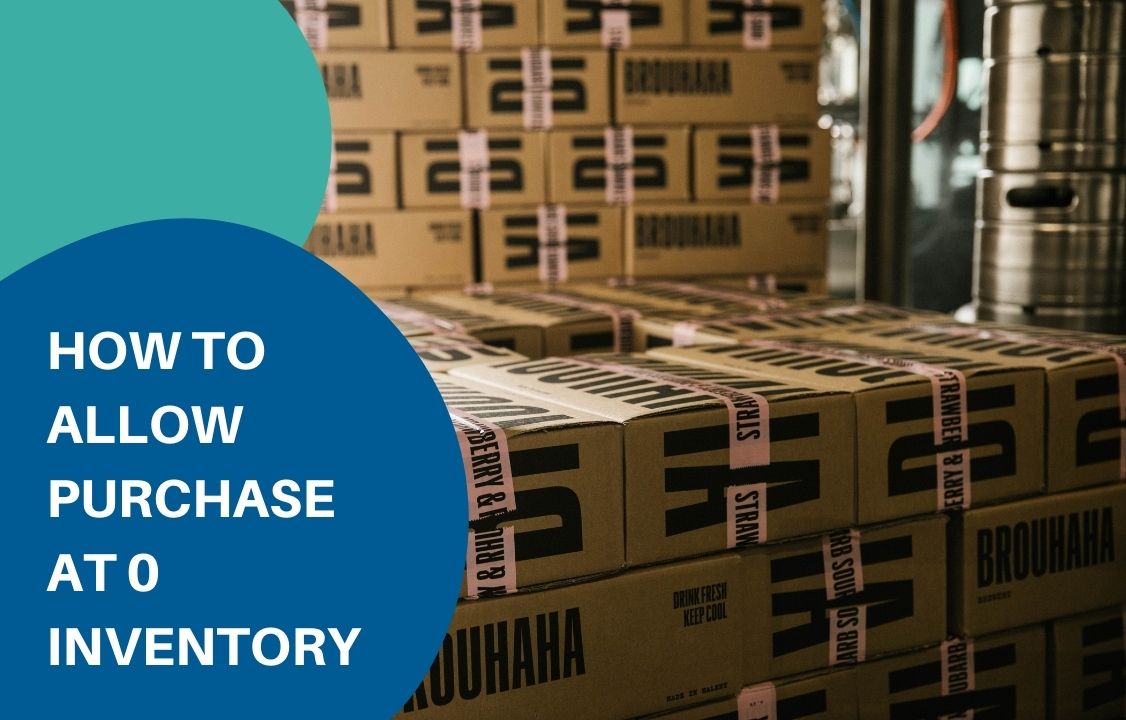
Dropshipping is a retail business model wherein the seller does not keep in-house inventory and is not in charge of delivering the package. Instead, products are sent to the consumer directly from their suppliers or wholesalers. This allows sellers to turn around quickly even with a small amount of in-stock inventory. Technically speaking, the model allows customers to purchase at 0 inventory. Many drop-shippers choose to operate on BigCommerce for its flexibility and dynamic functionality. However, there is no native BigCommerce feature that paves the way for backorder. Retailers often depend on tips and tricks such as raising the inventory level displayed in the storefront. However, this is not always the case. The good news is it is possible for visitors to purchase an out-of-stock item should you have BackOrder integrated into the store. It is currently the only application on the BigCommerce marketplace that allows for back-ordering a wide variety of items. How BackOrder works in BigCommerce To allow backorder for a particular item, you need to assign the product to backorder. This can be done in 3 ways in BackOrder or in combination with Atom8 Automation. 1. Assign with BackOrder 3 ways to assign a product in BackOrder are: Assign a single product Assign many products Users can assign products within the same page to BackOrder all at once. Assign in mass This is the use of templates to import thousands of products at a time. It also allows users to custom data fields based on their needs. Note that once assigned, BackOrder will take over the inventory tracking of that item. Therefore, the Track inventory function will turn off in your store backend. Switching this on will withdraw the product from BackOrder. Therefore, you should always leave it like that. After that, you will see a note under the inventory level in the storefront. When a customer places an order, a pop-up will appear to reinforce the product availability and expected delivery date. 2. Assign with Atom8 If you’re working on Atom8, the app now can connect with BackOrder, making it even easier to assign products. All you need to do is set up a workflow and apply it to every or a group of items within your store. TRIGGER: When product inventory changes CONDITION: If the inventory level is less than or equal to 10 ACTION: Assign product You might want to assign a product to BackOrder before it actually runs out of stock. Otherwise, you are free to set the condition for inventory level as 0 or any other numbers. Order note attachment If the order includes a backordered item, a note will be added in the invoice stating that some products are on backorder which will be shipping at a later date. There will also be a list of backordered items attached to the note to ensure accuracy. Now you know how to allow customers to purchase at 0 inventory in BigCommerce. BackOrder is currently the only extension in this platform supporting this feature. If you’re looking for a solution to expand your business, BackOrder should be among the indispensable parts. Install the app today and enjoy your work!
Leverage Customer Group In BigCommerce

Customers are the backbone of any business. Yet, we have passed the time when everyone can be treated similarly. The fast-moving market requires businesses to address the needs of each individual if they want to pursue a long-term customer relationship. One of the most effective tailoring solutions is to create a customer group based on people’s characteristics. If you are operating on BigCommerce, this can be done by the platform’s native function or with the help of a third-party app. Note that a customer can only be assigned to a single group. However, you can always be flexible in allowing people with certain characteristics to see or act on your website. 1. Group customers based on lifetime value One of the popular ways to categorize customers is based on their spending on your store. Loyal customers tend to purchase from you more often and with a higher volume. They are also more likely to spread positive word of mouth and refer new customers to the brand. Therefore, it is a must for businesses to expand this group as large as possible. If a customer spends a lot of time and money on your store, send them a coupon or small gift for appreciation. Don’t forget to personalize the message to increase personal relevance. To do this, you need to keep a close eye on customer behaviour. Take the following workflow as an example: TRIGGER: when a new order is placed CONDITION: If the customer’s total spending is greater than or equal to $1000 ACTION: Then Assign the customer to a group: Gold Make sure that you present the group name consistently in the system. It makes no sense if you’re running an ad campaign targeting Gold customers when you often address them as VIPs. 2. Group customers based on product purchase If you’re selling products from multiple manufacturers with distinctive promotion programs, you might want to group them based on products instead of spending. This way, it is easy to tell which promotion campaigns apply to which customers. TRIGGER: When a new order is placed CONDITION: If any of the order products falls within the Product brand of Apple. ACTION: Then Assign the customer to a group: Apple 3. Auto-grouping after registration Both workflows above require customers to make a purchase to be categorized. However, you can always group new customers based on their demographic information. This is also helpful to run advertising campaigns targeted at new or inactive customers. For example, customer demands change across regions and seasons. Therefore, identifying New York customers could increase the chance your ads match the customers’ interests. TRIGGER: When a new customer account is created CONDITION: If any of the customer address matches the condition that state or province is equal to New York AND If they subscribe to your newsletters ACTION: Then assign the customer to a group: New York This workflow requires meeting both conditions to be executed. Furthermore, consumers these days are becoming more and more privacy-sensitive. Don’t send them any advertisements without their consent. That’s why you need to add a second condition concerning the consumer’s subscription status. 4. Specifying a wholesale group If you have a different price for retail and wholesale customers, you might want to differentiate between them and display the product distinctively. You can do this by: Go to Customer > Customer Groups > Click on Create a customer group Name the customer group Wholesale and add a description if necessary Uncheck Customers in this group can see products in all categories, then check all categories created for this group Set any product-level, variant-level, or store-wide level discount for this group. Save the customer group and you’re ready to go. 5. Moving customers between groups As noted above, one customer can only be assigned to one single group. Adding them to a new category means removing the existing one. If you don’t want to mess up your website, consider tagging them on another email marketing platform instead. Most email marketing tools allow a subscriber to belong to multiple groups. And you can trigger promotion campaigns immediately without having to import data from one platform to another. Atom8 can be integrated with MailChimp, Klaviyo, and Sendgrid for this purpose. Install the app today and enjoy your work!
How Can Customers Buy More Goods Than Available On BigCommerce?
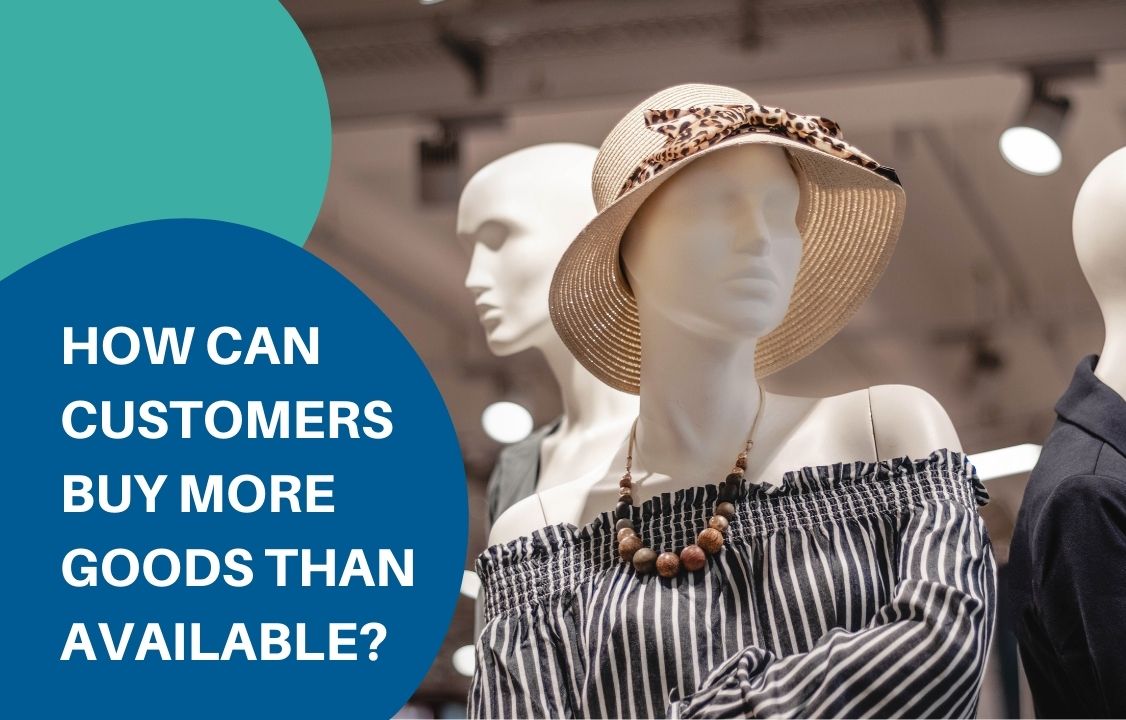
Wholesaling, or buying in bulk, on BigCommerce offers many rooms for business development concerning the enormous order size. However, opportunity always comes with challenges. Sometimes a customer wants to buy more goods than available in the warehouse whereas you’ve already set a certain inventory threshold. There are 2 problems arisen: How can the customer proceed with the order on a BigCommerce store? Note that not every consumer is patient enough to ask for further information. They are more likely to switch to another store that has enough supply. And you risk losing such a great deal. How do you manage to get enough stock to send them? The ideal scenario would be to deliver a part of the order that is available at once while informing them that the rest will arrive later in the future. The second issue can be solved easily should you maintain a strong supplier network. But you have to find a solution to allow your customer to place a larger order than available. What should a wholesaler do? Unfortunately, there is no native function in BigCommerce allowing for backorder. Yet there is a tip among store owners to deal with it. Specifically, they would put a larger amount of inventory in the store backend than their actual product quantity. For example, if you have 1000 stocks, you might add another 100 units so that you have a total of 1100 pieces. When the stock level goes below 100, you know that backorder is needed. However, this might confuse your staff while keeping track of the inventory level. It also adds up to more tasks since you will have to manually include a backorder note in the invoice. This is frustrating. But you can get rid of it now with Backorder. The BackOrder solution BackOrder is an automation platform that enables customers to buy more goods than available in a few clicks. Once the app is integrated into your store, visitors will see a wish list under every out-of-stock product. All they need to do is place an order on this list. You’ll have to inform them about the potential delivery date and any issues along the way. You can also make them pay in advance or capture payment until the shipment is completed. To do this, go to the BigCommerce marketplace, download BackOrder and follow the instructions. 1. In the BackOrder dashboard, go to the Product menu. 2. Select Assign under Action 3. Fill in all the required information Note that once a product is assigned to backorder, the app will take over the inventory tracking. That’s why this function switches off in your store backend. Turning it on will withdraw the item from the backorder. So you’d better leave it what it is. Once the setup is done, you’re free from worrying about your customer’s demand. Your store is ready to provide more goods than available and you can spend time on more impactful business activities. We’re running on Free Forever Plan. Check out Backorder right away.
How to hide products in BigCommerce?

Retailers hide products every day. These are products that are added, and might also be published, on the BigCommerce store but are hidden from the main shop page and product archives. Why hiding products? By hiding a product, we make sure that: The product is not visible for all or a specific group of visitors on any category page, search result, or product panel. Customers will not be able to access the product page via URL. The product will not appear on search engines. There are several reasons why merchants hide a product. For example: A product is currently unavailable and you don’t’ want to track its inventory. While creating a new product, you want to save and continue editing before publishing. You are updating product information and don’t want to publish it until it is finished. How to hide products in BigCommerce? 1. Toggling product visibility This is the easiest way to hide products in a BigCommerce store. Go to Products > View and click on the eye button next to the product price to toggle its availability. You can also do this by adding and editing a product in the Other details tab under the Other details section. The downside of this method is that merchants can only edit the visibility of one item at a time. If you wish to change the status of many products, you’ll have to export a template and use the bulk edit tool in the control panel. 2. By using Atom8 BigCommerce Automation is a workflow platform that enables users to convert manual tasks into automated workflows that execute as needed. This app can be used to hide products efficiently. For instance, if you have a featured item with high demand, you can schedule workflow to make it invisible in the catalog and throughout the entire store when it goes out of stock. To do this, set up a workflow to remove the product from your list and hide it permanently. Don’t forget to specify that it’s a featured product in your condition to avoid mistaking it for another item. 3. With BackOrder While unassigning a product from BigCommerce Backorder, you’ll have to choose how to proceed with inventory checking. You can either hand it back to BigCommerce or make the product not purchasable on the online store. In the latter case, customers can no longer place an order unless you change the product status. This helps you get rid of confusing consumers and getting notified about products that are not available in your store anymore. 4. A combined solution Each of these platforms works effectively on its own. Yet to save more time and effort, you should consider merging Atom8 and BigCommerce with Gritglobal‘s helpts. For example, if you want to allow backorders for a particular product for a few days before permanently hiding it, eCommerce Automation makes this easy. Simply assign the item to Backorder and set up the workflow. Then, whenever the inventory level reaches 0 or below, the backorder status will be automatically activated, and the workflow will ensure the product is hidden accordingly. In Backorder, you can choose the number of items available to be backordered. Then after a week, that product will be hidden from your storefront until you turn it on. Final notes Above are some ways to hide products fast and effectively in BigCommerce. Besides the platform default function, you can always rely on third-party apps like Atom8 and BackOrder to execute these simple tasks. Contact us now!

