Automated Email Marketing On Magento 2.0

A Hubspot survey showed that 99% of shoppers check their mailbox every day. Meanwhile, the ROI generated by email marketing is approximately 3800%. This is why every business wants to engage with customers via emails for maximum impact. This article will discuss 3 tools that help merchants leverage their email marketing performance on Magento 2.0. 1. Magento email templates Magento 2.0 offers users a wide range of pre-built email marketing templates that are grouped into 12 categories: Magento_Checkout Magento_Contact Magento_Customer Magento_Directory Magento_Email Magento_Newsletter Magento_ProductAlert Magento_Sales Magento_SendFriend Magento_Sitemap Magento_User Magento_Wishlist To find these templates, go to Marketing > Communications > Email templates. By default, there is no template in this section. To view one, click on Add new template and choose your preferred group. Then you can edit the template name, information, style, and content to match your store and business goals. 2. SMTP email settings SMTP is the acronym for Simple Mail Transfer Protocol. The extension allows users to send emails via a third-party mail SMTP server. Email marketing is important for every business to keep in touch with existing customers to nurture their interest and convince them to purchase more from your store. More importantly, SMTP reduces the chance that your emails fall into the spam box. Some of the verified hostings are: Gmail Google App G Suite GoDaddy Amazon Simple Email Service (SES) Microsoft Office365 Outlook SparkPost Mandrill MailGun SendGrid Elastic Email Hotmail AOL Mail Yahoo Mail AT&T Verizon Postmark O2 Mail Zoho Mailjet, and many more. 3. Atom8 email trigger Another option to automate email marketing campaigns on Magento 2.0 is to use a third-party extension. Say a visitor creates a new account on your Magento website. You can send them a welcome letter accompanied by a special offer for newbies. As a result, you can grab their attention and increase the conversion rate. Another example is in the case of cart abandonment. There are several reasons why a visitor leaves without completing a purchase. It is either because of technical difficulties, such as payment methods not being applicable, or your product properties, such as high shipping costs. Though you can control some of the causes, there might be personal issues that prevent customers from buying from you. In this case, it’s better to incentivize customers by sending them reminder emails. For any of these, you can use Atom8 automation. It allows you to create and deliver emails according to different triggers, such as: Order status Wishlists Previous orders Customer activity, and so on Final notes From a welcome letter to everyday transaction emails, email is always a powerful means of communication with your customers. Thus, having a robust Magento email marketing solution will boost the conversion rate and accelerate your business growth. If you’re looking for a tool that helps trigger email campaigns without human intervention, check out Atom8 today!
Essential Workflows For Magento Stores

Magento is one of the most popular e-commerce hosting sites worldwide. In 2019, approximately 9% of e-commerce retailers chose to migrate their websites on this platform. Besides being a domain provider, Magento 2.0 also provides users with numerous features to boost conversion, enhance product agility, and accelerate business growth. Magento is written in PHP. Therefore, it’s easy to customize functionality to match the needs of your business. Nevertheless, the most effective way to improve your performance is perhaps automating wherever it makes sense. In this article, we’ll discuss the 4 most effective Magento workflows to simplify your management. 1. Trigger email Event-triggered email is one of the most powerful tools you can use to interact with your customers. The clearest benefit of this type of email is that it allows for managing many triggers and layer segmentation simultaneously at a relatively low cost. Some of the popular email workflows on Magento are: Welcome sequence for new subscribers Reactivation of customers with low engagement Shopping cart abandonment reminders Time to repurchase or replenishment email To increase effectiveness, you need to specify a customer group for each purpose. Note that one customer can belong to multiple groups at a time. This requires the collection of customer data and in-depth analytics, which can also be automated to save time and accelerate accuracy. 2. Demographic data collection Customers’ demographic information is essential to understand your customer base and create personalized campaigns. Some of the important data fields are first name, email address, age, gender, shipping address, etc. However, it takes a lot of time to arrange and analyze the data manually. These tasks become easier than ever with automation in the corner. You can create a workflow to categorize customers immediately after they fill in their information. Some advanced programs even allow users to track behaviour data such as time-on-site, frequency of visit, product preferences, etc. 3. Social media management Even the most successful Magento stores need to maintain a solid presence on social media platforms such as Facebook, Instagram, Linkedin, and Twitter. However, it’s not easy to take care of everything at the same time. Automating publication and analytics will help save time and increase accuracy. This can be done by integrating your website with social media accounts. The same thing applies to your blog posts. Every business needs constantly updated content to attract customers. But you might not want to stay up all night to publish a price list at midnight. Hence, the solution is to set up a workflow to upload content on your Magento web page at a predetermined time. 4. Ad retarget Advertising campaigns need constant revision and adjustments to retain the best performance. Ad retargeting makes use of cookies and other tracking systems to gather customer data and keep your products, services, and stores in their mind long after they’ve left your website. Thus, retailers can use this information to personalize ads to make them more relevant to user’s previous purchase behaviour or recently viewed content on the owner’s website. You can also link this with your social media accounts such as Facebook and Instagram to maintain a consistent appearance. This helps increase ads view and click-through rate without pulling more money for every platform. Therefore, keep an eye on the ad performance and make any improvements needed. Make this process simpler by automating ads distribution and collection of data with Magento workflows. Atom8 Automation for Magento Automating your Magento store and successfully running your business is easier than ever with the use of Atom8. Once integrated, the app will take over all the repetitive tasks and give you more time to invest in impactful business decisions. Some of the app features include: Auto-publish products Auto-categorize orders (based on value, locations, etc) Auto-segment customer (based on demographics, spending, the total number of order, etc) Auto-tag customers on CRM, email marketing, and delivery platforms Auto-generate reports & lists on Google Sheet Auto-notify of low-stock items, abandoned cart, or high-value orders Auto-detect and halt high-risk orders The app is about to be released on the Magento marketplace. Sign up and stay tuned!
Defense Mechanisms: Rescue Sales With BackOrder

About Defense Mechanisms Defense Mechanisms is an American-based tactical gear and apparel manufacturer. The company prides itself on creating next-generation tactical gear that serves multiple practical uses. It is highly reliable for constant product updates, spot-on quality, and reasonable prices. The quest for a back-order solution Over the last century, the demand for tactical gear and clothing has gone beyond the law enforcement and military market to commercial sales for civilians. As the market grows, more and more customers come to Defense Mechanism in search of plate carriers, body armors, placards, pouches, and so on. Yet problems arose when they were not able to integrate currently available and backorder stocks on the same page. A temporary solution was to create a “warehouse” page for every item that is about to return. However, it did not work effectively for Defense Mechanism due to the product variety and nature. The brand cannot showcase products in their storefront even though the supply has arrived. On the one hand, it confuses visitors if they want to order more stock than is available. On the other hand, some people might not be able to find the warehouse page and leave without purchasing. Because of this difficulty, there are tens of thousands of dollars worth of in-stock items sitting on the shelves waiting to be sold. An extraordinary solution BackOrder has made it easier than ever to switch between in-stock and backorder inventory levels. Once an item is assigned to the system, a note will appear in the product description identifying the current stock level and backorder availability status. This signals that customers can place an order that outnumbers the in-stock inventory. Furthermore, they are able to adjust the term from Backorder to Made to Order, which better suits the brand identity. At the same time, there is a pop-up note specifying the back-ordered number and the expected delivery date. The idea is to ensure that customers are fully aware of the order not being fulfilled at the moment. However, it will definitely arrive in the future. Thanks to BackOrder, the Defense Mechanisms team can put returned items back into circulation as fast as a pancake. Statistically speaking, the app helps yield up to $40.000 worth of products back onto the run. None of the previous apps ever did the company as much good as BackOrder does. A complimentary support service Besides the inventory management solution, the BackOrder customer service team always comes in handy should there is any problem. Currently, the team is developing a custom function to remove product tags in the Order Note section, leaving only that statement that “Some products are on backorder which will be shipping at a later date”. Not to mention that it only takes a little time to get familiar with the system and set up the first backordered item. BackOrder has perfectly fulfilled the needs of Defense Mechanisms. “Backorder helped us fulfill a function our store desperately needed and has continued providing amazing customer service and problem-solving along the way. I’d recommend Back Order to any company looking to optimize their back-end inventory management.”
Ultimate Guide To BigCommerce Multi-store

BigCommerce is trusted by many entrepreneurs to host their web store. Sometimes, a business needs more than one web shop to display its products. Basically, you need a system that allows for managing two or more stores from the same backend. Though it is not possible in BigCommerce alone, you can run on a multi-store setting by using BigCommerce for WordPress plug-in. Benefits of BigCommerce multi-store Improve customer experience Most customers don’t go to your store to wander. They often know what they want to buy and are trying to compare prices and properties between providers. Therefore, it’s recommended to make your site as easily navigated as possible. The more steps there are between browsing through categories and making a purchase, the more likely they will give up before reaching your products. A BigCommerce multi-store setup shortens the path between finding and purchasing. It ensures that your products are presented whenever someone is searching for them. While it increases customer satisfaction by saving time, it also makes a huge difference to your business performance. Custom store for different regions Customers prefer localized stores more than a one-size-fits-all copy. You can customize the look of each store differently to appeal to customers in that region. Local preferences will make you stand out from the competition and convince customers that you are the right choice for them. Having multiple stores is particularly useful when you’re selling in many countries. It is easier to change language and currency based on the geolocation of the visitor. Improve SEO Search is the number source of traffic, outnumbering social media by 300%. That’s why search engine optimization (SEO) is always an indispensable part of a successful marketing strategy. The higher your rank on the visitors you receive. There are many factors determining your position on the SERPs. The BigCommerce multi-store setting can lower the bounce rate, as it increases the chance that customers find a suitable product on one of your websites. Furthermore, it adds value to your link building. Search engine algorithms highly regard sites that are linked to your pages, so you want to link as many sites as possible. With many stores, you can use your own websites for this purpose. Set up multiple stores with BigCommerce for WordPress The benefits of multi-store operating are rather obvious. So to use BigCommerce for WordPress plugin, you need to fulfill these criteria: A WordPress site The free BigCommerce for WordPress plugin installed on your site Multiple BigCommerce stores Each store must have its shipping, payment, and tax settings installed so that customers can check out Each store must have the “Optimized One-Page Checkout” setting enabled The WordPress permalink setting is set to either “Plain” or “Default” How to activate the BigCommerce multi-store setting? 1. Log in to your BigCommerce store and go to Advanced settings 2. Select API accounts 3. Select Create API account 4. Fill in your API account. In the “OAuth Scopes” settings, select “none” for “Checkout Content” and “login” for “Customers Login”. For the rest of the settings, select “modify” for the rest of the settings. And “Save”. 5. A pop-up window will open showing the Client ID, Client Secret, and Access Token that you’ll need for WordPress. This information will also be compressed into a .txt file that is automatically downloaded to your computer. 6. Log in to your WordPress account and select “BigCommerce”. Then, select “Enter your API credentials”. 7. Fill in the “Base API Path”, “Client ID”, “Client Secret”, and “Access Token”. Then, click on “Connect Using API Credentials” to connect the BigCommerce store to your WordPress site. Repeat the process to add other stores. Expand your online presence and increase revenue All in all, any business with a large catalog should create multiple stores to display its products. This method will improve customer experience and provides you with better sales opportunities.
Best BigCommerce Back-in-stock Notifications Solutions

During the high-demand seasons, merchants often encounter a situation wherein customers keep asking for an out-of-stock item. Failing to fulfill their needs would drive customers away and damage your profit line. This article discusses the 5 best ways to facilitate back-in-stock notifications for BigCommerce merchants. In Stock Reminder In Stock Reminder’s core logic is to let customers register for an email list that will receive notifications when the item is back in stock. The app also allows for customizing the subscription button and pop-up window to maximize conversion. Furthermore, users can export data to CSV format for further analysis. Above all, the tool is easy to set up and comes with great customer service. However, current customers feedback that that app works better if your products don’t contain a lot of variants with different SKU. Price: Basic plan for $14.95/month Advanced plan for $24.95/month Unlimited plan for $34.95/month 2. InStockNotify This is one of the most highly valued apps in the BigCommerce marketplace when it comes to in-stock notifications. Once an item is assigned to the app, a sign-up field will be added as soon as it goes out of stock. Then InStockNotify will trigger automatic email campaigns to alert customers of product fulfillment. You are free to customize the email template to match the look of your store. The cheap price is another plus point to attract customers. Price: $18/month 3. Back in Stock Product Alerts Back In Stock Product Alerts is developed by Swym to support merchants in driving more sales from out-of-stock and pre-ordered items. The app allows shoppers to subscribe for sold-out items at a variant level. Then it will automatically send alert emails and follow-up notifications to accelerate conversion. One special feature is that customers don’t have to log in to fill up their information. You can retrieve information to stimulate personalized campaigns targeted at alert users. Furthermore, the app can be integrated with your ESP (Klaviyo, Omnisend, Mailchimp, etc.), CRM (Hubspot, Zaius, Salesforce, etc.), social media, and automation platforms. Price: $49.99/month 4. Klaviyo flow Klaviyo is among the most popular email marketing platforms for e-commerce merchants. It is widely used for newsletters, promotion campaigns, shopping cart abandonment reminders, and many more. If you don’t want to use another third-party app, you can consider installing a back-in-stock flow in Klaviyo. Basically, when this shopper browses an out-of-stock product, a “Notify Me When Available” button will appear instead of the “Sold Out” button. If they click on this button, a form will show up allowing them to fill in their information. At this point, a “Subscribed to Back In Stock” event will be added to their Klaviyo profile and they will be informed once the item is restocked. This can be done by going to your BigCommerce admin, Storefront > Script Manager, and choose Create a script. Klaviyo developers recommend setting up the script as following: Name of the script: Klaviyo back in stock Location on page: Footer Select pages where the script will be added: Store Pages Script type: Script Next, update the script with your Klaviyo Public API key, and paste the updated script into the script box. Save the script and you’re all set. Note that this requires certain programming skills to install and fix. You might want to hire a technology expert instead of doing it yourself. 5. BackOrder Unlike in-stock notifications apps, backorder allows visitors to place an order immediately instead of waiting for the inventory to arrive. This helps avoid the situation when customers are no longer interested in the item after waiting for a long time. The core logic of the app is to let them order and receive the product later. Once an item is assigned to BackOrder, there will be a note stating the currently available stock and the available backorder number under the product description. Note that the buy button is still usable with this app. You can also identify the expected delivery date so that the customer knows when to look for the shipment. The app also allows for attaching the backorder list in the invoice to make sure that consumers are fully aware of their order status. Furthermore, you can find tracking of the total number of back-ordered amount and items over time to examine your business performance. Final Note There are many ways to enable back-in-stock notifications in your store, be it in-stock notification apps, email workflow, or BackOrder. We’re running on free forever with BackOrder. The app can also connect with Atom8 to centralize your management. Take a look at your choice and decide on the most suitable option.
eCommerce Supply Chain Issues 2021

A lot of things happened in the last 2 years under the influence of the global pandemic. The virus caused disruption across industries and reasons that no brand has ever expected or prepared for. The e-commerce industry is lucky enough to witness tremendous growth thanks to people staying home. Yet they still have to adapt to rapid changes within the supply chain. There are challenges but opportunities are also on the way. This article will discuss 4 issues concerning the e-commerce market that every company should be aware of. 1. Material scarcity Insufficient input has been a great concern since the beginning of the pandemic as people crave more household supplies than ever before. Almost two years after the global lockdown, companies, and suppliers are still struggling to meet this demand. This is particularly due to the limited availability of human resources and materials. Some businesses have switched to multi-sourcing in an attempt to fulfill customer needs. However, delay in manufacturing and delivery has made it more difficult to collect a sufficient stock level. Not to mention that the model leads to added costs to the product, as you are transforming away from the single bulk order. Meanwhile, it tightens the competition within and between regions to achieve the best deals possible. Another problem is that constant disruption is inevitable as the pandemic has yet to be under control. Although vaccine campaigns are quickly implemented, it is not enough to bring everything back to normal in such a short time. For example, European countries are facing another lockdown this month after a period of opening due to the effect of the Delta variant. 2. Increasing freight prices The need for container shipping has surged considerably throughout the pandemic. The boom in eCommerce sales possessed greater demands for raw materials and manufactured consumer goods, which are often carried in shipping containers. Since this demand outnumbered what is expected, it left insufficient shipping capability, especially in empty containers. A large number of goods penetrated to the ports also caused serious congestion. The main cause of this is the labor shortage. As of today, the virus has infected more than 192 million people worldwide, among whom 4.3 million could not survive. The virulence is undeniable. Furthermore, social distancing regulations have limited the number of people present in a specific location. Hence, there was never enough labor to promptly load or unload the ship. Because of this congestion, companies are unable to get the products out on time – which means a failure to adhere to its delivery commitment. 3. Changing customer tastes Changes in lifestyle have led to changes in buying behaviour. Firstly, there has been a shift towards online shopping. As people couldn’t go out because of the lockdown and social distancing, the only option is to place an online order. Experts expected that this trend would continue post-pandemic since people come to realize its convenience. At the same time, they have learned to lower their expectations regarding the delivery dates and raise requirements for a positive online experience. Secondly, people tend to approach more valued-based purchasing. This trend can be clearly seen in the fashion industry wherein criticism towards fast-fashion brands has accelerated recently. Consumers want to maximize value for every bit of their spending. This is a great opportunity for sustainable goods and services. A surprising change is named an increased love for the locals. Problems regarding the international supply chain include low delivery, unexpected cancellations, materials shortage, and many more. Therefore, the only way to get a fair delivery duration with a reasonable price is to depend on local businesses. This might pave the way for localization in the retail industry after the pandemic. 4. Digital transformation Digital transformation has been a trend before the pandemic and the global lockdown has rocketed its development. There are several technologies that have the potential to enhance agility across the supply chain including drones and robots, electric vehicles, automation, artificial intelligence, the internet of things, and big data. For example, AI and big data offer analytics and insights into customer behaviour that can facilitate a positive user experience. Because of this ability to predict people’s behaviour, it is widely used to make recommendations tailored to each individual. Though promising, the challenge lies in integrating these technologies into the current supply chain. It takes time and organizational reconstruction to put technology into action. However, it is undoubtedly that this is a must-have move if companies want to stay ahead of the competition. Looking forward to the future The pandemic has reinforced the need for greater supply chain optimization and faster decision-making. That’s why it’s increasingly important for companies to implement automation technology and artificial intelligence in their daily operations. If you’re operating on BigCommerce and Shopify, Atom8 automation could be a good start for your digital transformation. It is an automation platform that allows converting repetitive tasks into workflows that execute based on predetermined rules. The app can be connected with other extensions such as BackOrder, Mailchimp, Klaviyo, Sendgrid, and ShipStation. Once released from the tedious work, you have more time to invest in impactful business activities so that they leverage your performance.
How To Change Order Status in BigCommerce

An e-commerce order management process starts when a customer places an order and ends with the package arriving at their destination. It is very important to keep track of the order along the way to avoid loss and damage. You can do this by looking at the order status in the BigCommerce control panel. Order status is an indication of different stages within the delivery process. It enables retailers to communicate with customers promptly about any change, thereby increasing customer satisfaction and turnover. Normally the order status changes based on the store user or customer’s behaviour. However, there are circumstances when it needs editing manually. BigCommerce order status You can quickly adjust order status by looking at the BigCommerce store setting. Go to Order > View and you’ll find the status in between the customer name and total order value. BigCommerce provides users with a list of statuses. By default, all paid new orders will have a label of “Awaiting fulfillment” for physical products or “Completed” in the case of intangible products. But it might vary depending on the payment gateway and methods preferred by the customer. Here is the list of BigCommerce order status: Pending: when a customer has proceeded to check-out but did not complete a purchase. This is also applicable for pre-ordered and backordered items. Awaiting payment:: a customer has completed the checkout process but the payment is yet to be confirmed. This is also applicable for authorize-only transactions that are not yet captured. Awaiting fulfillment: a customer has completed the checkout process. The payment is confirmed. Awaiting shipment: the order has been packed and is awaiting collection from the delivery provider Partially shipped: only a part of the package has been shipped. Others will follow in the future. Completed: the order has been picked up and confirmed by the customer. Or the customer has successfully downloaded the file. Shipped: the order is on the way to be delivered but the receipt is yet to be confirmed by the customers. Canceled: the seller has canceled the orders. Declined: the seller has marked the order as declined. Refunded: the seller has refunded the whole order. Disputed: the customer has initiated some payment activities that are regarded as fraud by the seller. Manually verification required: The order is withheld because some aspects require manual confirmation. Partially refunded: the seller has partially refunded the order. Changing order status in BigCommerce setting Some order status turns on by certain control panel action whereas others require manual editing. It is very easy to change order status manually in BigCommerce. You just need to go to Order > View and select the suitable option from the drop-down menu. However, it becomes frustrating if you have to repeat the process every day with thousands of items. Therefore, many store owners are looking out for an automated solution to perform the task. Changing order status with Atom8 Atom8 is an automation platform that converts repetitive tasks into workflows that execute based on predetermined rules. Once integrated into a BigCommerce store, Atom8 will trigger changes in the order status under certain circumstances. Say a customer wants to pick up a product in your store instead of waiting for the delivery. Create a workflow to set the order status as Awaiting pick up. However, to prevent fraud, ask the customer to pay and capture the payment. The fund is reserved and cannot be used anywhere else, ensuring that the item is not made for anyone. The workflow should look like the following: TRIGGER: When an order places CONDITION: If the shipping method is equal to pickup in-store AND If the payment method is equal to Authorize.net. Note that this requires meeting both conditions to proceed. ACTION: Capture payment and Change the order status to Awaiting pickup. Then you can set up another workflow identifying when to complete the order. Or you can change it manually once the customer comes to pick up the package. Final note Now you know how to automatically adjust the order status in BigCommerce with Atom8. The app has helped hundreds of retailers get away from tedious daily tasks, not only labeling orders but also tagging customers, triggering email marketing campaigns, publishing price lists, etc. Check it out today to see how it could leverage your store!
How To Allow Purchase At 0 Inventory In BigCommerce
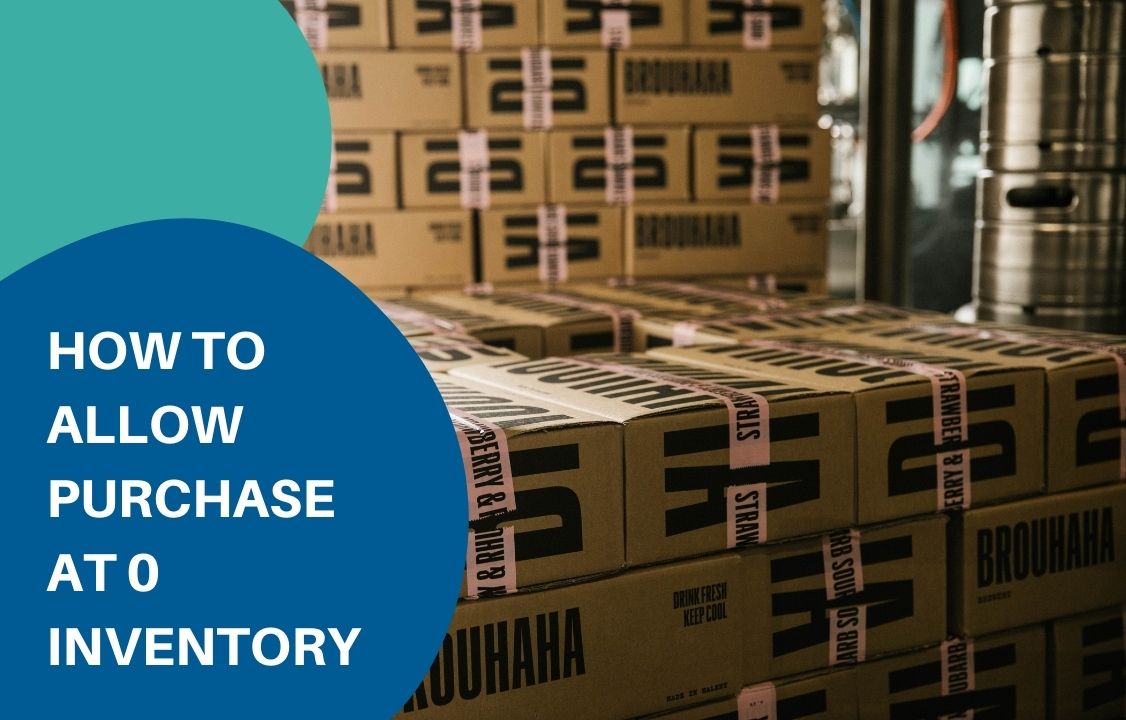
Dropshipping is a retail business model wherein the seller does not keep in-house inventory and is not in charge of delivering the package. Instead, products are sent to the consumer directly from their suppliers or wholesalers. This allows sellers to turn around quickly even with a small amount of in-stock inventory. Technically speaking, the model allows customers to purchase at 0 inventory. Many drop-shippers choose to operate on BigCommerce for its flexibility and dynamic functionality. However, there is no native BigCommerce feature that paves the way for backorder. Retailers often depend on tips and tricks such as raising the inventory level displayed in the storefront. However, this is not always the case. The good news is it is possible for visitors to purchase an out-of-stock item should you have BackOrder integrated into the store. It is currently the only application on the BigCommerce marketplace that allows for back-ordering a wide variety of items. How BackOrder works in BigCommerce To allow backorder for a particular item, you need to assign the product to backorder. This can be done in 3 ways in BackOrder or in combination with Atom8 Automation. 1. Assign with BackOrder 3 ways to assign a product in BackOrder are: Assign a single product Assign many products Users can assign products within the same page to BackOrder all at once. Assign in mass This is the use of templates to import thousands of products at a time. It also allows users to custom data fields based on their needs. Note that once assigned, BackOrder will take over the inventory tracking of that item. Therefore, the Track inventory function will turn off in your store backend. Switching this on will withdraw the product from BackOrder. Therefore, you should always leave it like that. After that, you will see a note under the inventory level in the storefront. When a customer places an order, a pop-up will appear to reinforce the product availability and expected delivery date. 2. Assign with Atom8 If you’re working on Atom8, the app now can connect with BackOrder, making it even easier to assign products. All you need to do is set up a workflow and apply it to every or a group of items within your store. TRIGGER: When product inventory changes CONDITION: If the inventory level is less than or equal to 10 ACTION: Assign product You might want to assign a product to BackOrder before it actually runs out of stock. Otherwise, you are free to set the condition for inventory level as 0 or any other numbers. Order note attachment If the order includes a backordered item, a note will be added in the invoice stating that some products are on backorder which will be shipping at a later date. There will also be a list of backordered items attached to the note to ensure accuracy. Now you know how to allow customers to purchase at 0 inventory in BigCommerce. BackOrder is currently the only extension in this platform supporting this feature. If you’re looking for a solution to expand your business, BackOrder should be among the indispensable parts. Install the app today and enjoy your work!
Guide To Capture Payment In BigCommerce
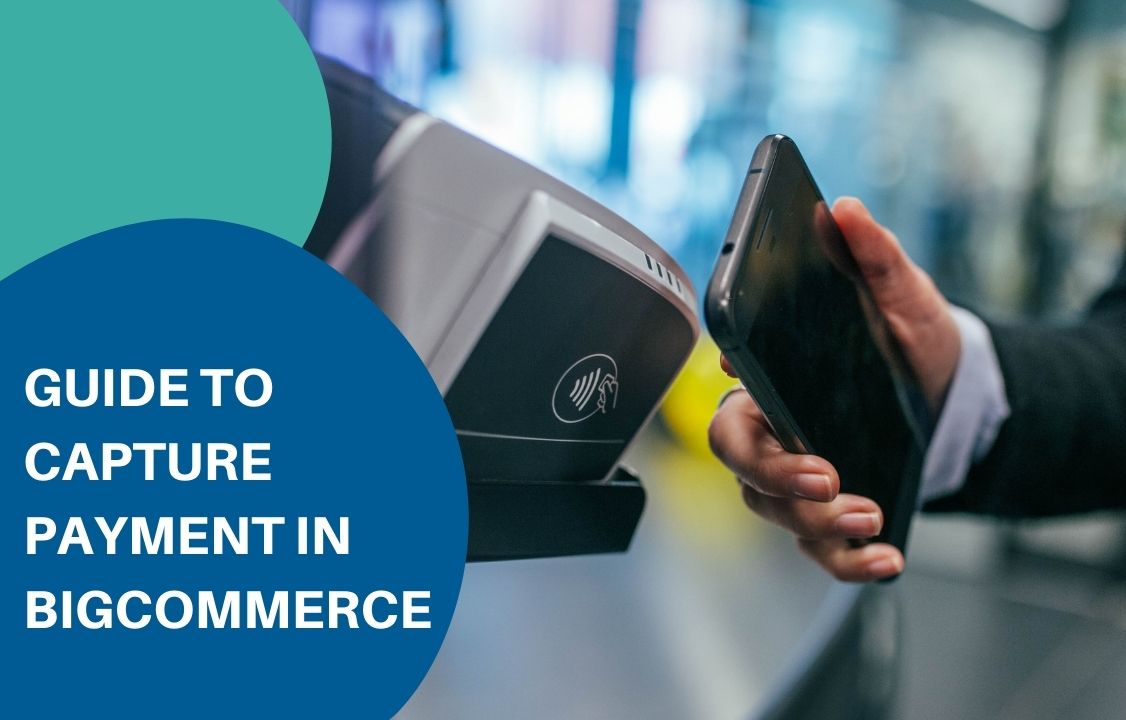
Capture payment refers to the process of authorizing a fund before it is approved and withdrawn from the sender’s bank account. Once being captured, the money will be reserved for this payment and cannot be spent anywhere else. It often takes 7 to 30 days to proceed with a capture request. This is beneficial for e-commerce businesses in many ways. On the one hand, it reduces processing costs and increases customer satisfaction. Sometimes the payment can be reserved until customers receive the package. On the other hand, it reduces the risk of fraudulent orders with back-and-forth check-ups. That’s why this is becoming more and more popular among retailers, especially on BigCommerce. The platform allows users to capture orders with multiple payment gateways as long as they are authorized-only compatible. Otherwise, you can do this via Atom8. 1. By BigCommerce payment gateway You can only manually capture a fund in BigCommerce if your payment gateway supports this function. If you’re not sure about it, here is the list of some providers that allow for capture payment. But you’d better check with the developer for more information. Payment gateways Country available Adyen 30 countries Affirm US Afterpay AU, NZ, US Amazon Pay US, UK, DE, FR, IT, ES, LU, NL, SE, PT, HU, DK, IE, AT, BE, CY, CH Authorize.net AU, AT, BE, CA, CZ, DK, FI, FR, DE, IS, IE, IT, NL, NO, ES, SE, CH, UK, US Barclaycard Smartpay Advanced 49 countries Barclaycard Smartpay Fuse UK, IE Bluesnap Pyaments Over 200 countries Bolt Payments US CCAvenue IN Chase Integrated Payments US, CA, UK Chase Merchant Services US, CA Checkout.com 55 countries CyberSource Direct AU, AT, BE, CA, FI, FR, DE, IE, IT, NL, NZ, ES, UK, US Elavon eCommerce Platform UK, IE Elavon – Converge AU, AT, BE, CA, FI, FR, DE, HK, IE, IT, NL, ES, SE, CH, UK, US eWay Rapid AU, NZ, US First Data Payeezy Gateway US Heartland Payment Systems US Klarna Payments US, AU, AT, BE, DK, FI, DE, IT, NL, NO, ES, SE, CH, UK MyVirtualMerchant US, CA, PR NMI AU, AT, BE, CA, CN, CZ, DK, FI, FR, DE, HK, IS, IN, ID, IE, IT, MY, NL, NZ, NO, RU, SG, ZA, ES, SE, CH, TW, TR, UK, US Paymetric Services vary across countries PayPal Services vary across countries QuickBooks Payments US Sage Pay UK, IE SecureNet US Sezzle AU, AT, BE,CA, DE, HK, IN, ID, IL, MX, NL, NZ, UK, US Square US, CA, UK, AU Stripe 26 countries Windcave US, CA, UK, AU, NZ, SG, HK Worldpay Ecomm US Worldpay Core US Zip AU Set up Authorize Only To allow capture payment, you need to set up Authorize Only in advance. Go to Store Setup > Payments, and click on the setting tab of the payment gateway. In this example, we use Authorize.net. Under Transaction type, select Authorize only and save your change. Now your system is ready to capture the funds given by a consumer. Go to Order > View, and click on the + icon next to the order you wish to capture payment. Under the order expand, click on Capture Funds in the billing section. Click OK on the confirmation pop-up to capture the fund. A clockwise icon will appear next to the order status accompanied by a statement “Capture request has been received and will be processed shortly”. Once the payment is captured successfully, the order’s status will switch to either Awaiting Shipment or Awaiting Fulfillment, depending on your gateway. There will also be a notification message on the dashboard announcing the success of this process. 2. Capture payment with Atom8 Manual capture is helpful but it takes a lot of time to capture every payment. One solution is to integrate Atom8 into your BigCommerce store. The app allows users to capture payment under certain circumstances. Note that capture payment is only available for online payment with a credit card. It makes no sense to proceed with this function with other payment methods such as manually or cash in delivery. Say that you want to capture payment for an order with a total value of larger than or equal to $500 via Authorize.net, schedule workflow as followed: TRIGGER: When an order is placed CONDITION: If the payment method is equal to Authorize.net AND If the total amount excluding tax is greater than or equal to $500. Not that this requires meeting both conditions to execute. ACTION: Capture payment Then the system will work on the process and notify you when it is done to continue with the order. With Atom8 from Gritglobal, the order is automatically captured as soon as it is placed. You don’t need to keep an eye on everything in the dashboard at once. Final note Now you know how to capture payment in BigCommerce. Manual capture is good enough at the beginning. But as the business grows, you would want to minimize the time spent on repetitive tasks and invest in more impactful activities. Besides, Atom8 can do more than just capture payment. It can also help you mistaken void payments, publish content, categorize customers and orders, trigger email marketing campaigns, and even detect high-risk orders. Install the BigCommerce Automation and enjoy your automated store today! Contact us now!
Allow Backorder For BigCommerce Wholesale Group

There is a blurring line between different types of business these days. Many stores are selling for both wholesale and retail customers. This model is indeed more lucrative. However, it possesses an administrative issue because the demand and requirements are not always the same. For example, wholesale customers are more likely to place a backorder. Therefore, sometimes you might want to allow backorder exclusively for this group instead of every visitor. Unfortunately, there is no native BigCommerce function to support this action. However, you can always implement a third-party app to do the work. In this article, we’ll discuss 2 steps to allow Backorder for wholesale customers only with Atom8 and BackOrder. 1. Assign product to Backorder using Atom8 Atom8 is a workflow automation tool that allows users to convert repetitive tasks into workflows that executes according to predetermined rules. Meanwhile, Atom8 takes responsibility for inventory tracking and order management when a product goes out of stock. With BackOrder, customers can always place an order and receive their package later in the future. These two apps are currently connected with each other, making it even easier to centralize your store management. With that being said, the first step to allow backorder for the wholesale group is to assign products to BackOrder when the inventory level is low. There are 3 ways to do this in BackOrder, which are assigning one product at a time, assigning many products, and assigning in mass. If this is still too much work, you can have the item automatically assigned by Atom8. The workflow should be set up as followed: TRIGGER: When the product inventory changes CONDITION: If the inventory level is lower than or equal to 5 ACTION: Assign product to BackOrder Now you’ll see a panel asking you to fill in all necessary information. If you choose to overwrite current stock, customers will see the total available inventory including the current stock and the possible backorder threshold. Otherwise, customers will see the current stock only and have no idea how much they can backorder unless you specify it somewhere else. 2. Change product visibility To start with, let me make clear that with this option, you can allow the product or the entire category to be visible by the wholesale group only. For this, you need to make sure that every customer in your store belongs to at least one group. This can be done by setting a default customer group in advance. In Manage default customer group, set Registered customers default as Retail customers. Then in the Customer group panel, click on Action next to Retail customer. Select Edit Uncheck Customers in this group can see products in all categories, then uncheck the BackOrder category. This will prevent retail customers from seeing every product that is assigned to BackOrder. Note that you should add products to this category and assign them to BackOrder simultaneously. Repeat this for every customer group except for the wholesale. Normally, you will need more groups to run advertising and promotion campaigns. However, we recommend adding a tag on the email marketing platform instead. Final note Now you know how to allow backorder exclusively for a wholesale group in BigCommerce. Because this is quite a complicated task, a 2-step process is the best solution for now. With Atom8 and BackOrder integrated into your BigCommerce store, you can do more than assigning product categories or customer groups. Read more about our apps and find your match today!
Leverage Customer Group In BigCommerce

Customers are the backbone of any business. Yet, we have passed the time when everyone can be treated similarly. The fast-moving market requires businesses to address the needs of each individual if they want to pursue a long-term customer relationship. One of the most effective tailoring solutions is to create a customer group based on people’s characteristics. If you are operating on BigCommerce, this can be done by the platform’s native function or with the help of a third-party app. Note that a customer can only be assigned to a single group. However, you can always be flexible in allowing people with certain characteristics to see or act on your website. 1. Group customers based on lifetime value One of the popular ways to categorize customers is based on their spending on your store. Loyal customers tend to purchase from you more often and with a higher volume. They are also more likely to spread positive word of mouth and refer new customers to the brand. Therefore, it is a must for businesses to expand this group as large as possible. If a customer spends a lot of time and money on your store, send them a coupon or small gift for appreciation. Don’t forget to personalize the message to increase personal relevance. To do this, you need to keep a close eye on customer behaviour. Take the following workflow as an example: TRIGGER: when a new order is placed CONDITION: If the customer’s total spending is greater than or equal to $1000 ACTION: Then Assign the customer to a group: Gold Make sure that you present the group name consistently in the system. It makes no sense if you’re running an ad campaign targeting Gold customers when you often address them as VIPs. 2. Group customers based on product purchase If you’re selling products from multiple manufacturers with distinctive promotion programs, you might want to group them based on products instead of spending. This way, it is easy to tell which promotion campaigns apply to which customers. TRIGGER: When a new order is placed CONDITION: If any of the order products falls within the Product brand of Apple. ACTION: Then Assign the customer to a group: Apple 3. Auto-grouping after registration Both workflows above require customers to make a purchase to be categorized. However, you can always group new customers based on their demographic information. This is also helpful to run advertising campaigns targeted at new or inactive customers. For example, customer demands change across regions and seasons. Therefore, identifying New York customers could increase the chance your ads match the customers’ interests. TRIGGER: When a new customer account is created CONDITION: If any of the customer address matches the condition that state or province is equal to New York AND If they subscribe to your newsletters ACTION: Then assign the customer to a group: New York This workflow requires meeting both conditions to be executed. Furthermore, consumers these days are becoming more and more privacy-sensitive. Don’t send them any advertisements without their consent. That’s why you need to add a second condition concerning the consumer’s subscription status. 4. Specifying a wholesale group If you have a different price for retail and wholesale customers, you might want to differentiate between them and display the product distinctively. You can do this by: Go to Customer > Customer Groups > Click on Create a customer group Name the customer group Wholesale and add a description if necessary Uncheck Customers in this group can see products in all categories, then check all categories created for this group Set any product-level, variant-level, or store-wide level discount for this group. Save the customer group and you’re ready to go. 5. Moving customers between groups As noted above, one customer can only be assigned to one single group. Adding them to a new category means removing the existing one. If you don’t want to mess up your website, consider tagging them on another email marketing platform instead. Most email marketing tools allow a subscriber to belong to multiple groups. And you can trigger promotion campaigns immediately without having to import data from one platform to another. Atom8 can be integrated with MailChimp, Klaviyo, and Sendgrid for this purpose. Install the app today and enjoy your work!
How To Tag Customers On Klaviyo By Atom8?

Shopify provides hosting services for more than 218 million users worldwide. The platform comes with numerous useful features. Merchants are also free to choose one or several third-party plug-ins to assist their business. When it comes to email marketing, one of the most commonly used apps on Shopify is Klaviyo, which can now be integrated with Atom8 Automation to tag customers and trigger campaigns more quickly. Automated marketing can drive a 70% higher open rate and 152% higher click-through than generic email newsletters. That’s why the Atom8 – Klaviyo combination is so important for businesses to stay in touch with their customers. Atom8 – Klaviyo integration To be able to use information directly from Shopify, you need to integrate Klaviyo into Atom8 Automation. This helps pull customer data from your store to the email marketing platform immediately without constant downloading and uploading. It also increases the accuracy of your database. Store owners often copy and paste hundreds to thousands of data points at a time. This large number makes it more prone to error, especially when the person is tired or in a hurry. Fortunately, it is very easy to incorporate these apps together as long as you already have them installed in the Shopify store. Once successfully integrated, your Atom8 dashboard should look like this: Auto-tag customer on Klaviyo When a customer creates an account or updates their information, you want to adjust your database right away to avoid mistakes in the future. Suppose that you’re selling internationally and you want to distinguish customers at a country level for nationwide advertising campaigns. It is frustrating to label each individual manually. A better option would be to create a workflow that allows Atom8 to automatically tag customers on Klaviyo. Then every time you start an email marketing campaign, you don’t need to import customer information from the web store anymore. Note that you need to have customer consent to be able to send them marketing emails. That being said, the logic of this workflow would be as followed: TRIGGER: When customers created CONDITION: If the country code is equal to 01 AND If accept marketing is equal to True. This requires meeting both conditions for the workflow to proceed. ACTION: Add customer to Klaviyo list: US customers. You can create a list on Klaviyo in advance. Or you can type in the name and select the New list on Atom8. Final note Automating a work process saves your time and allows you to focus on more important aspects of your business such as meeting customers, writing advertising content, researching new products, etc. It is particularly useful in email marketing, where you often have to fill in a lot of information to create a personalized message. With Klaviyo integration in Atom8 Automation, Shopify merchants can centralize their management for maximum efficiency. Install the app today and enjoy your work!

