How To Set Up An Automated Shopify Store
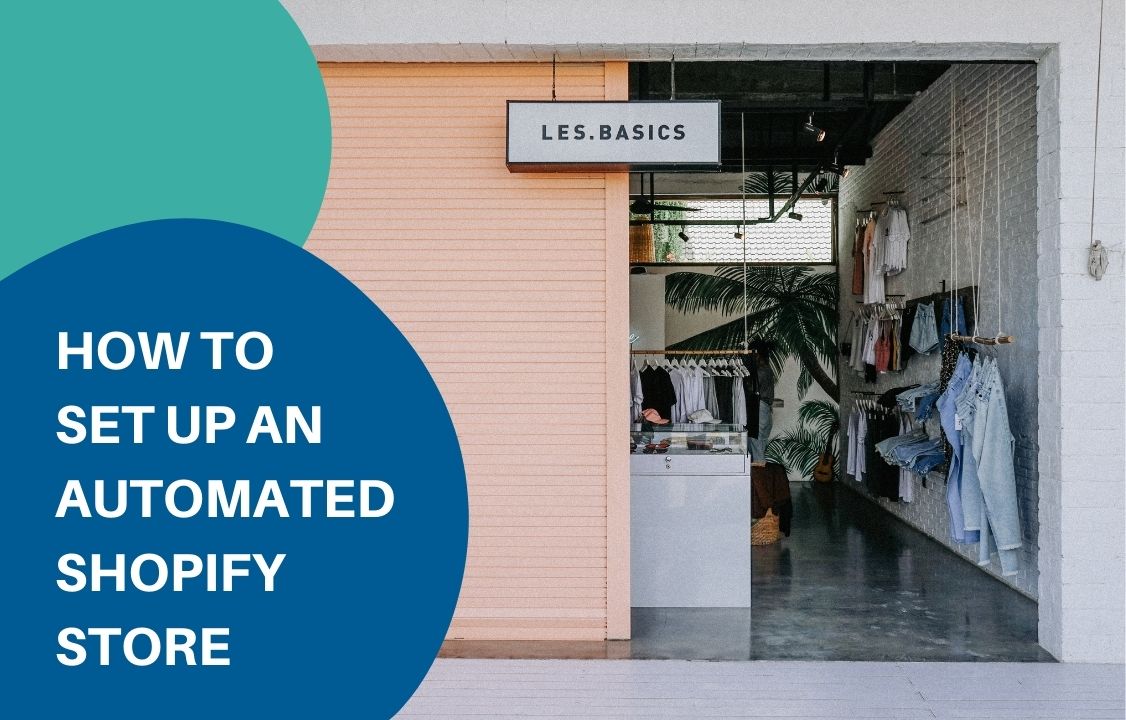
Automation is a helping hand to your Shopify e-commerce business. Each business element that you automate saves your time and resources. That’s why every business is hoping to develop a fully automated Shopify store. Think about it this way, if you have a task that takes up half an hour every day to finish, which means three and a half hours per week. Every year, you waste 182 hours on a single task. Complicated work might require more time. Meanwhile, it only takes you some hours to get used to an automation app and a couple of minutes to set up a workflow. This article will discuss how you can set up a fully automated store on Shopify that will accelerate your business development. 1. Identify all tasks and processes The first thing you need to do in order to automate your Shopify store is to list down every task that you want to complete faster. Specify the problems you have with doing it manually and how you want to solve them. Some examples are: Sending abandoned cart reminders Tagging customers and orders Running discount programs Sending inventory notifications Detecting high-risk orders Publishing price lists and ad banners, and many more. 2. Determine the ease of automation The second step is to categorize your list based on how easy it is to automate the tasks. You might want to start with 4 major groups. The first category contains tasks that can be easily automated. Data entry is an example. You can have all your information filled in by a simple program at a reasonable price. Email marketing automation apps to deliver promotion campaigns and abandonment cart emails are also rather affordable. Category two are tasks that take a bit more effort to automate. In other words, you need to tell the computer how to do the job before depending on it for the result. For instance, in accounting, you need to enter the formula so that the app knows how to calculate a fee. It also includes processes that can only be partially done by technology. Category three is tasks that are more difficult to automate. It might be something that you don’t know how to automate or requires a custom solution. You can consider things like chatbot builder, which you need to set up from scratch, and a large budget to get access. The final category covers tasks that cannot be replaced by computers such as calling wholesalers to discuss a new deal or going to a meeting with a customer. It is noteworthy that you can outsource some processes within this group such as a telesales associate to make cold calls. However, automating requires highly intelligent technology which is out of the question for small and medium businesses. 3. Look for existing solutions Once you are aware of the tasks you want to automate, start looking for the solutions out there. I would recommend going around the Shopify marketplace and reading the review to get an idea of the experience. You also realize that some tasks are easier or more difficult to automate than you expected. Don’t worry. This happens all the time. Recategorize them, skip processes at groups 3 and 4 and extend your search for the first two categories. Shopify is a great platform to establish your online store because it comes with a bunch of useful native functionality. The platform also works particularly well with plug-ins. Some of the highly-rated third-party apps on Shopify are Atom8, Klaviyo, Omnisend, YOTPO, etc. 4. Develop custom automation solutions Once you have found a suitable platform, it’s time to integrate it into your store. It takes time for people to get used to any change within the work process. Therefore, you might want to redefine the scope of work for your team. Remember to specify which task needs automation and which needs to be done manually. Then train your staff to work on and cooperate with the app. It might not go as smoothly as you expect at the beginning. It helps to be open to feedback from the team and critical in analyzing the result. This helps figure out the room for improvement and if the software meets your company’s demands. 5. Pursue further development With all the time you have, you can expand your business and if needed, create your automated solution. You can take a look at bigger corporations to learn from their automation solutions. You can slowly build up a network, starting with a niche, and hopefully, it would spread to the whole business process. Now you can set up an automated store on Shopify on your own. With the profit generated from automation, you can invest in hiring people for more important activities. If you play your cards right, you can run your business almost virtually without much human interference. Now go on Shopify and start your search right away!
Discount Programs Automation with Atom8
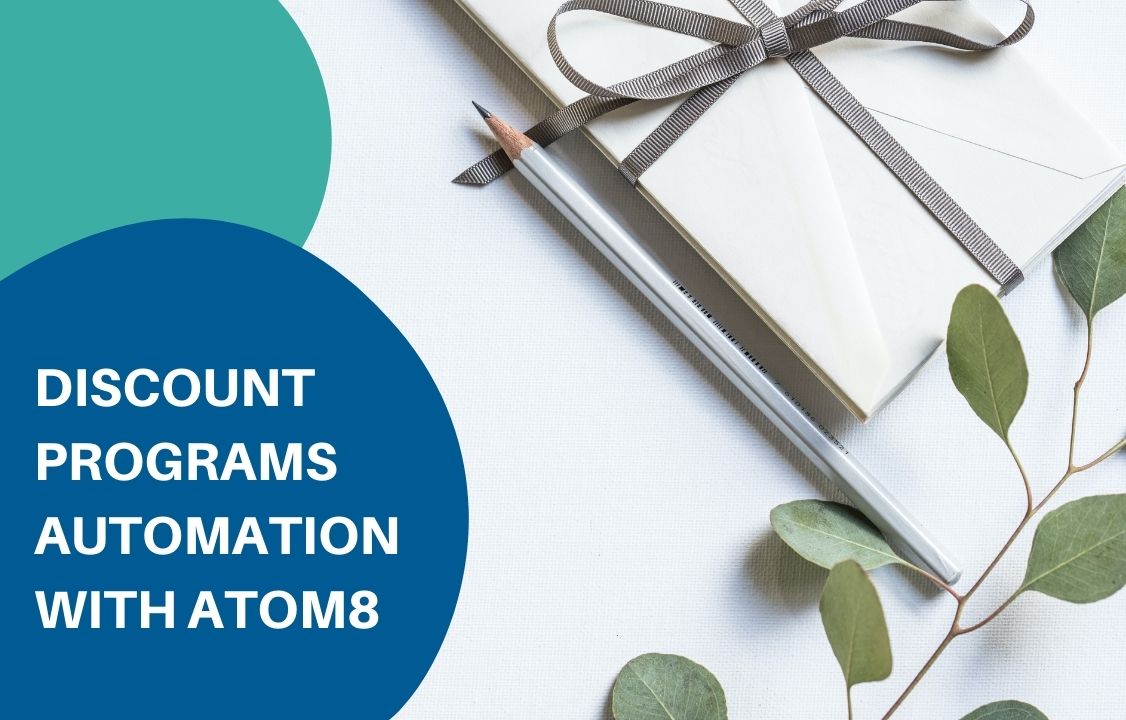
Consumers are becoming more and more price-sensitive these days. The Internet makes it easier for customers to compare prices between different stores, allowing them to get the products they want at the most reasonable price. That’s why discount programs are essential to raising your brand perception. A survey by RetailMeNot showed that 75% of customers made a purchase they did not intend to because they found a coupon or discount. With that being said, businesses should always consider a wise use of discount programs to stay competitive. Yet it is not easy to manage every campaign at a time. Therefore, this article will guide you through ways to automate your discount. 1. Discount coupon for customer reviews Customer reviews have a powerful impact on brand awareness. Positive reviews help stimulate trust, generate valued word-of-mouth, thus increasing the sales volumes. It also points out what needs improvement to have a better service. Therefore, it is important that businesses gather as much feedback as possible and display the good ones for sales impact. One of the best ways to ask for a customer review is to give them a gift in return. This could be something small as a coupon. To do this, you need to prepare an email template in advance in Mailchimp. In the email, add a button, embedded link, or a form. Whatever it is convenient for you to track data. Don’t forget to personalize your message with the customer’s name as it increases the chance that they go along with your request. Finally, save it with a distinctive name to avoid mistakes. TRIGGER: When customer updated CONDITION: If accept product review & abandoned cart email is equal to True ACTION: Send an email to the customer via Mailchimp Besides Mailchimp, you can also use Klaviyo or Sendgrid as long as you integrate it with your BigCommerce store. 2. Automatic discount for specific customer group The benefit of a membership program is that it encourages customers to buy more from your store through constant engagement. It allows you to gather more information about customers to build up effective promotion campaigns. For example, when a customer spends in your store reaches a certain amount, you might want to offer them some personalized discounts. This makes consumers feel like you care about them individually while incentivizing them to make another purchase. TRIGGER: When an order placed CONDITION: If customers total spending is greater than or equal to $1000 ACTION: Assign customers to the Gold group And Send an email to customers via Mailchimp containing a promo code 3. Discount for minimum order value Discount programs are intriguing for customers. But offering a discount for orders with too low a value might hinder your profit. Hence the solution is to apply a discount rate for orders within a specific range. Customers then have to add more products to reach this value if they want to get a reduction. On the one hand, it ensures your profitability. On the other hand, customers would be happy that they can buy more items at a cheaper price. Besides a discount, free shipping is also a good deal. For example: TRIGGER: When order placed CONDITION: If the total amount excluding tax is greater than or equal to $30 ACTION: Add a note to ShipStation stating Freeship order And Send a notification email to internal staff to take care of the order 4. Auto-publish and unpublish banners with code Flash Sale is a great occasion to generate sales. The time restraint makes customers more excited to get the deal. However, it is rather frustrating having to wait until a certain time to publish your discount programs, especially when you launch them regularly. The solution is to employ an automation app. In Atom8, you can create a workflow at the Content level. This covers the publication of everything from a blog post, ad banner, to a webpage. For example, you have created a banner that highlights the discount code but you don’t want to publish it until 4 PM. Then set up a workflow as followed: TRIGGER BY TIME: Fill in the time you want to publish FILTER: Select filter by content ACTION: Publish ad banner DELAY: Wait for one hour ACTION: Unpublish ad banner Easy discount with Atom8 Atom8 makes it easier than ever to create a discount program targeted at each customer. Besides, the app can help you to: Auto-categorize orders (based on value, locations, etc) Auto-segment customer (based on demographics, spending, the total number of order, etc) Auto-tag customers on CRM, email marketing, and delivery platforms Auto-generate reports & lists on Google Sheet Auto-notify of low-stock items, abandoned cart, or high-value orders Auto-detect and halt high-risk orders We are extending to SHopify and Magento 2 as well. Install the app today and get your work done quickly!
How To Implement Magento eCommerce Automation

Magento eCommerce automation is software integrated into online stores to help merchants improve their business performance. Its purpose is to automate a wide range of business activities, from order management to marketing and sales. Magento offers users a variety of built-in automated functions. Among them, the 5 most widely used features are email triggers, demographic information collection, social media management, ad targeting, and sales point optimization. However, this native function might not cover all business situations. If you want to implement more advanced possibilities, you can go further and integrate a third-party app. One way to find out the most suitable software for your store is through the Magento Community and Magento Marketplace. There you can find a lot of free and paid extensions that help pursue specific objectives and fill the missing functionality gap. But before you go on a hunt, you should have a detailed action plan. This article will show you 5 tips to successfully implement an automation platform in your store. 1. Define your goals and requirements Before you start, conduct a full-scale audit of your business activities. Ask yourself, which part of your business procedure needs improvement? What is the most important thing to refactor at the moment? What are the requirements for automation software? It is highly necessary that your answer is data-driven. In many cases, eCommerce automation in Magento 2 helps merchants save time and reduce costs. It is ensured by replacing repetitive manual tasks with all-in-one automated solutions. Yet the most important element is that the app is compatible with your existing features and business scope. 2. Think through the budget The budget related to the implementation of an automation platform includes: Regular cost: What are the available plans according to the developers? Do you have to pay monthly or yearly? Can you customize the budget? Human resources: Does your staff have the knowledge and skills needed to use the app? How much training is required? Other expenses related to hiring, outsourcing, and setting up the automation schemes. Most of the apps require recurring costs. However, some vendors are selling their products at a one-time payment. Look at the mandatory cost upfront and calculate the recurring charges during a certain time to see which pricing model suits you best. 3. Start simple The biggest benefit of an eCommerce automation tool is that it releases the team from repeating the same routine tasks on Magento. However, it often takes time for people to get used to an adjustment. You might want to document some instruction papers to tell the team what is going on. This might include: Setting up admins, users, and permissions Redefining the job duties: you should specify which tasks to be automated and which should be done manually as well as the overall workflow 4. Test, test, test For workflow automation like Atom8, there is no one-size-fits-all solution. It takes time to figure out which workflow is the most suitable for your business activities. You need to keep an eye on all the processes to ensure the automated activity chain works as smoothly as they are supposed to be. Try different versions of a workflow with the same goal. Collect internal and external feedback. Make changes. And start testing all over again. When the logic is clear and there is no major error related to the customer identities, start with a part of your business activities to see how they resonate with the existing tasks. 5. Analyze the results Making business decisions based on gut feelings is no longer effective. We are living in a data-driven era where every action should be based on numbers. Start collecting data as soon as you implement the first workflow automation. Compare the figure with that from the previous period. Do you see an improvement? Is this due to the employment of your eCommerce automation platform or an external factor? Is the increase as large as you expect? How does it affect the rest of your business process? Depending on the workflow you introduce, make sure to track all the relevant data. It will help you make the most out of the obtained feature, pay off the invested expense rapidly, and most importantly, scale up profit. Implement Magento eCommerce automation Magento eCommerce automation can accelerate your business performance significantly. Atom8 is an automation app that allows users to convert repetitive tasks into workflows that execute based on predetermined dates and times. Some of the app features are: Auto-categorize orders (based on value, locations, etc) Auto-segment customer (based on demographics, spending, the total number of orders, etc) Auto-tag customers on CRM, email marketing, and delivery platforms Auto-generate reports & lists on Google Sheet Auto-notify of low-stock items, abandoned cart, or high-value orders Auto-detect and halt high-risk orders The app is about to release soon on Magento 2 Marketplace. Keep an eye on our website and stay tuned!
Send Customer Groups To Email Marketing Platforms By Atom8
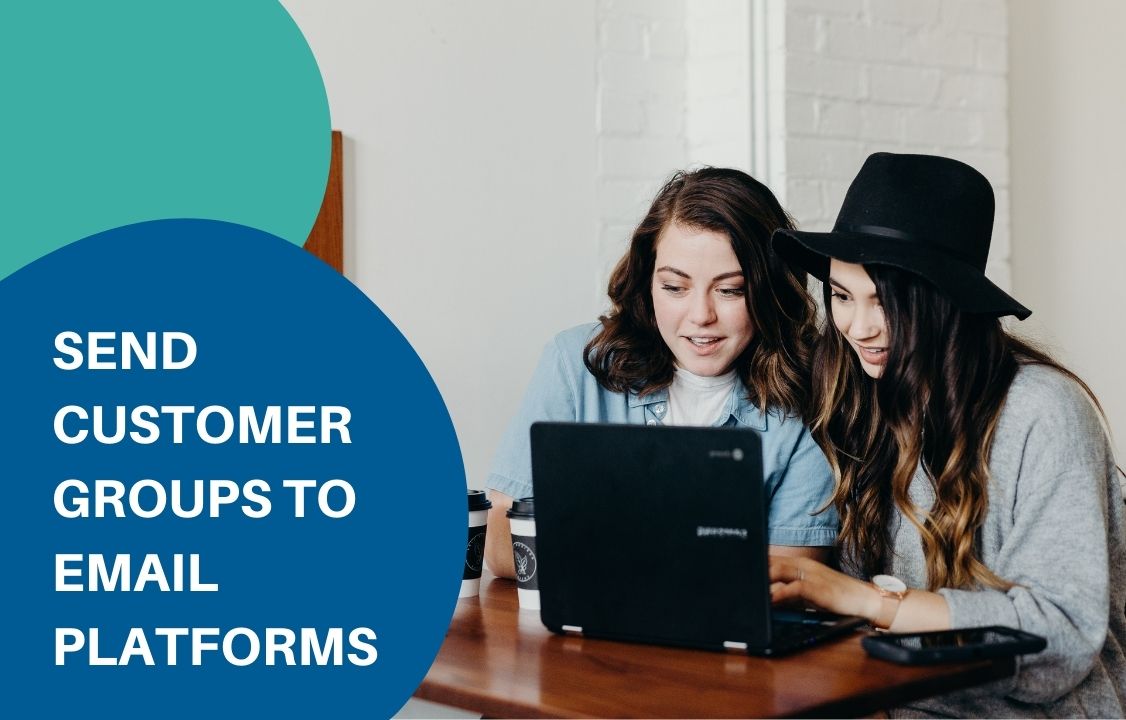
Statistics show that every $1 spent in email marketing could drive a return on investment (ROI) of approximately $42. This tool is particularly useful for lead generation, sales, and leads nurturing. Recently, a new tactic has been widely adopted named email marketing automation. It allows online marketers to send customer groups information from the store backend to another platform. The goal is to deliver personalized messages based on predetermined times and conditions. The tool possesses great efficiency. The question is how to integrate it with your e-commerce platform. What is the problem? Email marketing is indeed one of the most effective modern marketing tactics. However, it takes time to upload the customer list from your store to an email marketing platform. If you want to update the email list regularly, you have to repeat downloading and entering data lots of times. It gets worse when it comes to welcome or thank you letters. This type of email needs sending out immediately after the customer creates an account or places an order. Otherwise, it couldn’t acquire the expected effect. But it’s never easy to fill in customer information one by one, especially when your business has thousands of visitors per day. Therefore, you need a solution that helps pull all data into the email marketing platform every time it is updated in the store backends. Complicated as it may sound, it is totally doable with Atom8 Automation. How to send customer groups to email marketing platforms with Atom8? Atom8 is an automation platform that allows users to convert repetitive tasks into automated workflows that executes according to preexisting rules. To streamline data between an e-commerce store and the email marketing platform, you need to integrate your email marketing account with Atom8. 1. Go to Integration in the Atom8 Dashboard 2. Enter the key from your email marketing account. Atom8 allows for incorporating MailChimp, Klaviyo, and Sendgrid. You can connect as many apps as it is convenient for your business goals. Be careful not to mistake the key from one platform to another. Once your account is integrated, you can set up a workflow including MailChimp, Klaviyo, or Sendgrid. For example, you want to send a welcome letter to a customer who has just created an account and offer them a discount for the first order. Firstly, prepare the template and save it on Mailchimp. Then create a workflow as follows. TRIGGER: When customer created We might not need a condition for this workflow. ACTION: Tag customer on Mailchimp and Send email to customer via Mailchimp. Because your account is already linked, you will be able to see and choose all the templates available in your Mailchimp. Activate the workflow and you’re ready to go. Final note Email marketing is always valuable to increase your business performance. With automation, it is even easy to send customer groups to your email marketing platform. Install Atom8 today and enjoy your work!
Schedule Sale Price Lists With Atom8
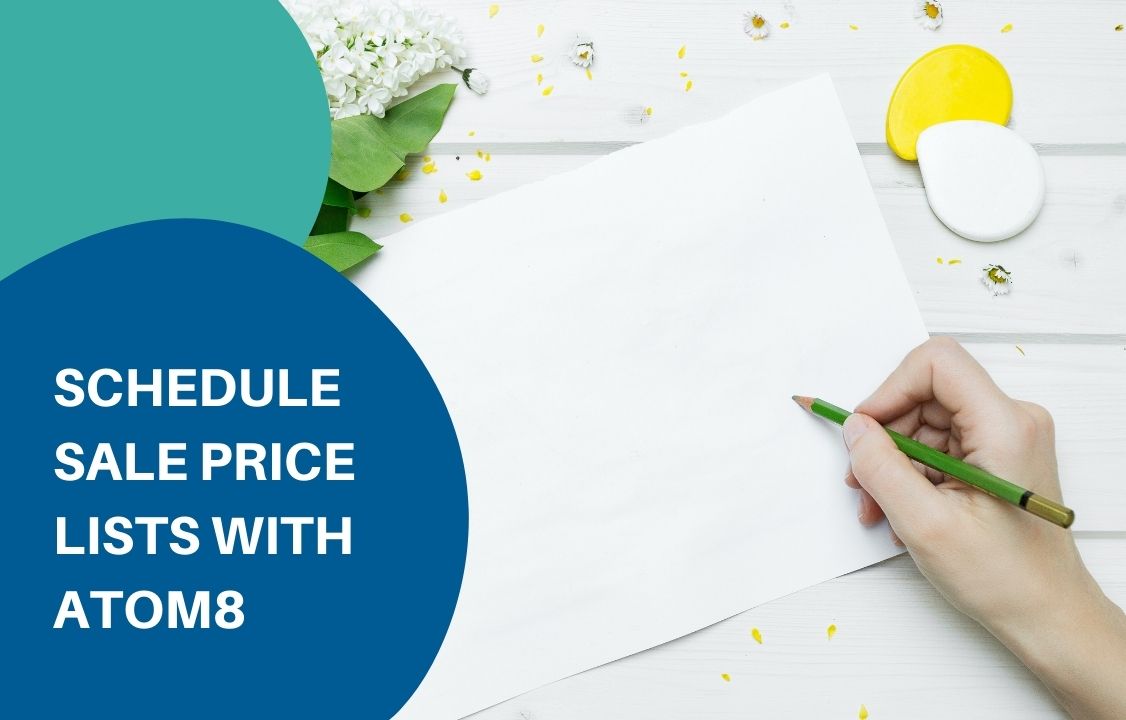
For a few years, BigCommerce merchants have been looking out for a way to schedule sale price start and end date. This feature is of high necessity for store owners. Setting up a sales date is indeed more convenient than having an employee manually update pricing at any time. Unfortunately, the BigCommerce native functionally only allows for immediate release. If you wish to publish the price list at a specific time, you need to wait until that moment to press the button. This is particularly frustrating during midnight or with a large number of items. Many stores have multiple promotion programs run simultaneously. Each campaign might have a separate start and end date while covering different products. Some merchants also want to add and remove products from the list when the campaign finishes. Without the help of a third-party app. This seems almost impossible. Schedule sale price date The release date for a price list can be scheduled fast and accurately with Atom8. This is an automation platform allowing merchants to convert repetitive tasks into workflows that execute whenever. For the price list, you must have all the product information updated in your BigCommerce store in advance. Then set up a workflow as followed. 1. TRIGGER: trigger by time Fill in the date and time you want to publish the price. You can also choose to repeat the workflow every day, week, and month. 2. FILTER Atom8 allows for management at several scopes including order, product, customer, and content. To schedule a sale price, choose Content. 3. In Publish price list, select the list you have created. 4. If you want to stop the campaign after a few hours. Enter a number in Delay. After that, unpublish the price list. 5. Activate the workflow and you are all set. Add product to the sale price list Sometimes you want to add products that are almost sold out to a discount program to get rid of them faster. This is totally doable with Atom8. The workflow is somewhat similar to the previous one. Only this time you need to Filter by Product. Specifically, the workflow should be displayed as followed. TRIGGER by time FILTER: by product In Conditions, fill in the characteristics separating discounted products from other items. In this case, we recommend If the Product inventory level is less than 5. Under Actions, select how you want to reduce the price. There are 3 discount modes: apply % discount, apply $ discount, or set the sale prices. We go with a % decrease in the example. After 24 hours, tell the system to remove the sale price with the same action. Not that this is only applicable for the product-level price. You need another workflow for a variant-level sale. Final note Now you know how to schedule a sale price with Atom8. There’s no need to worry about the absence of this function in BigCommerce anymore.
How Can Customers Buy More Goods Than Available On BigCommerce?
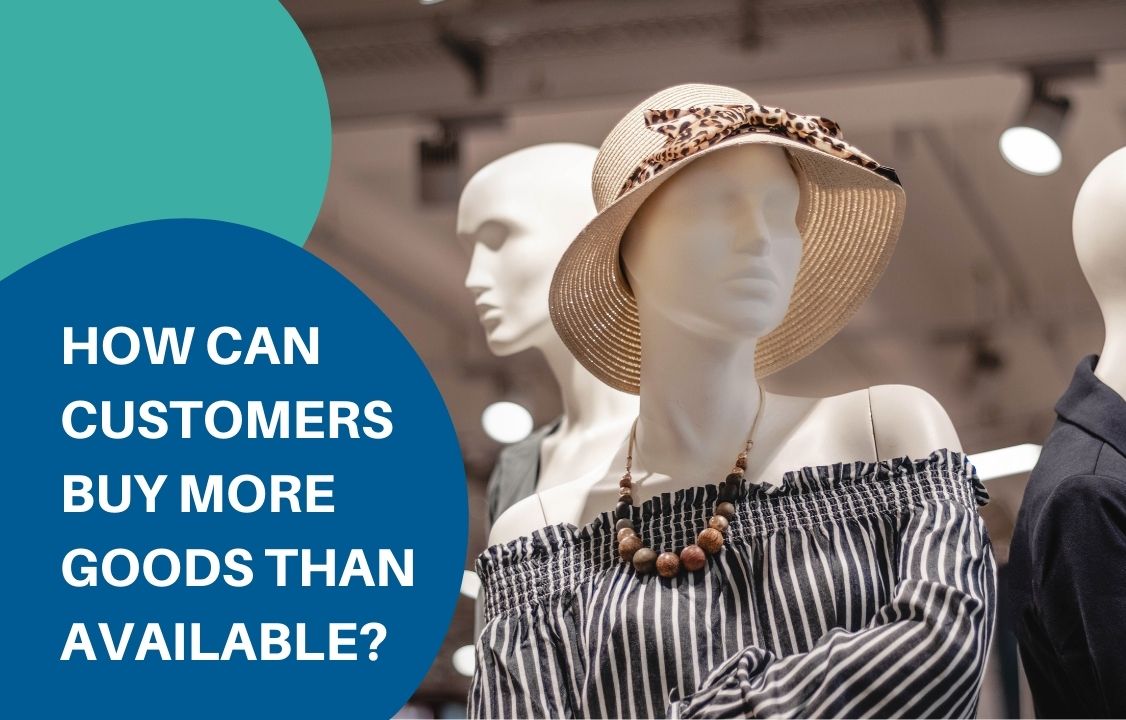
Wholesaling, or buying in bulk, on BigCommerce offers many rooms for business development concerning the enormous order size. However, opportunity always comes with challenges. Sometimes a customer wants to buy more goods than available in the warehouse whereas you’ve already set a certain inventory threshold. There are 2 problems arisen: How can the customer proceed with the order on a BigCommerce store? Note that not every consumer is patient enough to ask for further information. They are more likely to switch to another store that has enough supply. And you risk losing such a great deal. How do you manage to get enough stock to send them? The ideal scenario would be to deliver a part of the order that is available at once while informing them that the rest will arrive later in the future. The second issue can be solved easily should you maintain a strong supplier network. But you have to find a solution to allow your customer to place a larger order than available. What should a wholesaler do? Unfortunately, there is no native function in BigCommerce allowing for backorder. Yet there is a tip among store owners to deal with it. Specifically, they would put a larger amount of inventory in the store backend than their actual product quantity. For example, if you have 1000 stocks, you might add another 100 units so that you have a total of 1100 pieces. When the stock level goes below 100, you know that backorder is needed. However, this might confuse your staff while keeping track of the inventory level. It also adds up to more tasks since you will have to manually include a backorder note in the invoice. This is frustrating. But you can get rid of it now with Backorder. The BackOrder solution BackOrder is an automation platform that enables customers to buy more goods than available in a few clicks. Once the app is integrated into your store, visitors will see a wish list under every out-of-stock product. All they need to do is place an order on this list. You’ll have to inform them about the potential delivery date and any issues along the way. You can also make them pay in advance or capture payment until the shipment is completed. To do this, go to the BigCommerce marketplace, download BackOrder and follow the instructions. 1. In the BackOrder dashboard, go to the Product menu. 2. Select Assign under Action 3. Fill in all the required information Note that once a product is assigned to backorder, the app will take over the inventory tracking. That’s why this function switches off in your store backend. Turning it on will withdraw the item from the backorder. So you’d better leave it what it is. Once the setup is done, you’re free from worrying about your customer’s demand. Your store is ready to provide more goods than available and you can spend time on more impactful business activities. We’re running on Free Forever Plan. Check out Backorder right away.
Atom8 Merchandising Automation Examples
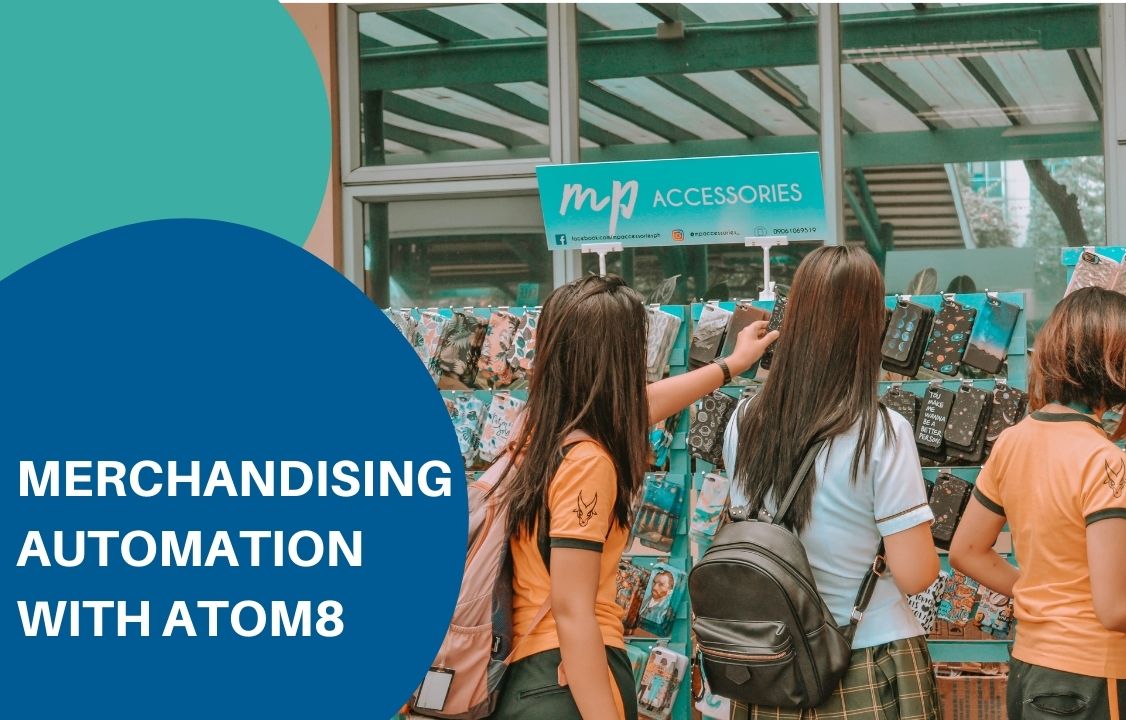
More and more businesses these days are employing merchandising automation in their store. eCommerce merchandising is the art of displaying product and offer in your webstore to maximize salability. Online retail sales are expected to grow by $5.4 trillion by 2022. Many businesses are expanding their online presence, making the competition even fiercer. Without a proper merchandising strategy, your customers would become confused and frustrated while going through your website. You clearly don’t want them to leave for not finding the item they want. Fortunately, this issue can be solved effectively with Atom8. Atom8 is an automation platform that allows merchants to convert repetitive tasks into workflows that execute according to predetermined rules and time. Normally store owners have to adjust their store layout and merchandising every day to make sure every product is in the right place. Now you have Atom8 take over all the checkout and arrangement processes. In this article, we’ll discuss the 3 most commonly used merchandising management automation workflows for online merchants. 1. Change category Each category represents products with similar characteristics, either they fall within the same brand or have a common use. One product can be a part of several categories at a time. This paves the way to a well-designed store where customers are not overwhelmed by a lot of items and offers. It is also easier for customers to navigate if your products are grouped together logically. Among them, New Arrivals is one of the categories that receive the highest attention from visitors. It is necessary to update your inventory every day. However, in case you miss out on any information, set up a workflow to indicate products in the New Arrivals category that executes every morning. TRIGGER: At 6 A.M. every day CONDITION: If product update time is greater than equal to 04 Jul 2021 at 12:00 A.M. This includes any product that you have updated from the 4th of July until today. ACTION: Add product to categories New Arrivals Now the item is added and can be viewed in this category. 2. Change sort order The easiest way to grab people’s attention is to place an item at the top of your list. This is particularly helpful when you want to get rid of products that are almost out of stock. TRIGGER: Every day at 12:00 CONDITION: If product inventory level is less than 3 ACTION: Change the sort order to 1. Enter 1 in the blank space to inform the system that you want to put this item in the first place of the product list. Remember to set up another workflow to enable backorder or remove the product if it is sold out within the day. 3. Feature product with high inventory The featured product panel always gets a lot of customer attention. Thus chances are higher that they will buy those items. If there is any product whose inventory is high, putting them in the featured section might increase their salability. TRIGGER: Choose Trigger by time If you wish to check the inventory level t the beginning of every working day, select Daily. Then fill in the time you want to activate the workflow. CONDITION: If the product inventory level is greater than 30 This will be applied for any product with an inventory level of larger than 30 at that moment. ACTION: Set product as featured product After that, your product will be presented in the featured product panel. Final note Merchandising automation is very important for business success. Therefore, it’s better to seize every opportunity to improve your store layout. We’re willing to help you with installing Atom8. Install the app today and enjoy the work!
Schedule Product Visibility with Atom8
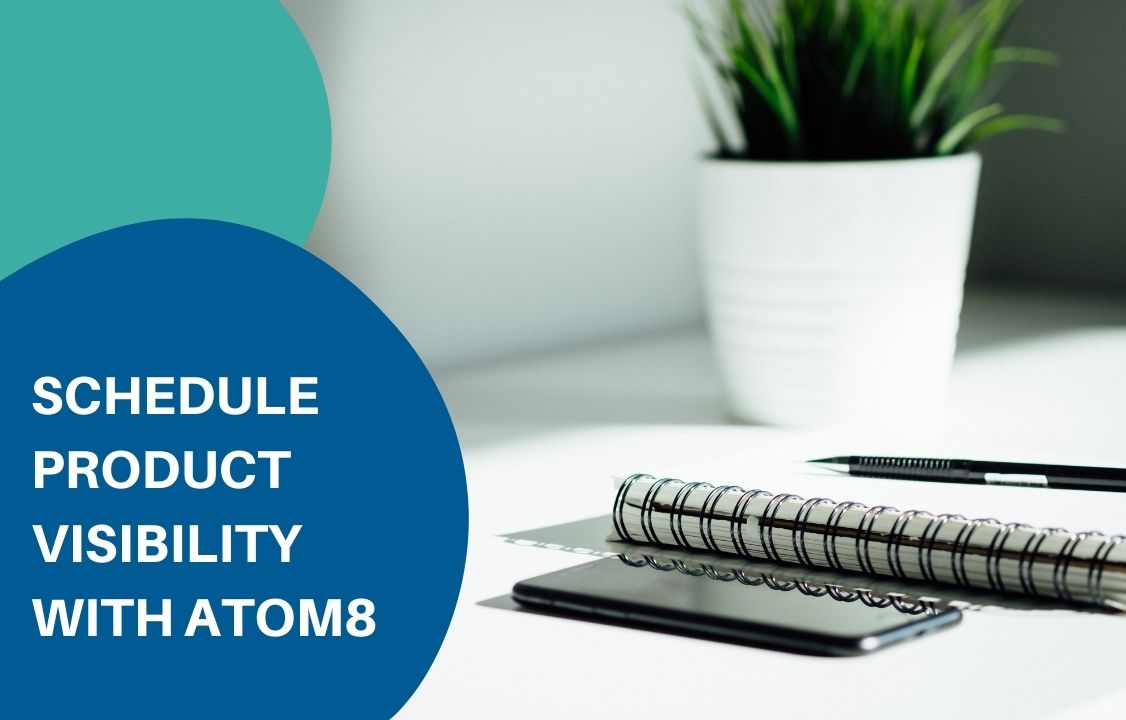
How well your website navigates is critical to your customer satisfaction. A disorganized or overwhelming online store will definitely hinder your business’ success. Potential customers are going to spend their money somewhere else. Therefore, you need to make sure that important information, such as product visibility, is presented accurately upfront. Businesses have their inventory updated all the time. It is frustrating to wait until a certain time, or even midnight to publish your product. Unfortunately, there is no pre-built BigCommerce feature to help merchants get away from this. But you can always use Atom8 as an automated publishing tool for your website. Why do you need a scheduled release? In some industries, the sales surge at around 6 A.M. or midnight. It is almost impossible for store owners to stay up every day to have their products updated. In other circumstances, you might be on the way to update your inventory and you want to save it to publish later. If a schedule is unavailable, you might have to repeat thí process over and over again. Otherwise, it will add up your midnight tasks. Many similar situations raised constant demand for a publishing tool in BigCommerce. The Atom8 solution Understanding this need, the Atom8 team released a feature that allows merchants to publish products whenever they want. Atom8 works based on an If-then logic. If you want to turn on product visibility at a specific time, you firstly need to add product information in the store backend and make it invisible. Then go to Atom8 and set up a workflow as followed: TRIGGER: At 12:00 AM every Wednesday Remember to choose trigger by time and select Weekly ACTION: Choose Publish category page and fill in the categories that need publishing. In this case, I’ll go with New arrivals and Bedroom. This allows you to publish the categories already created in your BigCommerce store but currently invisible on the storefront. Note that it is only applied for products included in both New arrivals and Bedroom. Save the workflow and you’re ready to go. Final note With Atom8, you can automate your store in just a few steps. Interestingly, Atom8 provides an all-in-one solution with much more features, such as: Auto-categorize orders according to value, locations, etc Auto-segment customers based on demographics, spending, the total number of orders, etc Auto-tag customers on CRM, email marketing, and delivery platforms Auto-generate reports lists on Google Sheet Auto-notify of low-stock items, abandoned cart, or high-value orders Auto-tag high-risk orders, etc. Install the app today to scale up your business performance!
Packing Slip for Backordered Items
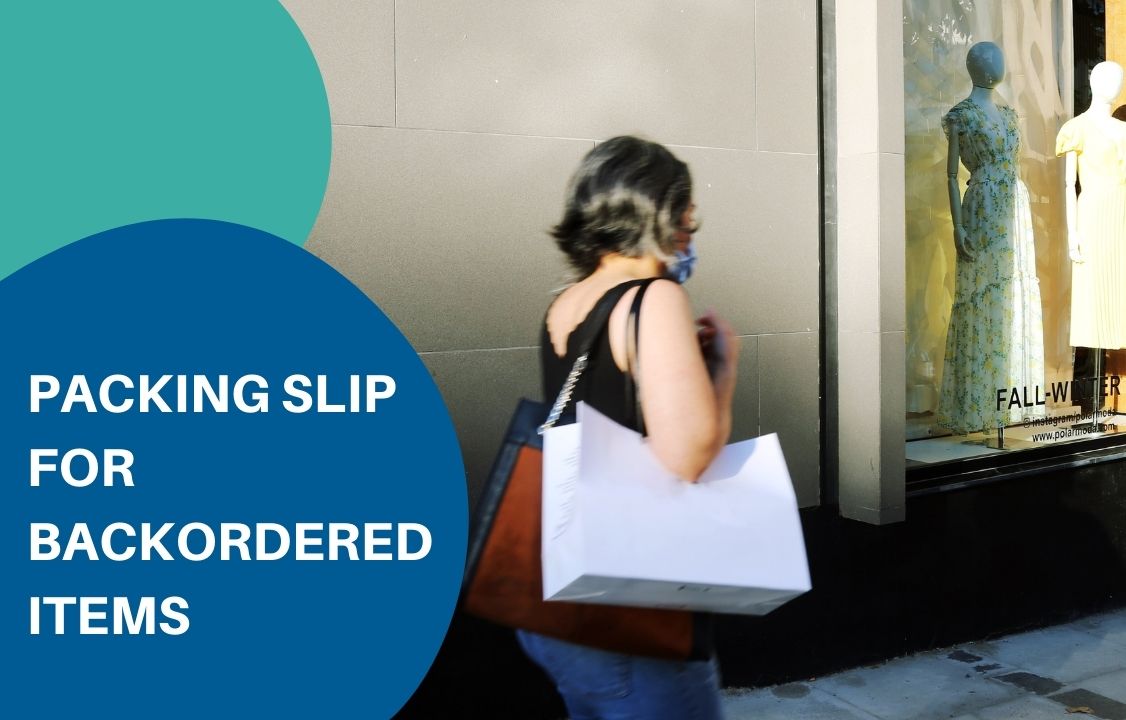
What is a packing slip? A packing slip is a document made by the seller that provides the complete list of items included in a package. Buyers should always check the packing slip at the time of delivery to make sure the goods match what is stated inside. A packing slip often contains information regarding: The SKU number Weight and dimension of each item Number of shipping units that need sending out to accurately complete the order There are several reasons why the packing slip is important for retailers. Firstly, it identifies the accurate count of all items being shipped. This might serve as a quality control method during the inventory fulfillment process to avoid miscalculating product quantity. It also helps customers double-check the package to ensure they receive the correct package. How is it different from an invoice? An invoice is also a document sent by the seller to the buyer. The invoice implies that the seller accepts the terms and agrees to offer the goods or services ordered. However, they are not willing to make any change or negotiate the terms and conditions once the invoice is settled. On the one hand, it ensures that the order is paid in time. On the other hand, it is evidence for the delivery of goods or services. In this sense, the paper should include: Name of the seller and buyer Reference to the purchase order Detail about product quantity and pricing Total amount to be paid including discount Specific instructions about the product if needed The difference between an invoice and a packing slip lies in the type of good and who receives it. The latter is only required if there are physical products being shipped and received for sales, while the former covers both tangible and intangible goods. Furthermore, an invoice should be sent to whoever is responsible for making the payment. This is often the same person that places the order. However, in B2B commerce, it is often the accounting department that transfers the money. It is important not to confuse the invoice receiver. Meanwhile, a packing slip is attached to the package that the customer checks when receiving. Adding BackOrder note on the packing slip Suppose that a customer orders 5 different products, 2 of which are currently out of stock. Instead of making them wait for a long time, a merchant decides to send 3 items upfront and attach a packing slip stating that 2 others will arrive later. In the BackOrder dashboard, go to Setting > Back Order, you’ll find the Order note section. You can customize the note to make it understandable to your customers. After this, the order note will be automatically added to the packing slip. Final notes Above is how you can customize your packing slip with BackOrder to inform your customer of the following delivery. Besides this function, BackOrder also allows users to track the total number of the backorder and total backorder items over time to gain a better insight into your performance. We’re running on Free Forever Plan. Check it out!
How To Add A Discount Badge On BigCommerce

A discount program is an important part of the retail strategy to generate more sales and increase revenue. The logic behind this is to stimulate a tremendous number of orders to make up for the decreased price. It is commonly used by merchants on special occasions such as store anniversaries, Black Friday, or year-end offers to boost sales and get rid of remaining stocks. During this time, they often add a discount badge next to the initial price to notify customers of the ongoing program. The discount badge problem Recently, BigCommerce merchants have had to face up a problem while setting up a discount price. Store owners noticed that the discount price is only visible in the shopping cart. Customers can’t see the discount when scrolling through the website and reading the product description. Once the discount price is specified, it immediately replaces the original price. In other words, only the discount price is displayed in the storefront. This makes customers see the discount price without knowing that it is already deduced unless they put it in the shopping cart. On the one hand, this confuses customers and possibly drives them away because of the misperception of the store’s discount program. On the other hand, it is frustrating for retailers, especially when the discount is applied to a few variants of the same product. The Atom8 solution for displaying a discount badge Fortunately, you can get rid of this problem easily by using Add custom field action in Atom8. Atom8 is a workflow automation app that converts manual tasks into workflows that activate whenever in need. The platform runs based on an If-then logic. To add the discount price, you need to create a discount category in advance. In this example, let’s name it Prime Time Sale. Then go to the app and follow this instruction: TRIGGER: When the product information is updated CONDITION: If the product category includes any of the following: Prime Time Sale ACTION: Change product sale price In the panel, choose Set sale price if you want to offer a concrete price for every product. If you’re offering a % discount or $ discount on all items alike, you might select Apply % discount or Apply $ discount instead. Finally, set the workflow status as active and save. The final workflow should look like this: Now whenever a product is added to the Prime Time Sale category, this workflow will be applied to them automatically. Customers will be able to see both the initial and discount prices. Final notes Below is how you can add a discount badge to BigCommerce. There are a lot of different things you can do with Atom8, such as publishing ad banners, categorizing orders, triggering email marketing campaigns, etc. Install the app today and enjoy the benefits!
How to hide products in BigCommerce?

Retailers hide products every day. These are products that are added, and might also be published, on the BigCommerce store but are hidden from the main shop page and product archives. Why hiding products? By hiding a product, we make sure that: The product is not visible for all or a specific group of visitors on any category page, search result, or product panel. Customers will not be able to access the product page via URL. The product will not appear on search engines. There are several reasons why merchants hide a product. For example: A product is currently unavailable and you don’t’ want to track its inventory. While creating a new product, you want to save and continue editing before publishing. You are updating product information and don’t want to publish it until it is finished. How to hide products in BigCommerce? 1. Toggling product visibility This is the easiest way to hide products o a BigCommerce store. Go to Products > View and click on the eye button next to the product price to toggle its availability. You can also do this by adding and editing a product in the Other details tab under the Other details section. The downside of this method is that merchants can only edit the visibility of one item at a time. If you wish to change the status of many products, you’ll have to export a template and use the bulk edit tool in the control panel. 2. By using Atom8 BigCommerce Automation is a workflow platform that enables users to convert manual tasks into automated workflows that execute as needed. This app can be used to hide products efficiently. For instance, if you have a featured item with high demand, you can schedule workflow to make it invisible in the catalog and throughout the entire store when it goes out of stock. To do this, set up a workflow to remove the product from your list and hide it permanently. Don’t forget to specify that it’s a featured product in your condition to avoid mistaking it for another item. 3. With BackOrder While unassigning a product from BigCommerce Backorder, you’ll have to choose how to proceed with inventory checking. You can either hand it back to BigCommerce or make the product not purchasable on the online store. In the latter case, customers can no longer place an order unless you change the product status. This helps you get rid of confusing consumers and getting notified about products that are not available in your store anymore. 4. A combined solution Each of these platforms works effectively on its own. Yet to save more time and effort, you should consider merging Atom8 and BigCommerce with Gritglobal‘s helpts. For example, if you want to allow backorders for a particular product for a few days before permanently hiding it, eCommerce Automation makes this easy. Simply assign the item to Backorder and set up the workflow. Then, whenever the inventory level reaches 0 or below, the backorder status will be automatically activated, and the workflow will ensure the product is hidden accordingly. In Backorder, you can choose the number of items available to be backordered. Then after a week, that product will be hidden from your storefront until you turn it on. Final notes Above are some ways to hide products fast and effectively in BigCommerce. Besides the platform default function, you can always rely on third-party apps like Atom8 and BackOrder to execute these simple tasks. Contact us now!
Order Management In Dropshipping Pratices

Dropshipping is the model in which the seller does not handle the product directly. Instead, it has another supplier or manufacturer fulfill the order and deliver it to the customer. This keeps the seller from the warehouse and storage burden while enabling customers the get the product faster. However, because the selling merchant does not stock or own inventory, it possesses an order management issue. It is rather simple to keep track of stock changes if you own the inventory. But the number of orders changes every day. You need to be in touch with the supplier all of the time to fulfill the order in time. Fortunately, there are plenty of apps these days to help. One of the most effective software is the Atom8 automation workflow. The app lets you sync with the suppliers and contact them in just a few clicks. How can you do that? This article will discuss 4 easy ways that dropshipping merchants can automate their order management. 1. Categorize orders by address Customer segmentation is extremely important for order management, especially when you’re operating on a dropshipping model. Without accurate grouping, you risk sending the product to the wrong customer. Because the supplier delivers it on behalf of your store, you’ll suffer from reputation damage and additional costs to fix the mistake. Thus set up a workflow in Atom8 to put your customer in the right group after the order is placed. You can also send a notification email to your suppliers so that they’re aware of the new package and address. 2. Export orders to a spreadsheet A spreadsheet always helps in managing data, especially when you’re dealing with tons of them per day. You never want to wait until the end of the week or month to manually update every detail all at once. It’s too exhausting for anyone. Instead, you can export the data to your spreadsheet under specific conditions. In this example, the file will be automatically updated once the order status is changed. You often have to wait for a while until the issuing bank verifies the billing information. Yet the advantage is that you don’t have to go in and out to change the status and send emails yourself. 3. Change order status according to shipment method This is particularly useful if your customer wants to pick up the package in-store after paying for it. This makes things a little bit different. You might want to hand the item to your customer after receiving it from the manufacturer. Or you can direct them to the supplier location to pick up the items. Make sure that you discuss this with your partner beforehand to avoid misunderstandings. 4. Assign product to backorder Sometimes some products get a higher demand than usual. In this case, being out of stock might cause a tremendous loss of customers and revenue. One solution is to allow backorder in your store. This way, whenever an item runs out, your customer can still order and have it delivered later in the future. The key is to clearly disclose all the information related to the waiting time and shipping method. Final notes After all, dropshipping is not perfect, especially when it comes to order management. It is a quick way to get money, but you should always keep an eye on the challenges to maintain a smooth business workflow. Remember, you can always seek help at Atom8.

